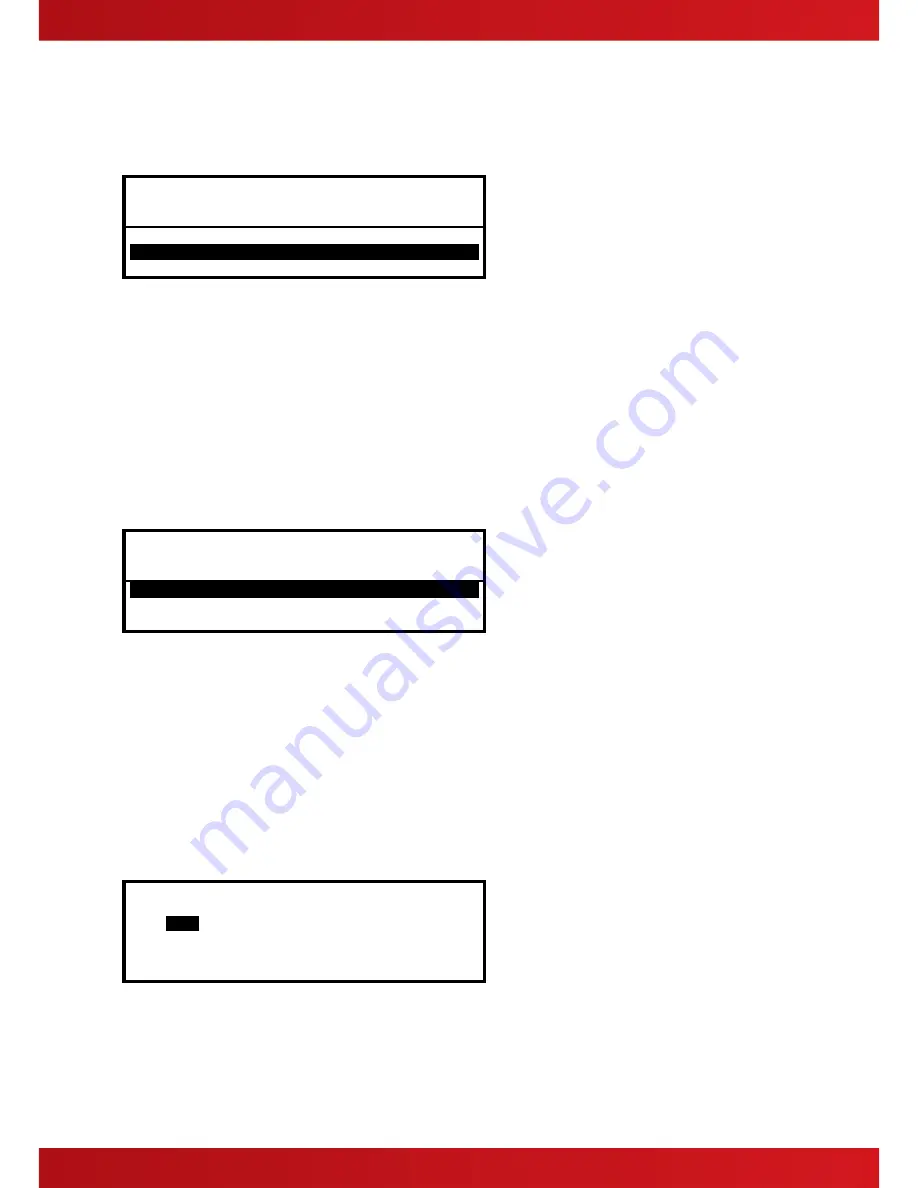
17
3.6
Supervisory Condition
When the system registers a supervisory condition, the internal buzzer sounds intermittently and the display
shows the cause of the fault in more detail. An example of the display is shown below:
ZONE 0011 SUPERVISORY
PLANT ROOM
SPRINKLER SHUT OFF (INPUT MON)
< Location Text for First Zone
< Location Text and Type of Device
1 Zone In Supervisory More>
< No. of Zones in Supervisory
To obtain more detailed information about the alarms, press the
button. The display then presents a list of all
zones in an alarm condition.
Supervisory conditions are typically (although not exclusively) used to indicate the presence of operating
conditions that could prevent the operation of sprinkler valves such as; frozen water, valve shut-off, low
pressure, etc.
3.7
Multiple Conditions
When the system registers alarm, pre-alarm, fault, disablement, warning, security and supervisory conditions
simultaneously, the display shows these in the lower half in priority order. The detail of the most recent
unacknowledged condition to occur, however, is shown at the top of the display. An example of the display is
shown below:
ZONE 0011 SUPERVISORY
PLANT ROOM
SPRINKLER SHUT OFF (INPUT MON)
< Location Text for First Zone
< Location Text and Type of Device
1 Zone In Alarm ↓ More>
1 Zone In Supervisory More>
1 Zone In Fault More>
< No. of Zones in Supervisory
An arrow is shown on the display to indicate the scroll options. ↓ (first row), ↕, ↑ (last row) are shown depending
on the row highlighted.
Press the
buttons to scroll through the list to highlight the required condition and then press the
button to
view more detail as described for each condition.
If the system registers a fire alarm condition, the display is totally devoted to the indication of the fire alarm. Use
the View Menu option to display these other conditions.
3.8
Menu Functions
The following Menu Functions are available at Level 2. The display shows the primary Level 2 Menu and the
Level 2 User as follows:
[Level 2 Menu] User 1 Node 1
VIEW
DISABLE ENABLE
TEST DELAY TOOLS
STATUS
The following table gives a list of the Level 2 Menu Functions, the sub-functions available within each main
function and a brief description for each function.
www.acornfiresecurity.com
www.acornfiresecurity.com
Summary of Contents for Mx-5100
Page 2: ...2 This page is intentionally blank www acornfiresecurity com www acornfiresecurity com ...
Page 40: ...40 This page is intentionally blank www acornfiresecurity com www acornfiresecurity com ...
Page 41: ...41 This page is intentionally blank www acornfiresecurity com www acornfiresecurity com ...
Page 42: ...42 USER NOTES www acornfiresecurity com www acornfiresecurity com ...
Page 43: ...www advancedco com www acornfiresecurity com www acornfiresecurity com ...
















































