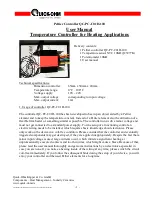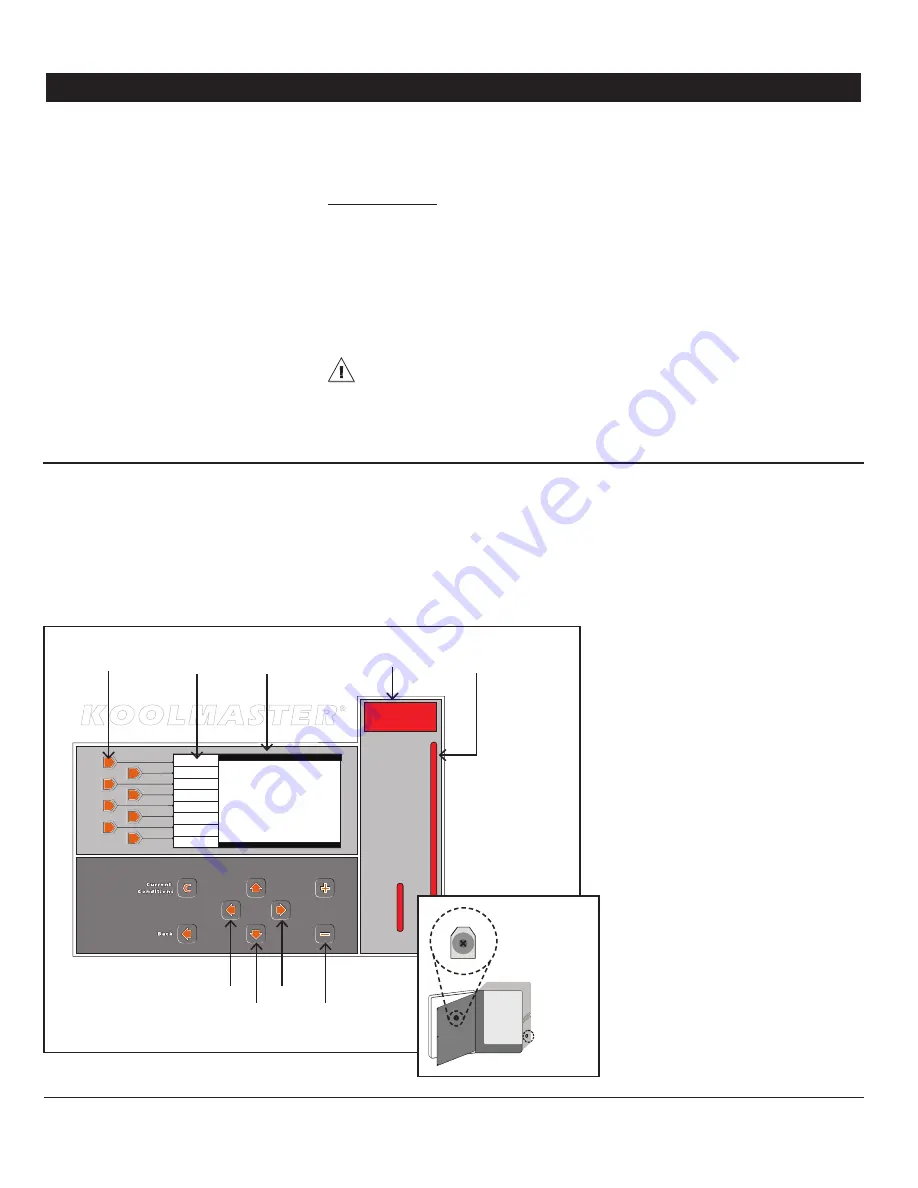
7
KOOLMASTER PP20-VS2 rev.00
KOOLMASTER PP20-VS2
Alarm Connection
2.2.2.
There are two types of alarms on the market.
One type activates when current is cut off
at its input; the other type of alarm activates
when current is supplied at its input. For an
alarm of the first type, use the NC terminal as
shown on the wiring diagram. For an alarm of
the second type, use the NO terminal.
2.2.3. Sensor Inputs
Sensors operate at low voltage and are
isolated from the supply. Make sure that
sensor cables remain isolated from all high
voltage sources. In particular, do not route
the sensor cables through the same electrical
knockout as other cables. Do not connect
the shield from the sensor cable to a terminal
or a ground.
Extending a sensor:
Each sensor can be ex-
tended up to 500 feet (150 meters).
To extend a sensor: Use a shielded cable of
outside diameter between 0.245 and 0.260
in (6.22 and 6.60 mm) (the cable dimensions
should not be under 18 AWG) to ensure the
cable entry is liquid tight.
Do not ground
the shielding.
It is preferable to solder the cable joint to
ensure a proper contact between the two
cables.
Do not run sensor cables next to other
power cables. When crossing over other
cables, cross at 90°.
Defective sensors:
An alarm is generated
when a defective sensor is detected. De-
fective sensors are identified in the
“Alarm
Log”
menu. Refer to chapter 12 for further
information on the alarms.
2.2.4. 0-10V Output Connection
It is recommended to use a 18 to 22 AWG
wire to connect the devices to the 0-10V
outputs. This type of output can be used to
connect various devices such as heat mats
or fans.
3. USER INTERFACE
3.1. Location of the Con-
trols
Menu selectors —
Use these buttons to select
a menu.
Current Condition short-cut key —
This short-
cut key provides access to the main menu
and allows seeing the current status of each
input and output on the main screen. The
main menu is automatically selected after
4 minutes of inactivity.
Navigation buttons —
Use these buttons to
select an item displayed in the main screen. In
addition, the left and right-arrow key are also
used to move through the display by pages
(left = page-up, right = page-down).
Adjustment buttons —
Use these buttons
(+ or -) to modify the value of the selected
parameter.
Back —
Press BACK to return to the previ-
ous menu.
Main LCD Screen —
The large LCD screen is
used to display the various parameters and
menus. The contrast of the screen can be ad-
justed using the potentiometer located behind
the display. Open the front panel to access the
potentiometer (see picture on the right).
LED Display —
This display shows the current
reading of chosen sensor(s). Refer to section
4.5 to select what information needs to be
shown on the LED display.
Status LEDs —
Status pilot lights indicate
the current status of the outputs. Refer to
section 3.4 for further information about
these LEDs.
Backlight button —
Press this button to light
up the LCD screen.
Menu 1
Menu 2
Menu 3
Menu 4
Menu 5
Menu 6
Menu 7
Menu 8
Page-up
Page-
down
Navigation
buttons
Adjustment
buttons
Status
LEDs
LED
Display
Main
screen
Menu
Selectors
Menus
Backlight
button
-
+
potentiometer
for the LCD
contrast
Summary of Contents for Koolmaster PP20-VS2
Page 47: ......
Page 48: ...REV 00 M 890 00527 rev 00 ...