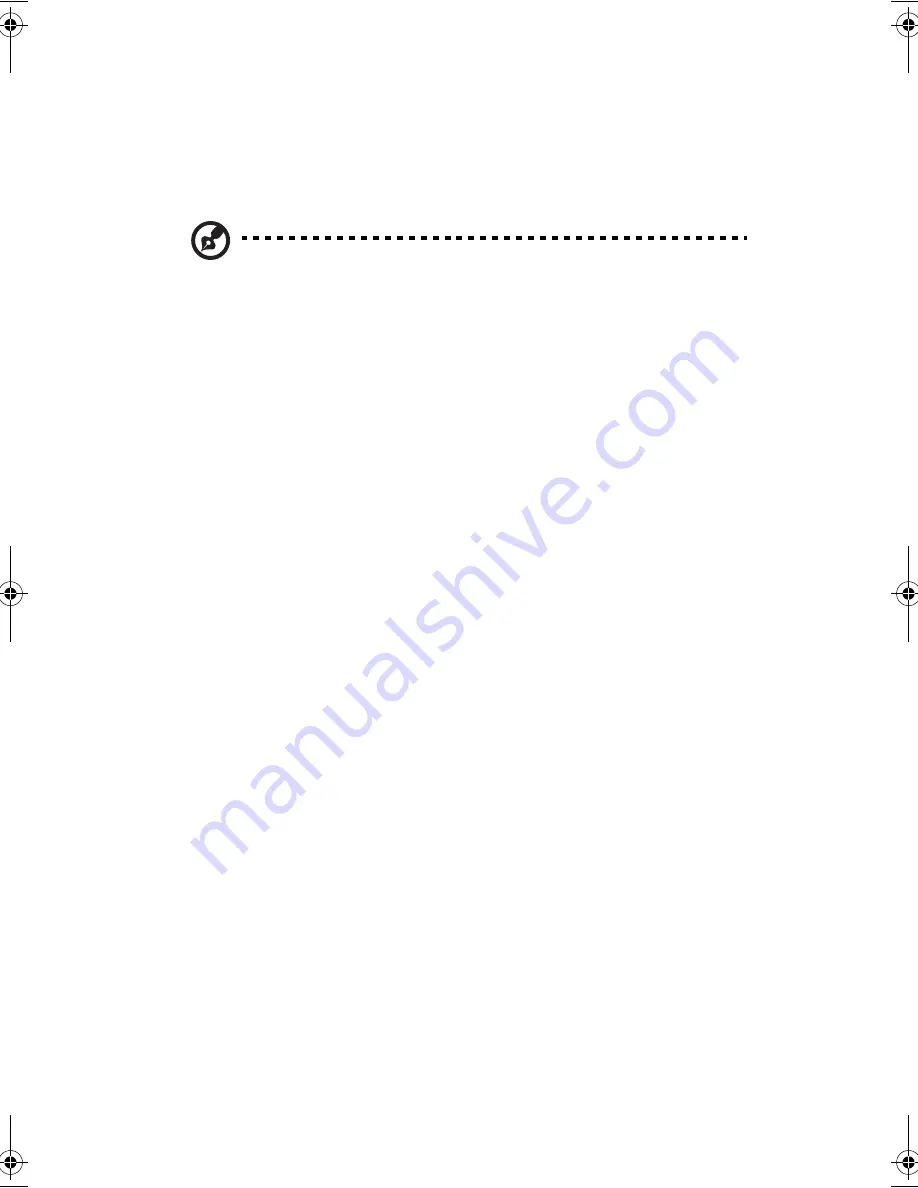
1 Getting to know your TravelMate
34
you can put the computer in Sleep mode by pressing
Fn-F4
. Then close
and latch the display.
When you are ready to use the computer again, unlatch and open the
display; then press, slide and release the power switch.
Note:
If the sleep indicator is off, the computer has entered
Hibernation mode and turned off. If the power indicator is off
but the sleep indicator is on, the computer has entered Sleep
mode. In both cases, press, slide and release the power switch to
turn the computer back on. Note that the computer may enter
Hibernation mode after it is in Sleep mode for a period of time.
What to bring to short meetings
A fully charged battery runs the computer for about 3 hours under
most circumstances. If your meeting is shorter than that, you probably
do not need to bring anything with you other than the computer.
What to bring to long meetings
If your meeting will last longer than 3 hours or if your battery is not
fully charged, you may want to bring the AC adapter with you to plug
in your computer in the meeting room.
If the meeting room does not have an electrical outlet, reduce the
drain on the battery by putting the computer in Sleep mode. Press
Fn-
F4
or close the display cover whenever you are not actively using the
computer. To resume, open the display (if closed); then press, slide,
and release the power switch.
Taking the computer home
“when you are moving from your office to your home or vice versa”
Preparing the computer
After disconnecting the computer from your desktop, follow these
steps to prepare the computer for the trip home:
•
Make sure that you have removed any media, diskette and
compact disc, in the drive(s). Failure to remove the media can
damage the drive head.
TMC100-e.book Page 34 Thursday, September 5, 2002 10:30 AM
Summary of Contents for TravelMate C100 series
Page 1: ...TravelMate C100 series User s guide...
Page 8: ...viii...
Page 11: ...1 Getting to know your TravelMate...
Page 23: ...13 otherwise will damage your keyboard when rotating the display screen...
Page 57: ...2 Customizing your computer...
Page 69: ...3 Troubleshooting your computer...
Page 79: ...Appendix A Specifications...
Page 80: ...This appendix lists the general specifications of your computer...
Page 84: ...Appendix A Specifications 74...
Page 85: ...Appendix B Notices...
Page 86: ...This appendix lists the general notices of your computer...
Page 93: ...83...
Page 94: ...Appendix B Notices 84...
Page 97: ...87 Australian approved mains cord set shall be used with the equipment...
Page 98: ...Appendix B Notices 88...
Page 102: ...92...
















































