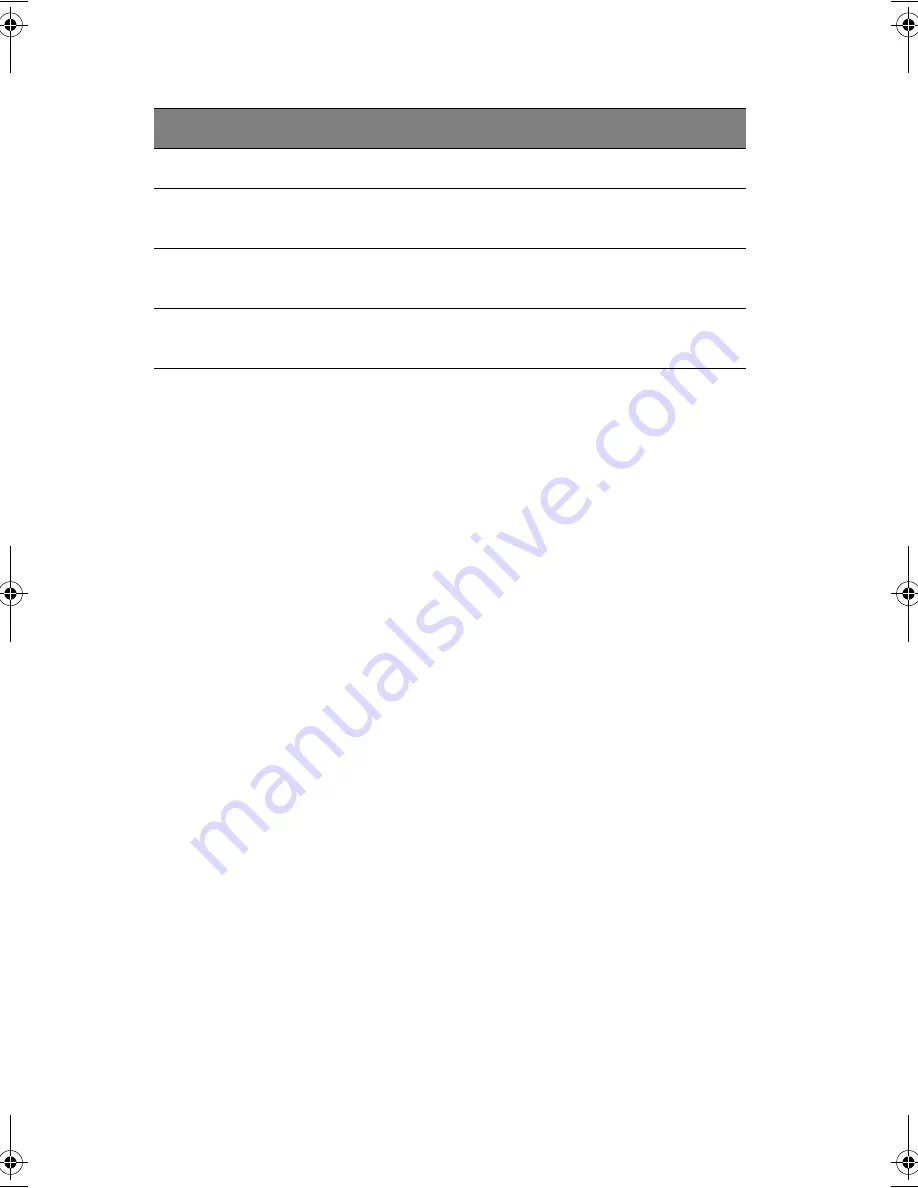
1 Getting to know your TravelMate
10
4
Battery bay
Houses the computer's battery pack.
5
Hard disk bay
Houses the computer's hard disk (secured
by a screw).
6
Hard disk anti-shock
protection
Protects your hard disk against accidental
shock and vibration.
7
Personal
identification slot
Insert an identification card to personalize
your computer.
#
Item
Description
TMC100-e.book Page 10 Thursday, September 5, 2002 10:30 AM
Summary of Contents for TravelMate C100 series
Page 1: ...TravelMate C100 series User s guide...
Page 8: ...viii...
Page 11: ...1 Getting to know your TravelMate...
Page 23: ...13 otherwise will damage your keyboard when rotating the display screen...
Page 57: ...2 Customizing your computer...
Page 69: ...3 Troubleshooting your computer...
Page 79: ...Appendix A Specifications...
Page 80: ...This appendix lists the general specifications of your computer...
Page 84: ...Appendix A Specifications 74...
Page 85: ...Appendix B Notices...
Page 86: ...This appendix lists the general notices of your computer...
Page 93: ...83...
Page 94: ...Appendix B Notices 84...
Page 97: ...87 Australian approved mains cord set shall be used with the equipment...
Page 98: ...Appendix B Notices 88...
Page 102: ...92...
















































