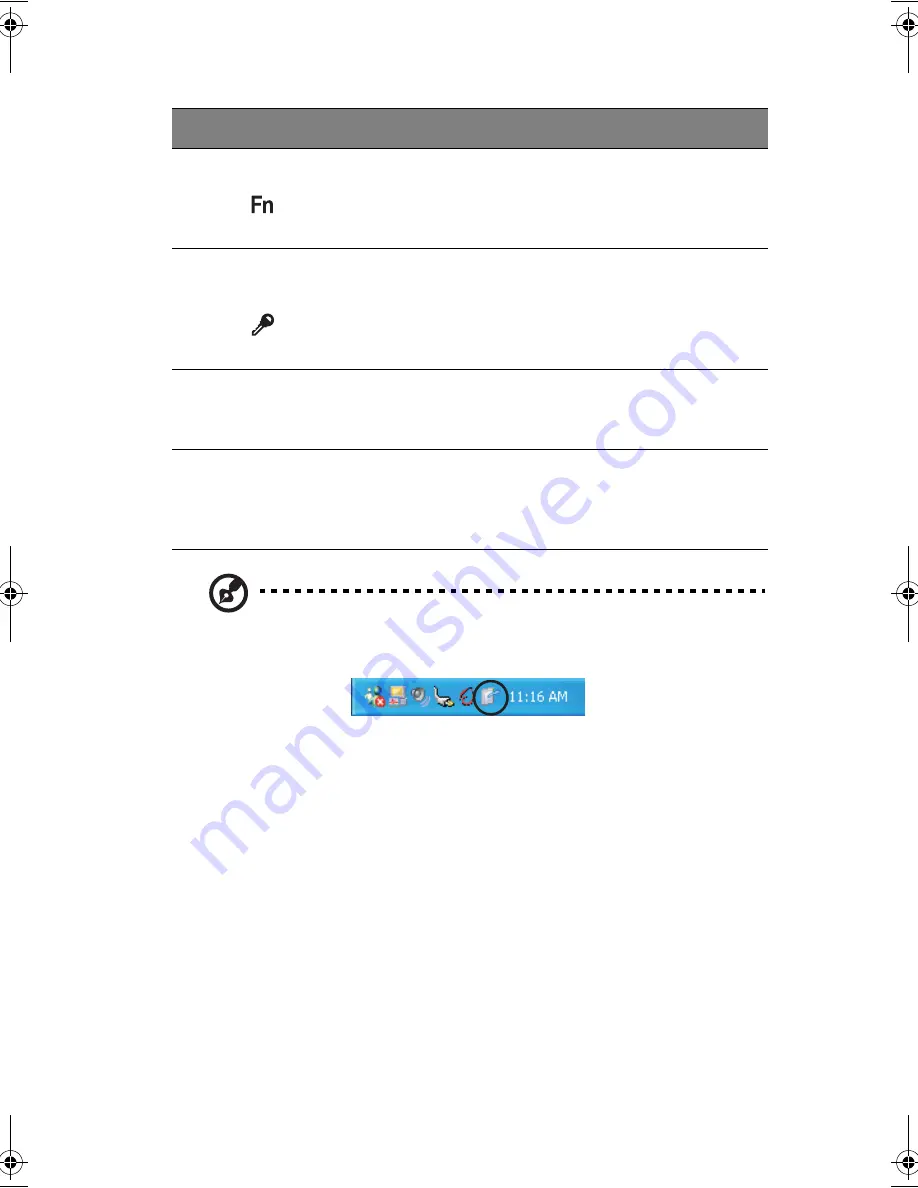
5
Note
: To configure the Enter, Page up and Page down buttons,
double-click on the
Change tablet and pen settings icon
on
the Windows taskbar.
- or -
Click on
Start
on the Windows taskbar and click on
Control Panel
to open the Control Panel dialog box. Click on
Change to classic
view
, then double-click on the
Change tablet and pen settings
.
15
Function key button
This button is used together with other
buttons to invoke the tablet applications.
This button is set and cannot be configured
by the user.
16
Windows Security
button
This button is used to emulate the
CTRL
+
ALT
+
DEL
key combination which
launches the Windows Security dialog box.
This button is set and cannot be configured
by the user.
17
Status indicators
LEDs (light-emitting diodes) that turn on and
off to show the status of the computer and
its functions and components.
18
EMR stylus
Electromagnetic resonate (EMR) stylus that is
used to input data in tablet mode. Use only
an EMR-compatible stylus to input data on
the screen.
#
Item
Description
TMC100-e.book Page 5 Thursday, September 5, 2002 10:30 AM
Summary of Contents for TravelMate C100 series
Page 1: ...TravelMate C100 series User s guide...
Page 8: ...viii...
Page 11: ...1 Getting to know your TravelMate...
Page 23: ...13 otherwise will damage your keyboard when rotating the display screen...
Page 57: ...2 Customizing your computer...
Page 69: ...3 Troubleshooting your computer...
Page 79: ...Appendix A Specifications...
Page 80: ...This appendix lists the general specifications of your computer...
Page 84: ...Appendix A Specifications 74...
Page 85: ...Appendix B Notices...
Page 86: ...This appendix lists the general notices of your computer...
Page 93: ...83...
Page 94: ...Appendix B Notices 84...
Page 97: ...87 Australian approved mains cord set shall be used with the equipment...
Page 98: ...Appendix B Notices 88...
Page 102: ...92...






























