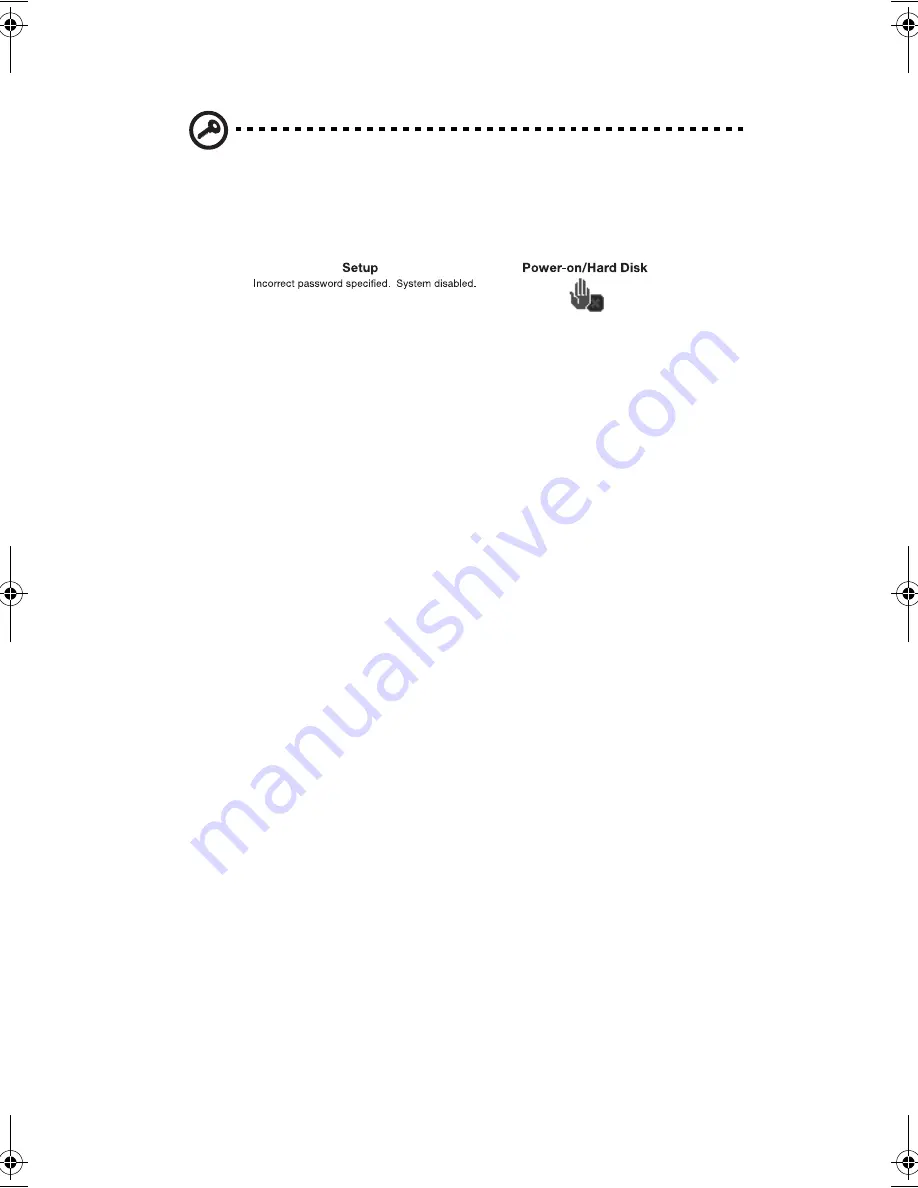
1 Getting to know your TravelMate
46
Important!
You have three chances to enter a password. If you
successfully entered the password, you are presented with a
correct entry symbol.
If you fail to enter the password correctly after three tries, the
following message or symbol appears.
Slide and hold the power switch for four seconds to shut down the
computer. Then turn on the computer again, and try again. If you
fail to enter the Hard Disk Password, please contact your dealer or
an authorized service center.
Setting passwords
You can set passwords using:
•
Notebook Manager
•
BIOS Utility
TMC100-e.book Page 46 Thursday, September 5, 2002 10:30 AM
Summary of Contents for TravelMate C100 series
Page 1: ...TravelMate C100 series User s guide...
Page 8: ...viii...
Page 11: ...1 Getting to know your TravelMate...
Page 23: ...13 otherwise will damage your keyboard when rotating the display screen...
Page 57: ...2 Customizing your computer...
Page 69: ...3 Troubleshooting your computer...
Page 79: ...Appendix A Specifications...
Page 80: ...This appendix lists the general specifications of your computer...
Page 84: ...Appendix A Specifications 74...
Page 85: ...Appendix B Notices...
Page 86: ...This appendix lists the general notices of your computer...
Page 93: ...83...
Page 94: ...Appendix B Notices 84...
Page 97: ...87 Australian approved mains cord set shall be used with the equipment...
Page 98: ...Appendix B Notices 88...
Page 102: ...92...






























