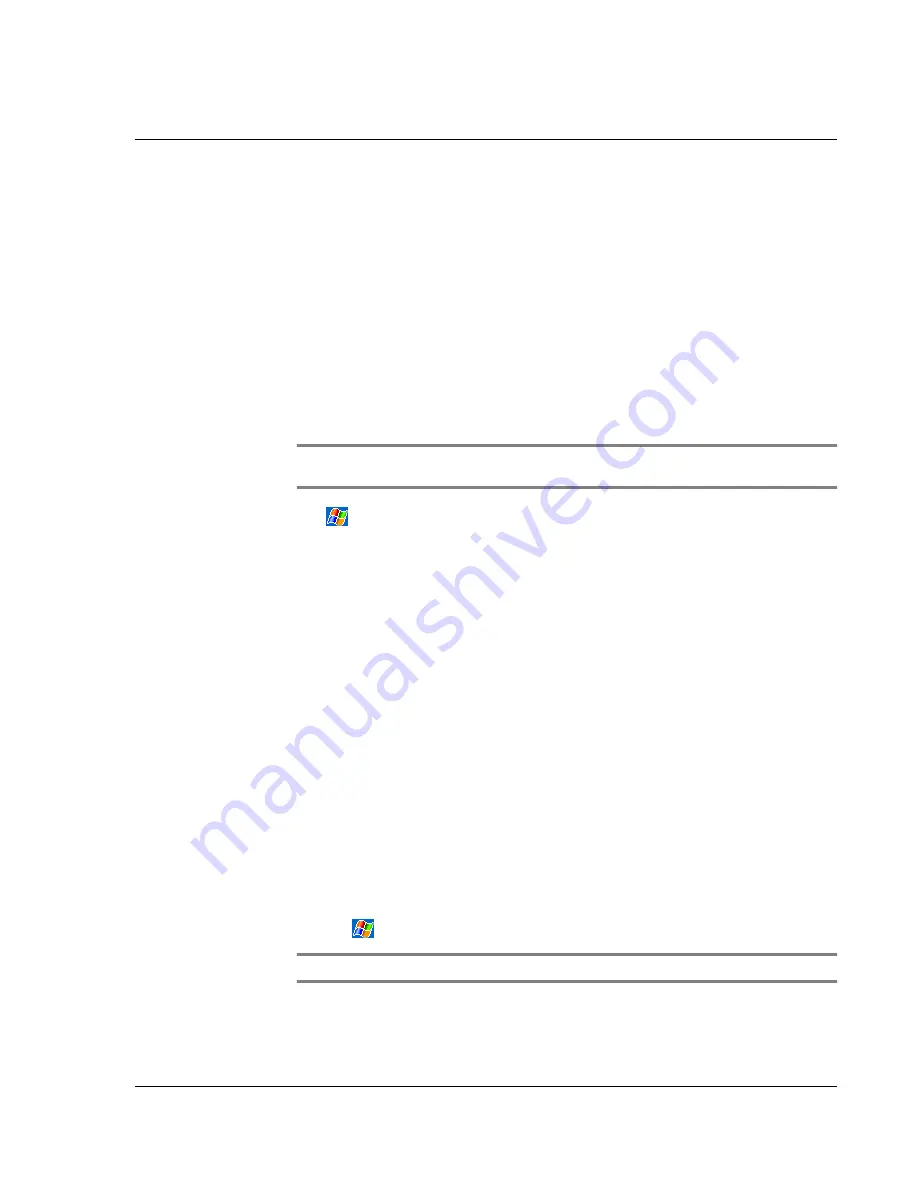
9 G e t t i n g c o n n e c t e d
Connecting to the Internet
67
Authentication (Passkey) required is checked in the File Transfer service Tab, you will
be prompted to accept or enter passkey before allowing transmission.
Connecting to the Internet
To create a modem connection to an ISP
1
Obtain the following information from your ISP:
• ISP server telephone number
• User name and password
• TCP/IP settings
2
Insert a SD Modem card (purchased seperately) into your handheld’s SD/MMC slot.
NOTE:
For instructions on inserting and using a SD Modem card, see the documentation
that came with the card.
3
Tap
and then Settings.
In the Connections tab, tap Connections. Under My ISP, select Add a new modem
connection.
4
Enter a name for the connection, such as "My Connection."
5
In the Select a modem list, select your modem type.
If your modem type does not appear, try re-inserting the modem card.
6
You should not need to change any settings in Advanced. Most ISPs now use a
dynamically-assigned address. If the ISP you are connecting to does not use a
dynamically-assigned address, tap Advanced and then the TCP/IP tab, and enter the
address. When finished, tap OK and then Next.
7
Enter the ISP phone number, and tap Next.
8
Enter your username, password and domain (if any), and tap Finish to complete the
process.
To connect to your ISP, open the Connections main window and tap Manage Existing
Connections. Tap and hold on the applicable dial-up settings and select Connect. Your
modem will dial-out and attempt to create the connection.
To create a connection to an ISP over Bluetooth
If you have access to a cellular phone with Bluetooth support, you can connect to
online resources using your phone as a modem over a Bluetooth link. To configure
your handheld to do this, select Add a New Modem Connection from the My ISP after
tapping
and then Settings then Connections icon in the Connections tab.
NOTE:
Bluetooth is available only for n30-B.
Summary of Contents for n30
Page 1: ...Manual for Acer n30 Handheld ...
Page 4: ...About this Manual iv ...
Page 26: ...1 Getting started Command interface 14 ...
Page 36: ...2 Entering data in your Acer n30 Using My Text 24 ...
Page 66: ...5 Managing Microsoft Pocket PC 2003 companion programs Microsoft Reader for Pocket PC 54 ...
Page 71: ...6 Backup and restore data 59 4 Tap Delete to remove the file ...
Page 72: ...6 Backup and restore data 60 ...
Page 86: ...10 Using Microsoft Pocket Internet Explorer Using Pocket Internet Explorer 74 ...
Page 90: ...11 Customising your handheld Adding and removing programs 78 ...













































