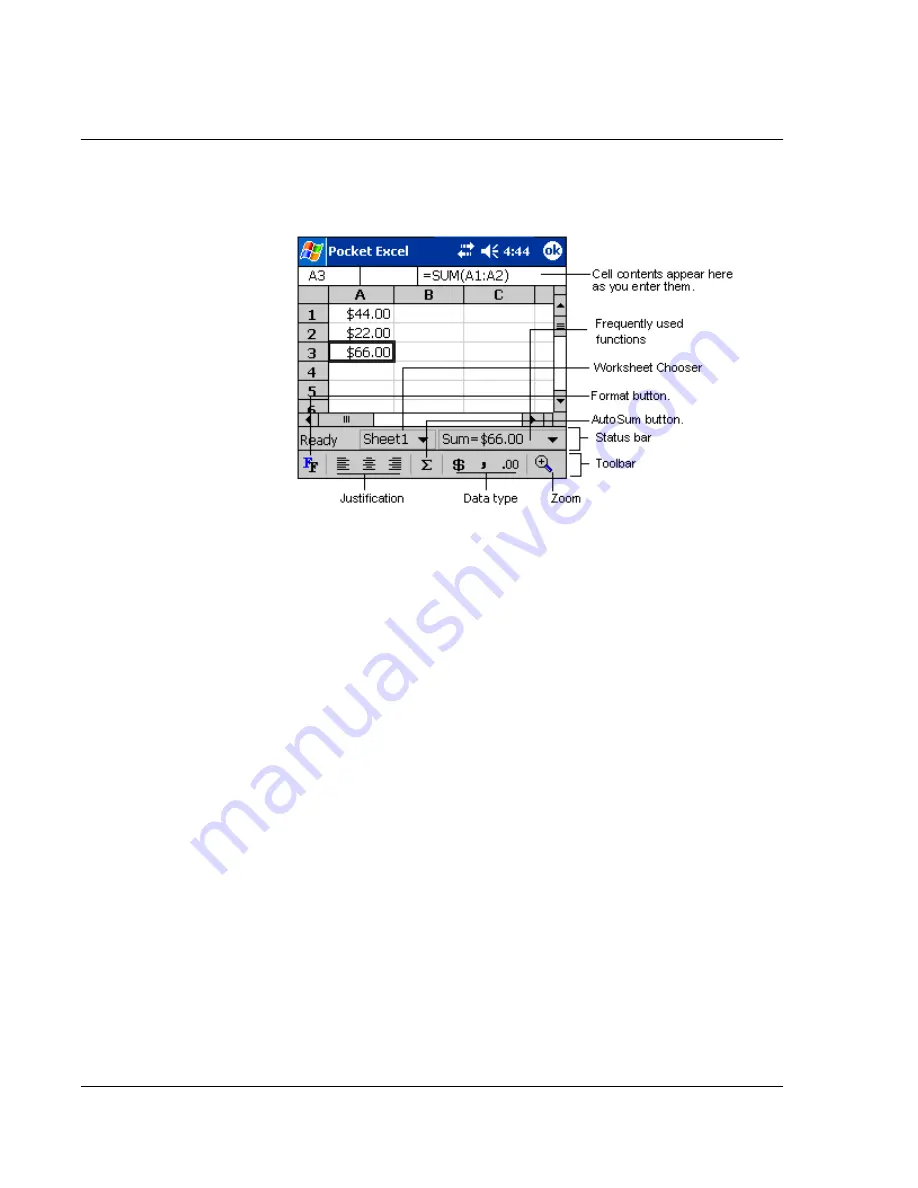
5 M a n a g i n g M i c r o s o f t ® P o c k e t P C 2 0 0 3 c o m p a n i o n p r o g r a m s
Pocket Excel
46
• Tap View and then Toolbar.
Protecting your workbooks
If your workbook contains sensitive information, you can protect it with a password.
• Open the workbook, tap Edit, and then Password.
Every time you open the workbook, you will need to enter the password, so
choose one that is easy for you to remember but hard for others to guess.
Tips for working in Pocket Excel
Note the following when working in large worksheets in Pocket Excel:
• View in full-screen mode to see as much of your worksheet as possible.
– Tap View and then Full Screen.
– To exit full-screen mode, tap Restore.
• Show and hide window elements.
– Tap View and then tap the elements you want to show or hide.
• You might want to freeze the top and left most panes in a worksheet to keep
row and column labels visible as you scroll through a sheet.
a
Select the cell where you want to freeze panes.
b
Tap View and then Freeze Panes.
• Split panes to view different areas of a large worksheet.
a
Tap View and then Split.
b
Then drag the split bar to where you want it.
To remove the split, tap View and then Remove Split.
• Show and hide rows and columns.
– To hide a hidden row or column:
Summary of Contents for n30
Page 1: ...Manual for Acer n30 Handheld ...
Page 4: ...About this Manual iv ...
Page 26: ...1 Getting started Command interface 14 ...
Page 36: ...2 Entering data in your Acer n30 Using My Text 24 ...
Page 66: ...5 Managing Microsoft Pocket PC 2003 companion programs Microsoft Reader for Pocket PC 54 ...
Page 71: ...6 Backup and restore data 59 4 Tap Delete to remove the file ...
Page 72: ...6 Backup and restore data 60 ...
Page 86: ...10 Using Microsoft Pocket Internet Explorer Using Pocket Internet Explorer 74 ...
Page 90: ...11 Customising your handheld Adding and removing programs 78 ...






























