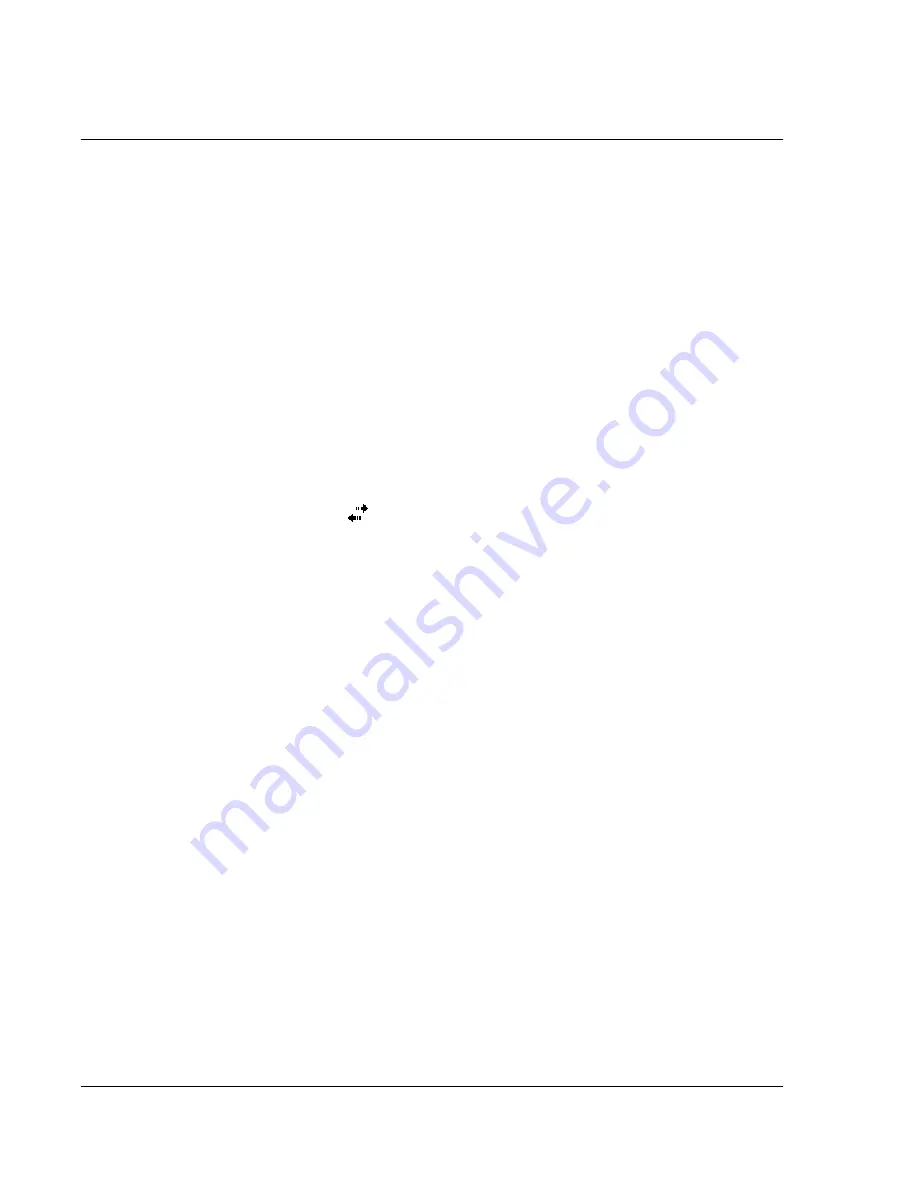
9 G e t t i n g c o n n e c t e d
Connecting to the Internet
68
1
Notice the Bluetooth modem selection available in the Make New Connection wizard.
Choose an appropriate name for the connection so as to distinguish it from standard
modem connections.
2
You will be asked to select a Bluetooth phone or select New... to find a new phone.
Once a Bluetooth-enabled phone has been found, highlight its name and press Next.
3
Check your cellular phone's instruction manual to determine screen inputs for the
forthcoming Bluetooth bonding screens. On your n30, you will be asked to enter the
PIN selected on your cellular phone. Both PINs must match or bonding will fail.
4
Select a name for the Bluetooth bond. Select Finish to exit wizard.
5
Now you will be presented with a prompt to enter the dialing string to be used in
conjunction with your cellular phone. Consult your cellular phone provider to obtain
this string.
To connect using your new Bluetooth connection, tap the Connections icon in the
notification area and then click the link showing the dialing string you entered for the
Bluetooth connection. Your handheld will attempt to connect to your cellular phone .
Confirm that you are wanting to connect with the cellular phone, and momentarily
you will see the
icon in the notification tray upon successful connection.
To create a wireless Ethernet connection to an ISP
1
Insert the wireless Ethernet card into your handheld. For instructions on inserting and
using the Ethernet card, see the documentation that came with the card.
2
The first time you insert the card, a notification will appear, asking you whether the
installed network card should be used to connect to
The Internet
or
Work
. Where
possible, the Service Set Identifier (SSID) will be determined automatically. Select
The
Internet
, then either accept all default settings by tapping
OK
(most home networks
will allow you to immediately get online without further configuration) or tap
Settings
to configure the connection. Sometimes a network will require a WEP key. If
so, you will be prompted for one at this point.
3
Select the Advanced tab from the Connections Settings. Select the
Network Card
tab
to customize how each of your installed network card drivers connects. Highlight the
driver name of the card you wish to configure. Indicate whether
My network card
connects to: The Internet
. Tap on the name of the driver to receive advanced
options.
4
Configure the IP address settings in the
IP Address
tab.
5
Configure the DNS and WINS settings in the
Name Servers
tab.
You must remove then reinsert your network card for these settings to take effect.
6
Select the
Network Card
button from
Connection Settings-Advanced
to
configure your wireless networks. Networks that you have already configured are
preferred networks and are listed in the
Wireless
tab. You can select to connect to
only preferred networks or have your handheld search for and connect to any
available network whether it is preferred or not. Press
Add New Settings
... if you do
not see a network you'd like to connect to.
Summary of Contents for n30
Page 1: ...Manual for Acer n30 Handheld ...
Page 4: ...About this Manual iv ...
Page 26: ...1 Getting started Command interface 14 ...
Page 36: ...2 Entering data in your Acer n30 Using My Text 24 ...
Page 66: ...5 Managing Microsoft Pocket PC 2003 companion programs Microsoft Reader for Pocket PC 54 ...
Page 71: ...6 Backup and restore data 59 4 Tap Delete to remove the file ...
Page 72: ...6 Backup and restore data 60 ...
Page 86: ...10 Using Microsoft Pocket Internet Explorer Using Pocket Internet Explorer 74 ...
Page 90: ...11 Customising your handheld Adding and removing programs 78 ...






























