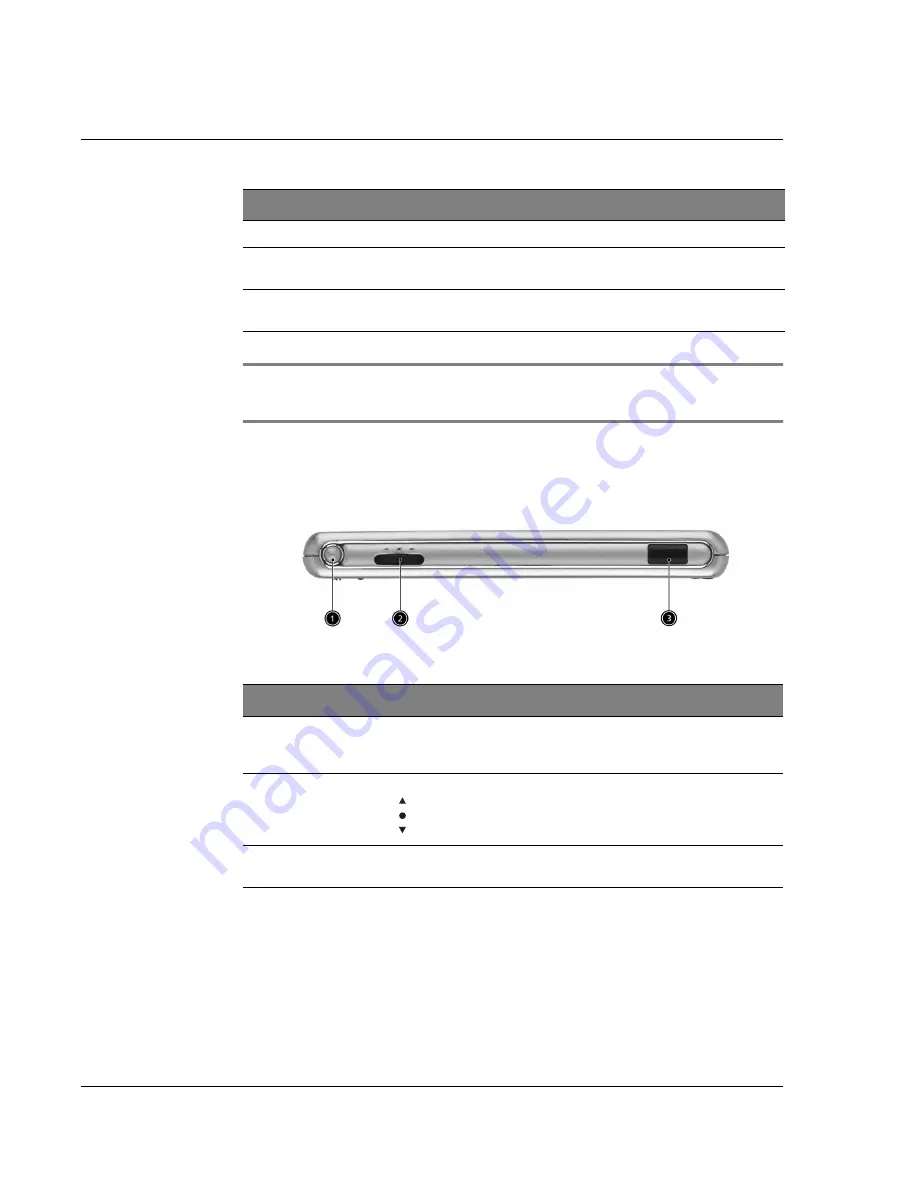
1 G e t t i n g s t a r t e d
Acer n30 tour
4
NOTE:
If your handheld is turned off, pressing any Quick button turns on the handheld and opens
the program assigned to that button.
Left view
Using the backlight
If lighting conditions make it difficult for you to see the information on your
handheld, use the backlight to illuminate your screen.
To activate the backlight:
• Press the power button and hold it down for about two seconds. Release the
button when the backlight turns on.
6
Internal Speaker
Outputs sounds from your handheld.
7
Quick button for
Contacts
Activates the Contacts program. For more information on
this program, refer to page 33.
8
Quick button for
Inbox
Activates the inbox program. For more information on this
program, refer to page 38.
No.
Component
Description
No.
Label
Description
1
Power button
Press to turn on your handheld on (power LED lights up
green) if it is off and returns to the last screen that was
displayed and off if it is on.
2
Scroll wheel
Scroll up or down to display text and other information that
extends beyond the area of the LCD touchscreen. Scroll
through icons and pull down menus, press to open files/appli-
cations (same as double tapping with the stylus).
3
IR port
Uses infrared techbology to transmit and receive data from
other IR-enabled devices.
Summary of Contents for n30
Page 1: ...Manual for Acer n30 Handheld ...
Page 4: ...About this Manual iv ...
Page 26: ...1 Getting started Command interface 14 ...
Page 36: ...2 Entering data in your Acer n30 Using My Text 24 ...
Page 66: ...5 Managing Microsoft Pocket PC 2003 companion programs Microsoft Reader for Pocket PC 54 ...
Page 71: ...6 Backup and restore data 59 4 Tap Delete to remove the file ...
Page 72: ...6 Backup and restore data 60 ...
Page 86: ...10 Using Microsoft Pocket Internet Explorer Using Pocket Internet Explorer 74 ...
Page 90: ...11 Customising your handheld Adding and removing programs 78 ...

































