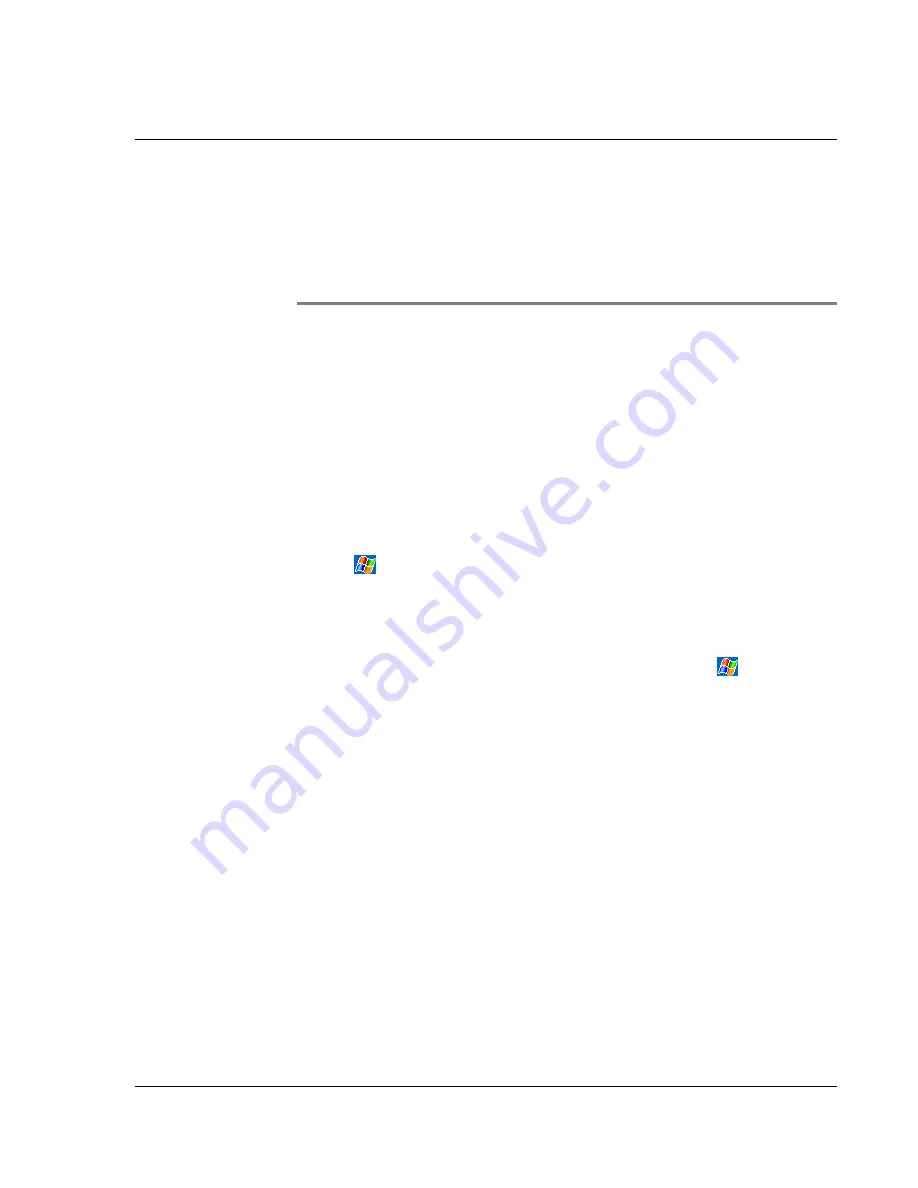
1 1 C u s t o m i s i n g y o u r h a n d h e l d
Adjusting handheld settings
75
11
Customising your
handheld
You can customise your handheld based on your personal requirements and
preferences as well as depending on your usual work modes. Customise your
handheld by doing either of the following:
• Adjust the handheld settings
• Add or remove programs
Adjusting handheld settings
You can adjust the settings of your handheld to suit the way you work.
To access Settings
• Tap ,
then
Settings.
Tap an available Settings option to open the corresponding adjustment page.
The Settings window has three tabs—Personal, System, and Connections, each of
which has its own set of options.
The succeeding sections shows the configuration page of each the Settings options.
For detailed instructions on these pages, access the page then tap
then, Help.
Adding and removing programs
Programs bundled with your handheld at the factory are stored in ROM (read-only
memory). You cannot remove these programs, and you'll never accidentally lose ROM
contents. ROM programs can be updated using special installation programs. All other
programs and data files installed to your handheld after factory installation can be
stored in RAM(random access memory) or ROM storage(a file folder in your handheld
which in fact is a ROM space specially reserved for user access). The ROM storage can
be accessed through File Explorer, too.
You can install any program created for your handheld, as long as it has enough
memory. The most popular place to find software for your handheld is on the Pocket
PC Web site (http://www.microsoft.com/mobile/pocketpc/).
Adding programs
You could add programs to your handheld either by using ActiveSync or by
downloading the program from the Internet.
Summary of Contents for n30
Page 1: ...Manual for Acer n30 Handheld ...
Page 4: ...About this Manual iv ...
Page 26: ...1 Getting started Command interface 14 ...
Page 36: ...2 Entering data in your Acer n30 Using My Text 24 ...
Page 66: ...5 Managing Microsoft Pocket PC 2003 companion programs Microsoft Reader for Pocket PC 54 ...
Page 71: ...6 Backup and restore data 59 4 Tap Delete to remove the file ...
Page 72: ...6 Backup and restore data 60 ...
Page 86: ...10 Using Microsoft Pocket Internet Explorer Using Pocket Internet Explorer 74 ...
Page 90: ...11 Customising your handheld Adding and removing programs 78 ...


























