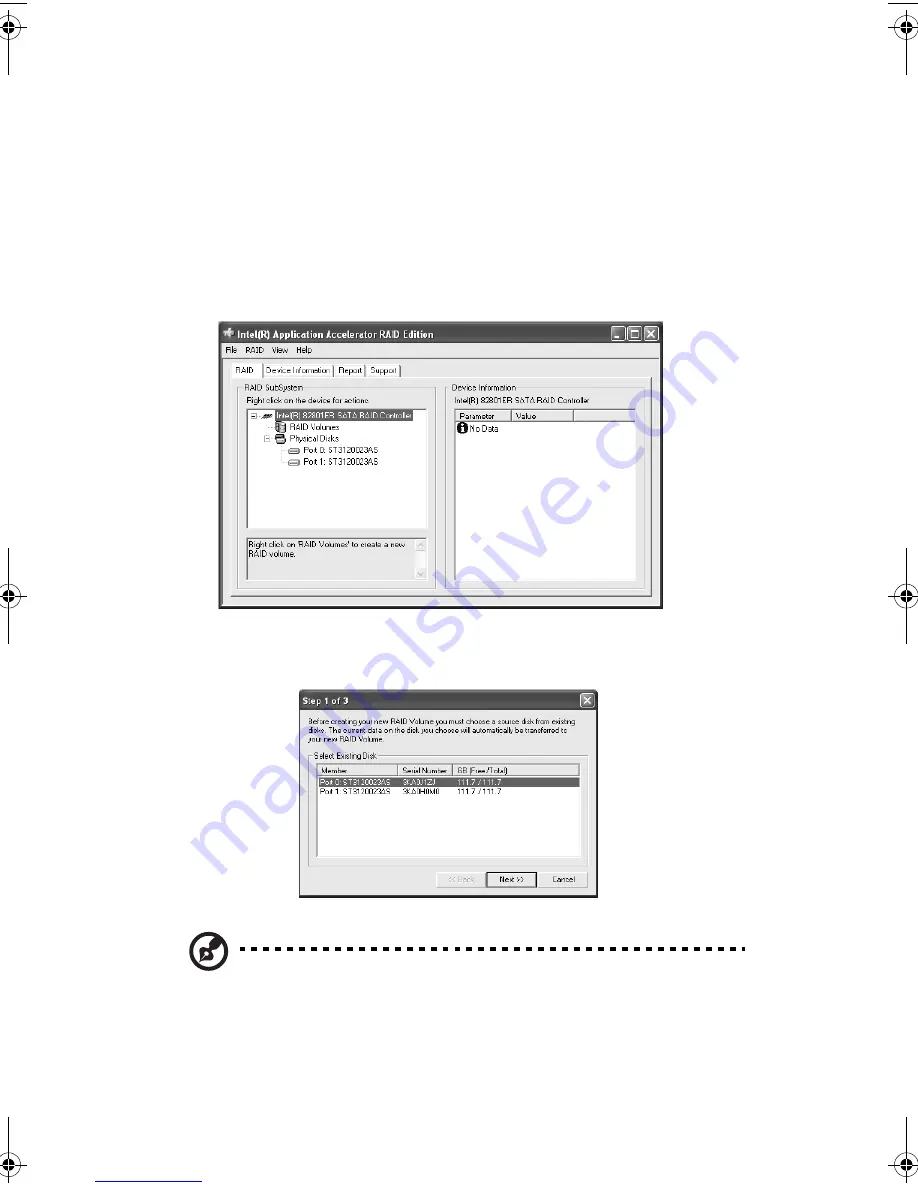
4 Configuring the system
76
disk before proceeding. During the migration process, the data on
the source disk will be preserved.
Create RAID Volume from Existing Disk
To create a RAID volume from an existing disk, right-click on "RAID
Volume" and select "Create From Existing Disk" to create a new RAID
volume as shown in the screen below. You may also use the RAID drop-
down menu and click on "Create Volume from Existing Disk."
1
Select the source disk that you wish to use and then click Next.
Important: It is very important to note which disk is the source disk
(the one containing all of the information to be migrated) and
which one is the target disk. On a RAID Ready system, this can be
determined by making a note during POST of which port (e.g. Port
0 or Port 1) the single disk is attached to. You can also use the Intel
BB!H421!.!FO/cppl!!Qbhf!87!!Xfeoftebz-!Gfcsvbsz!29-!3115!!5;67!QN
Summary of Contents for G310 Altos
Page 1: ...Acer Altos G310 User s guide ...
Page 10: ...Contents x ...
Page 11: ...1 System information ...
Page 18: ...1 System information 8 ...
Page 19: ...2 System tour ...
Page 32: ...2 System tour 22 ...
Page 33: ...3 Getting Started ...
Page 34: ...This chapter gives information on setting up and starting to use your system ...
Page 46: ...3 Getting Started 36 ...
Page 47: ...4 Configuring the system ...
Page 90: ...4 Configuring the system 80 ...
Page 91: ...5 BIOS setup ...
Page 124: ...5 BIOS setup 114 ...
Page 125: ...Appendix A Management software installation ...
Page 126: ...This appendix shows you how to install the ASM and EasyBUILDTM software packages ...
Page 130: ...Appendix A Management software installation 120 ...






























