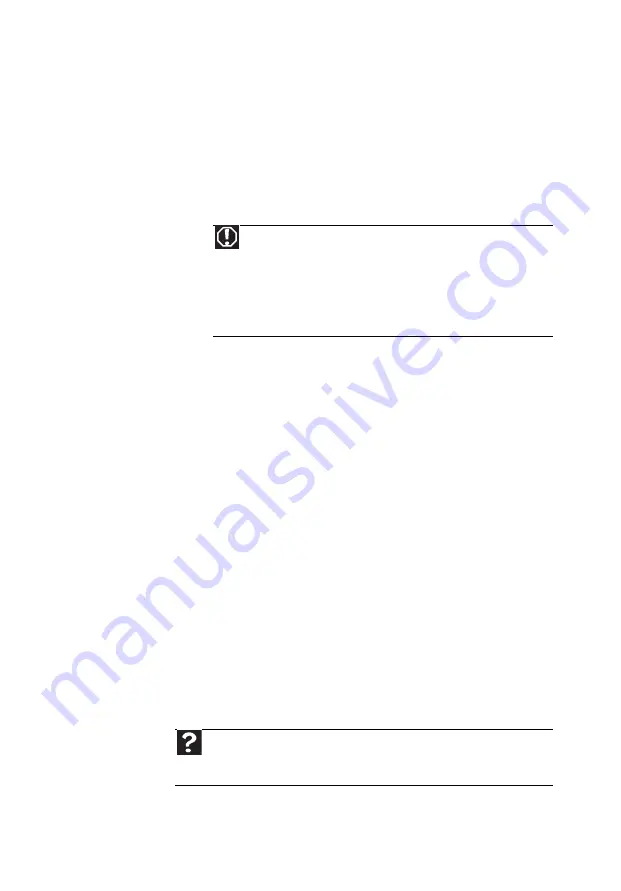
59
•
If you have “how to” questions about
using a program, see:
•
Online Help
•
Printed documentation
•
The Microsoft Windows
documentation
•
The software publisher’s Web site
•
See the troubleshooting section of this
chapter.
•
Have your customer ID, serial number,
and order number available, along with
a detailed description of your problem,
including the exact text of any error
messages, and the steps you have taken.
•
Make sure that your computer is nearby
at the time of your call. The technician
may have you follow troubleshooting
steps.
Self-help
If you have
how-to
questions about using your
eMachines-supplied hardware or software, see
the following resources:
•
The printed or online documentation
that came with your hardware or
software. In many cases, additional
product information and online
documentation for eMachines-supplied
hardware can be found in our Web site’s
Documentation Library.
•
The software publisher’s Web site.
Warning
To avoid bodily injury, do not attempt to troubleshoot
your computer problem if:
- Power cords or plugs are damaged
- Liquid has been spilled into your computer
- Your computer was dropped
- The case was damaged
Instead, unplug your computer and contact a qualified
computer technician.
Help
For more how-to information about Windows, click Start, then
click Help and Support. Type practice in the
Search
box, then
press E
NTER
.
Summary of Contents for EL1300
Page 1: ...User Guide ...
Page 8: ... vi ...
Page 11: ...Chapter 1 1 Checking Out Your Computer ...
Page 15: ...Chapter 2 5 Setting Up and Getting Started ...
Page 36: ...Chapter 2 Setting Up and Getting Started 26 ...
Page 37: ...Chapter 3 27 Troubleshooting ...
Page 70: ...Chapter 3 Troubleshooting 60 ...
Page 71: ...Appendix A 61 Regulations and safety notices ...
Page 78: ...Appendix A Regulations and safety notices 68 ...
Page 79: ......
Page 80: ......


























