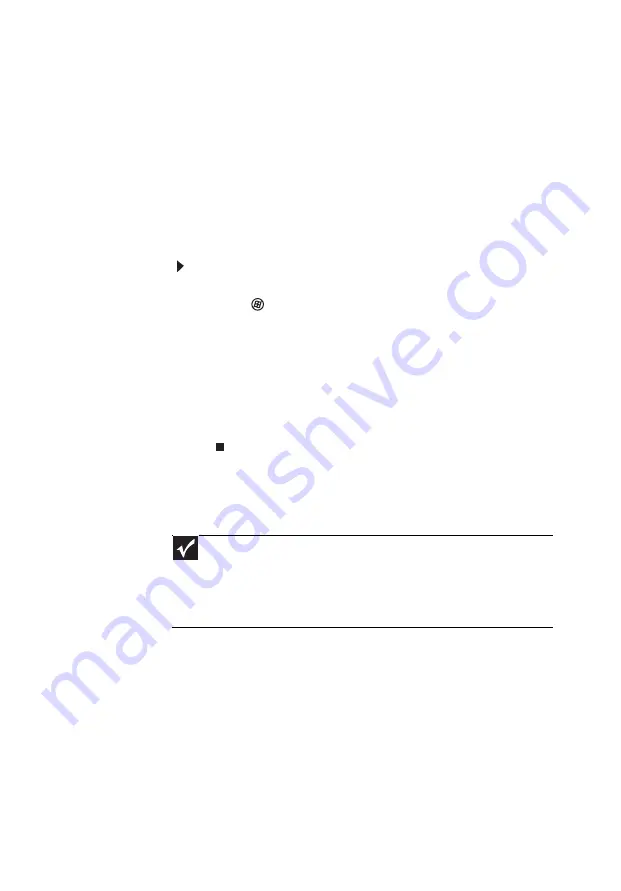
15
When buying your router, be sure the model includes
everything your network needs, including:
•
Internet security features, such as a firewall, to
protect your network from unwanted intruders
•
4-port switch to eliminate the need for
additional network hardware
•
DHCP server/dynamic IP address assignment to
automatically configure network and IP
addresses
Determining if an Ethernet card is already installed on
your computer
To determine if an Ethernet card is already installed
on your computer:
1 Click
(
Start
), then click
Control Panel
. The
Control Panel
window opens.
2 Click
System and Maintenance
, then click
System
.
3 Click
Device Manager
from the task list on the left.
The
Device Manager
window opens.
4 Click the plus (+) in front of
Network adapters
. The
Ethernet device installed in your computer is
listed. If one is not listed, you must install one.
Setting up wired Ethernet network hardware
Making sure your broadband connection works
Before you change anything about your home setup,
make sure that your broadband connection is working
correctly. To test the connection, log onto the Internet
using your current setup. If the connection is not
working, contact your Internet service provider.
Important
If you do not have a broadband connection already installed,
make the necessary arrangements with your ISP. Be sure to find out
how soon after the installation the line will be activated.
Broadband Internet settings differ from ISP to ISP. Before you begin
setting up your network, you should contact your ISP for any specific
instructions they have for setting up a network
.
Summary of Contents for EL1300
Page 1: ...User Guide ...
Page 8: ... vi ...
Page 11: ...Chapter 1 1 Checking Out Your Computer ...
Page 15: ...Chapter 2 5 Setting Up and Getting Started ...
Page 36: ...Chapter 2 Setting Up and Getting Started 26 ...
Page 37: ...Chapter 3 27 Troubleshooting ...
Page 70: ...Chapter 3 Troubleshooting 60 ...
Page 71: ...Appendix A 61 Regulations and safety notices ...
Page 78: ...Appendix A Regulations and safety notices 68 ...
Page 79: ......
Page 80: ......






























