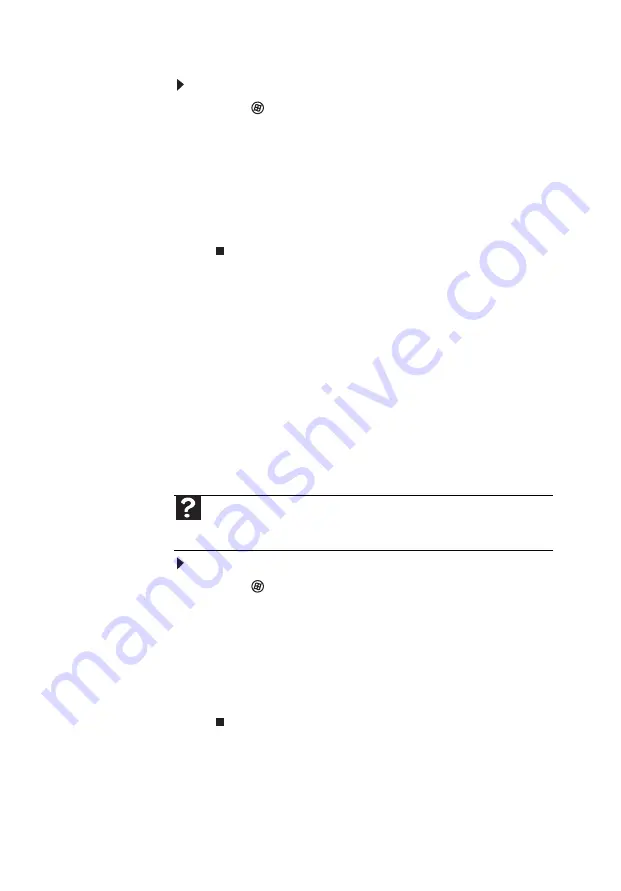
23
Sharing printers
To share printers:
1 Click
(
Start
), then click
Control Panel
. The
Control Panel
window opens.
2 Under
Hardware and Sound
, click
Printer
The
Printers
window opens.
3 Right-click the name and icon of the printer you
want to share, then click
Sharing
on the menu.
4 On the
Sharing
tab, click
Share this printer
, then click
OK
.
Using the network
After the drives and printers on each network
computer are shared, you can:
•
View shared drives and folders
•
Map a network drive
•
Open and copy files stored on other network
computers
•
Print documents on network printers
Viewing shared drives and folders
To view shared drives and folders:
1 Click
(
Start
), then click
Network
. The
Network
window opens.
2 If no drives or folders are displayed, click the
option bar under the menu bar, then click
Turn
on network discover and file sharing
.
3 Double-click the name of the computer
containing the drive or folder you want to view.
All shared drives and folders are listed.
Help
For more information about workgroups, click
Start
, then click
Help and Support
. Type
workgroups
in the
Search Help
box, then press
E
NTER
.
Summary of Contents for EL1300
Page 1: ...User Guide ...
Page 8: ... vi ...
Page 11: ...Chapter 1 1 Checking Out Your Computer ...
Page 15: ...Chapter 2 5 Setting Up and Getting Started ...
Page 36: ...Chapter 2 Setting Up and Getting Started 26 ...
Page 37: ...Chapter 3 27 Troubleshooting ...
Page 70: ...Chapter 3 Troubleshooting 60 ...
Page 71: ...Appendix A 61 Regulations and safety notices ...
Page 78: ...Appendix A Regulations and safety notices 68 ...
Page 79: ......
Page 80: ......






























