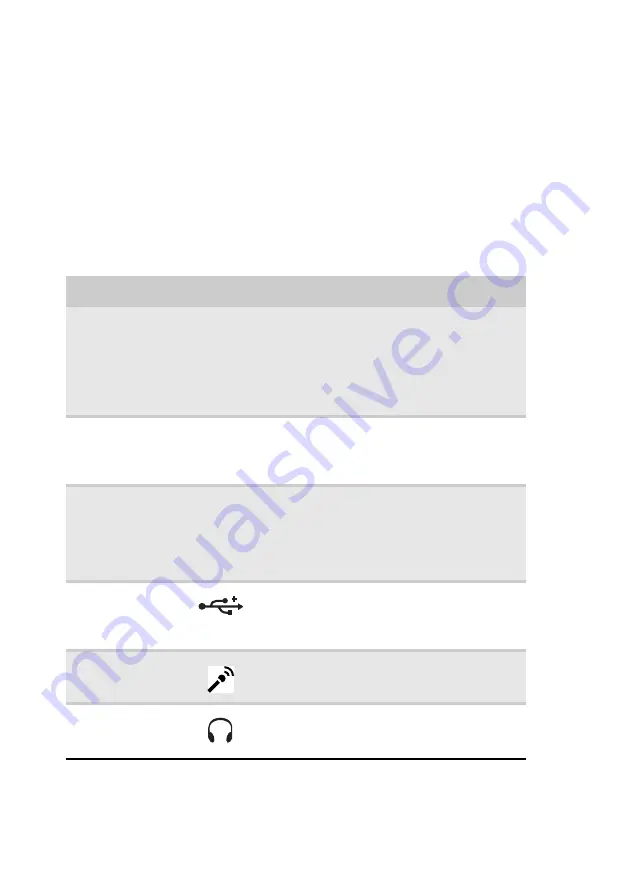
Chapter 1: Checking Out Your Computer
2
About this guide
This guide includes information and
maintenance instructions that are specific to
your model of computer. Some illustrations in
this guide may look different than your
computer because hardware options and port
locations may vary.
Front
Component
Icon
Description
DVD/CD drive
Use this drive to listen to audio CDs,
install games and programs, watch
DVDs, and store large files onto
recordable discs (depending on drive
type). This drive may be a CD, recordable
CD, DVD, recordable DVD, Blu-ray, or
HD DVD drive.
Memory card
reader
Insert a memory card from a digital
camera, MP3 player, PDA, cellular
telephone, or other device into the
memory card reader.
Power
button/power
indicator
Press this button to turn the power on
or off. You can also configure the power
button to operate in Standby/Resume
mode or Hibernate mode. The power
indicator lights when the computer is
turned on.
USB ports
Plug USB (Universal Serial Bus) devices
(such as a USB external drive, printer,
scanner, camera, keyboard, or mouse)
into these ports.
Microphone
jack
Plug a microphone into this jack. This
jack is color-coded pink.
Headphone jack
Plug powered, analog front speakers, an
external amplifier, or headphones into
this jack. This jack is color-coded green.
Summary of Contents for EL1300
Page 1: ...User Guide ...
Page 8: ... vi ...
Page 11: ...Chapter 1 1 Checking Out Your Computer ...
Page 15: ...Chapter 2 5 Setting Up and Getting Started ...
Page 36: ...Chapter 2 Setting Up and Getting Started 26 ...
Page 37: ...Chapter 3 27 Troubleshooting ...
Page 70: ...Chapter 3 Troubleshooting 60 ...
Page 71: ...Appendix A 61 Regulations and safety notices ...
Page 78: ...Appendix A Regulations and safety notices 68 ...
Page 79: ......
Page 80: ......



























