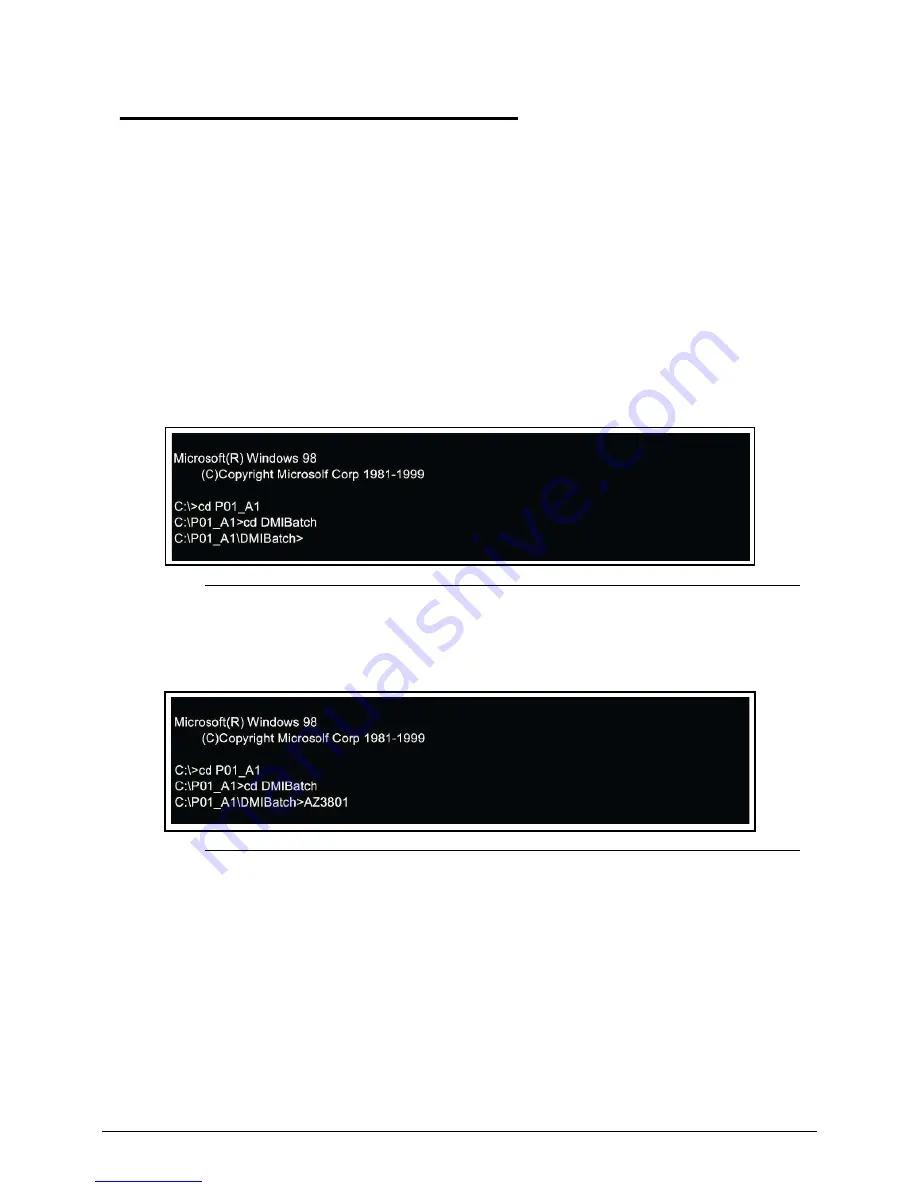
System Utilities
2-23
Using DMI Tools
0
The DMI (Desktop Management Interface) Tool is for multi-BIOS functionality.
This tool is for switching the BIOS branding on multi-brand series.
To update the DMI Pool, perform the following:
1.
Insert bootable USB HDD into USB port.
2.
Copy the folder P01-A0 to the bootable USB HDD.
3.
Restart the computer.
4.
Press F12 during boot to enter
Setup Menu
.
5.
Select
Boot Options
to modify boot priority order.
6.
Move USB HDD to 1st Boot Device position. (Refer to
Boot Options
menu)
7.
Press F10 to save changes and exit the BIOS Setup Utility.
8.
After system boots to DOS, type
cd P01_A1
to enter the BIOS flash folder. (Figure 2-27)
Figure 2-27.
DMIBatch In DOS
9.
Enter
DMIBatch
.
10. Run the command
AZ381
to begin flashing the DMI data. (Figure 2-28)
Figure 2-28.
Command In DOS
Summary of Contents for Aspire Z3801
Page 1: ...i Aspire Z3801 SERVICE GUIDE ...
Page 10: ...x ...
Page 11: ...CHAPTER 1 Hardware Specifications ...
Page 14: ...1 4 ...
Page 45: ...CHAPTER 2 System Utilities ...
Page 71: ...CHAPTER 3 Machine Maintenance Procedures ...
Page 74: ...3 4 ...
Page 120: ...3 50 Machine Maintenance Procedures ...
Page 121: ...CHAPTER 4 Troubleshooting ...
Page 143: ...CHAPTER 5 Jumper and Connector Locations ...
Page 150: ...5 8 Jumper and Connector Locations ...
Page 151: ...CHAPTER 6 FRU Field Replaceable Unit List ...
Page 152: ...6 2 Exploded Diagram 6 4 Main Assembly 6 4 FRU List 6 6 Screw List 6 7 ...
Page 173: ...CHAPTER 7 Online Support Information ...
Page 174: ...7 2 Support Service 7 3 ...
Page 176: ...7 4 Online Support Information ...






























