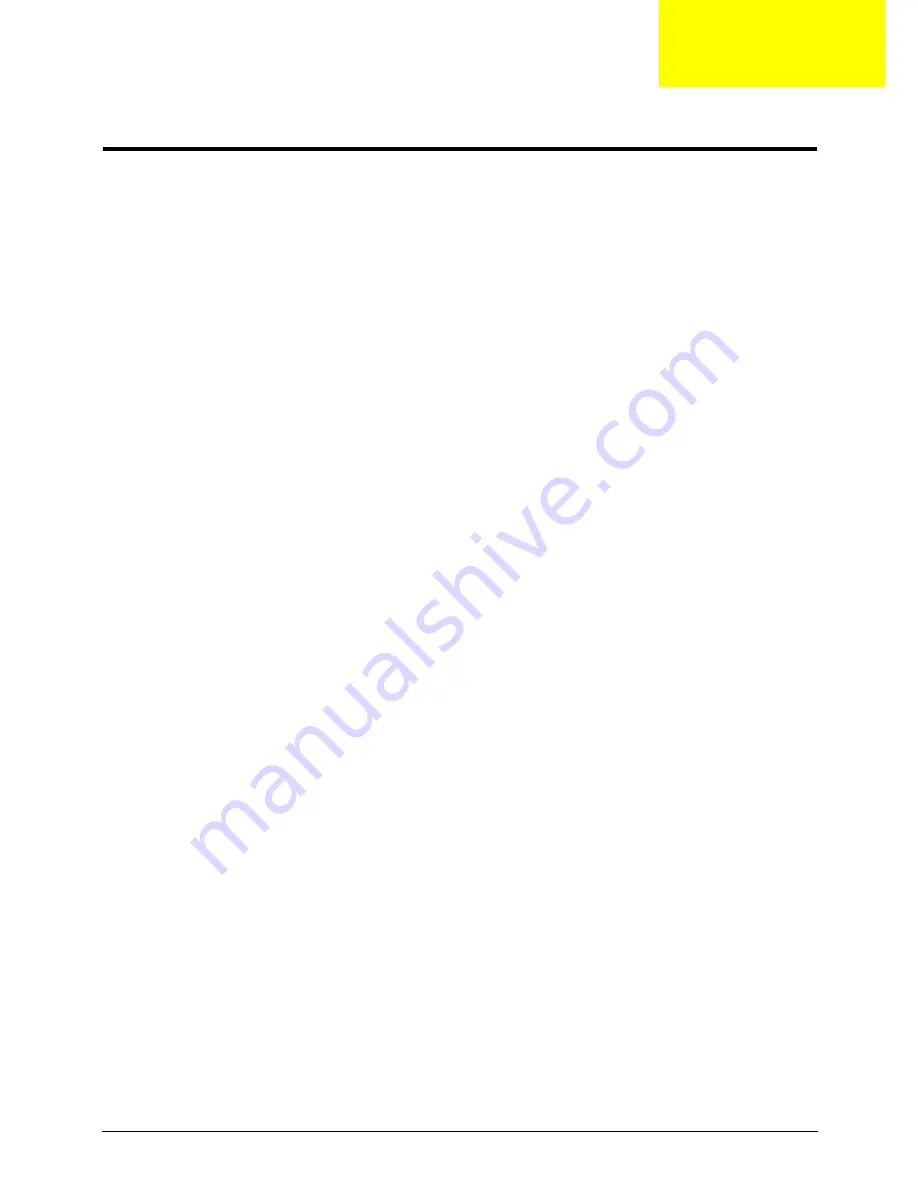
Chapter 1
1
System Specifications
Features
Below is a brief summary of the computer’s many features:
Operating System
•
Genuine Windows® 7 Home Basic 32-bit (China only)
•
Genuine Windows® 7 Starter 32-bit
Platform
•
AMD V Series processor V105 (512 KB L2 cache, 1.20 GHz, 800 MHz FSB, 9 W)
•
AMD M880G Chipset
System Memory
•
Single-channel DDR3 SDRAM support with one soDIMM module
•
Up to 1 GB of DDR3 system memory (for Windows® 7 Starter for small notebook PCs)
•
Up to 2 GB of DDR3 system memory (for other operating systems)
Display
•
10.1" SD 1024 x 600 (WSVGA) pixel resolution, high-brightness (200-nit) LED-backlit TFT LCD
•
Mercury-free, environment friendly
•
Super-slim design
Graphics
•
ATI Radeon™ HD 4225 Graphics with 384 MB of dedicated system memory, supporting Unified
Video Decoder 2 (UVD2), OpenGL® 2.0, OpenEXR High Dynamic-Range (HDR) technology,
Shader Model 4.1, Microsoft® DirectX® 10.1
•
Dual independent display support
•
16.7 million colors
•
External resolution / refresh rates:
•
VGA port up to 2456 x 1536: 60 Hz
•
HDMI™ port up to 1920 x 1080: 60 Hz
•
MPEG-2/DVD decoding
•
WMV9 (VC-1) and H.264 (AVC) decoding
•
HDMI™ (High-Definition Multimedia Interface) with HDCP (High-bandwidth Digital Content
Protection) support
Color Options
•
Antique Brass
Chapter 1
Summary of Contents for Aspire one 521 Series
Page 6: ...VI ...
Page 10: ...X Table of Contents ...
Page 49: ...Chapter 2 39 5 Flash is complete when the message Flash programming complete displays ...
Page 67: ...Chapter 3 57 5 Pull the WLAN module out and away ...
Page 69: ...Chapter 3 59 5 Pull the 3Gmodule out and away ...
Page 73: ...Chapter 3 63 4 Detach the keyboard FPC a Unlock the FPC b Pull the keyboard away a b ...
Page 86: ...76 Chapter 3 4 Lift the speakers clear of the lower cover ...
Page 101: ...Chapter 3 91 3 Secure the speaker cable using a strip of adhesive tape ...
Page 105: ...Chapter 3 95 4 Place the LVDS cable in the hinge channel as shown ...
Page 120: ...110 Chapter 3 ...
Page 136: ...126 Chapter 4 ...
Page 137: ...Chapter 5 127 Jumper and Connector Locations Mainboard Top View Chapter 5 ...
Page 138: ...128 Chapter 5 Mainboard Bottom View CN12 HDMI ...
Page 140: ...130 Chapter 5 ...
Page 142: ...132 Chapter 6 Main Assembly Item Description Part Number 1 2 3 4 5 6 ...
Page 149: ...Appendix A 139 Model Definition and Configuration Appendix A ...
Page 172: ...162 Appendix B ...
Page 174: ...164 ...
Page 177: ...167 Index ...


























