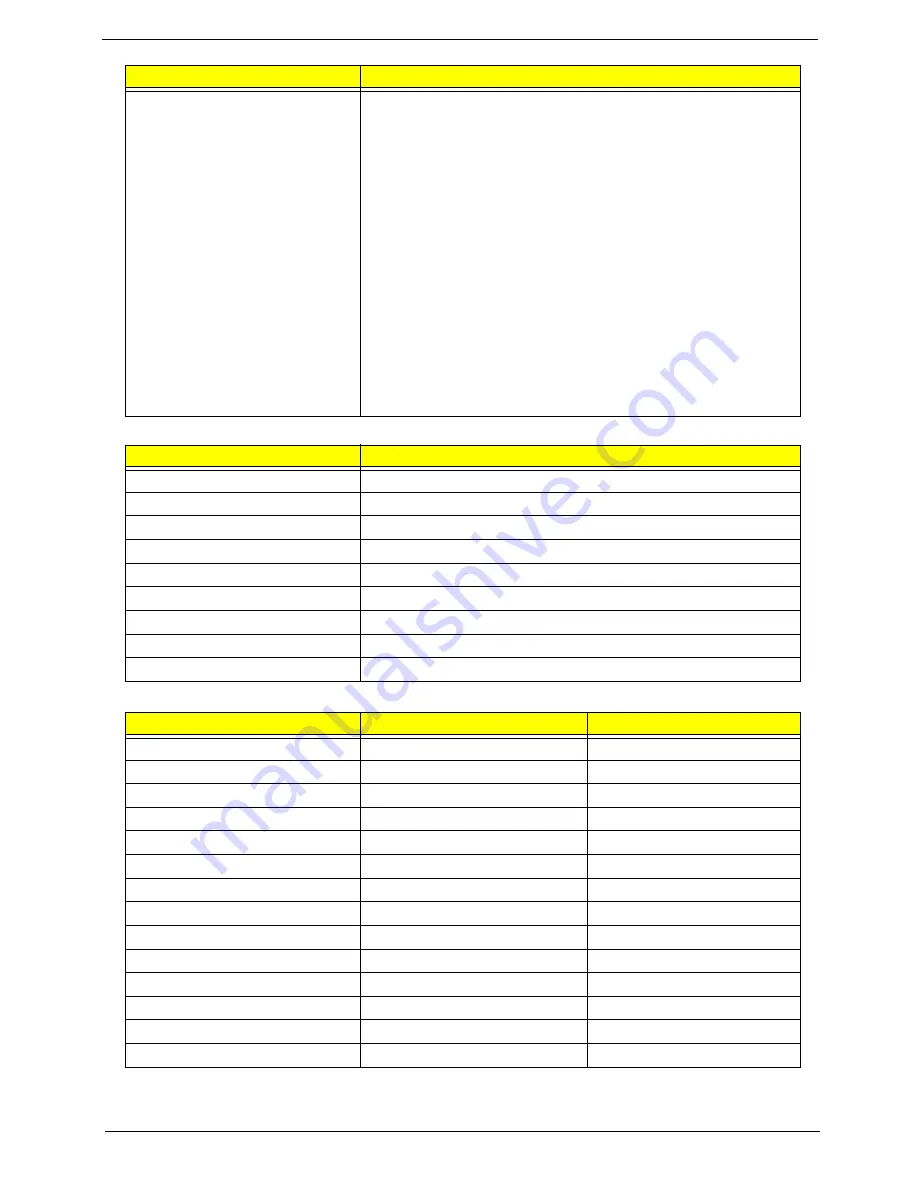
Chapter 1
19
System Memory
Memory Combinations
NOTE:
Above table lists some system memory configurations. You may combine DIMMs with various capacities to
form other combinations. On above table, the configuration of slot 1 and slot 2 could be reversed.
Features
•
Flash ROM 1MB
•
Support ISIPP
•
Support Acer UI
•
Support multi-boot
•
Suspend to RAM (S3)/Disk (S4)
•
Various hot-keys for system control
•
Support SMBUS 2.0, PCI2.3
•
ACPI 2.0 compliance with Intel Speed Step Support C1, C2,
C3, C4,C6 and S3, S4 for mobile CPU
•
DMI utility for BIOS serial number configurable/asset tag
•
Support PXE
•
Support Y2K solution
•
Support Win Flash Wake on LAN from S3
•
Wake on LAN form S4 in AC mode
•
System information
Item
Specification
Memory controller
Intel Cantiga with ICH9M
Memory size
2GB
DIMM socket number
2
Supports memory size per socket
2GB
Supports maximum memory size
4GB
Supports DIMM type
DDRIII
Supports DIMM Speed
667/800/1066 MHz
Supports DIMM voltage
1.5V
Cache
4MB L2
Slot 1
Slot 2
Total Memory
0MB
512MB
512MB
0MB
1024MB
1024MB
0MB
2048MB
2048MB
512MB
512MB
1024MB
512MB
1024MB
1536MB
512MB
2048MB
2560MB
1024MB
0MB
1024MB
1024MB
512MB
1536MB
1024MB
1024MB
2048MB
1024MB
2048MB
3072MB
2048MB
0MB
2048MB
2048MB
512MB
2560MB
2048MB
1024MB
3072MB
2048MB
2048MB
4096MB
Item
Specification
Summary of Contents for Aspire 8935G
Page 6: ...VI ...
Page 44: ...34 Chapter 1 ...
Page 62: ...52 Chapter 2 ...
Page 78: ...68 Chapter 3 4 Remove the TV Tuner as shown ...
Page 80: ...70 Chapter 3 4 Detach the WLAN Module from the WLAN socket ...
Page 97: ...Chapter 3 87 5 Lift the board clear of the Upper Cover ...
Page 100: ...90 Chapter 3 5 Lift the Media Board clear of the Upper Cover ...
Page 106: ...96 Chapter 3 8 Lift the board clear of the Upper Cover ...
Page 109: ...Chapter 3 99 5 Remove the Bluetooth Board from the Lower Cover ...
Page 118: ...108 Chapter 3 4 Using both hands lift the Subwoofer clear of the Lower Cover ...
Page 155: ...Chapter 3 145 3 Press down around the perimeter of the bezel to secure it in place ...
Page 173: ...Chapter 3 163 4 Connect the Bluetooth cable to the Mainboard ...
Page 184: ...174 Chapter 3 4 Connect the Volume Control FFC to the Media Board and close the locking latch ...
Page 202: ...192 Chapter 3 2 Tighten the seven captive screws in the Lower Door ...
Page 204: ...194 Chapter 3 ...
Page 239: ...Chapter 6 229 ...
Page 316: ...306 Appendix C ...
Page 320: ...310 ...






























