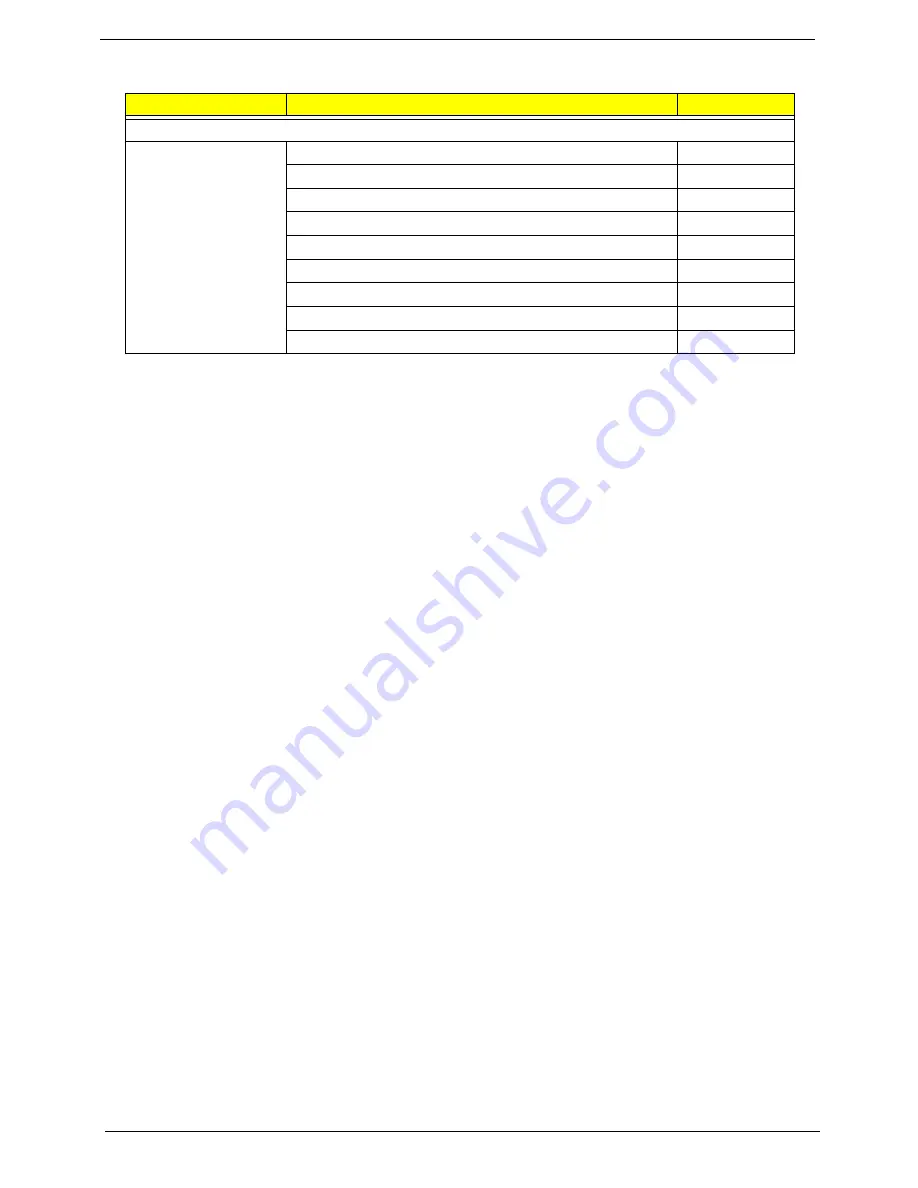
228
Chapter 6
Screw List
Category
Description
Acer PN
Screw
SCREW M3*0.5+3.5I
86.A03V7.006
SCREW M2.0*6-I(ANTI-LOOSE)
86.N1407.001
SCREW M2.5*2-I (NI,NYLOK)
86.TDY07.001
SCREW M2.5*4-I(BNI)
86.N1407.003
SCREW M2.0*3.0-I IRON
86.S0207.001
SCREW M2.5*4.0-I(NI)(NYLOK)
86.D01V7.001
SCREW M2.5*6.5-I(BZN(NYLOK-RED)
86.ARE07.001
SCREW M2.5*5.0-I(NI)
86.ARE07.004
SCREW M3*0.5+3.5I
86.TDY07.003
Summary of Contents for Aspire 8935G
Page 6: ...VI ...
Page 44: ...34 Chapter 1 ...
Page 62: ...52 Chapter 2 ...
Page 78: ...68 Chapter 3 4 Remove the TV Tuner as shown ...
Page 80: ...70 Chapter 3 4 Detach the WLAN Module from the WLAN socket ...
Page 97: ...Chapter 3 87 5 Lift the board clear of the Upper Cover ...
Page 100: ...90 Chapter 3 5 Lift the Media Board clear of the Upper Cover ...
Page 106: ...96 Chapter 3 8 Lift the board clear of the Upper Cover ...
Page 109: ...Chapter 3 99 5 Remove the Bluetooth Board from the Lower Cover ...
Page 118: ...108 Chapter 3 4 Using both hands lift the Subwoofer clear of the Lower Cover ...
Page 155: ...Chapter 3 145 3 Press down around the perimeter of the bezel to secure it in place ...
Page 173: ...Chapter 3 163 4 Connect the Bluetooth cable to the Mainboard ...
Page 184: ...174 Chapter 3 4 Connect the Volume Control FFC to the Media Board and close the locking latch ...
Page 202: ...192 Chapter 3 2 Tighten the seven captive screws in the Lower Door ...
Page 204: ...194 Chapter 3 ...
Page 239: ...Chapter 6 229 ...
Page 316: ...306 Appendix C ...
Page 320: ...310 ...






























