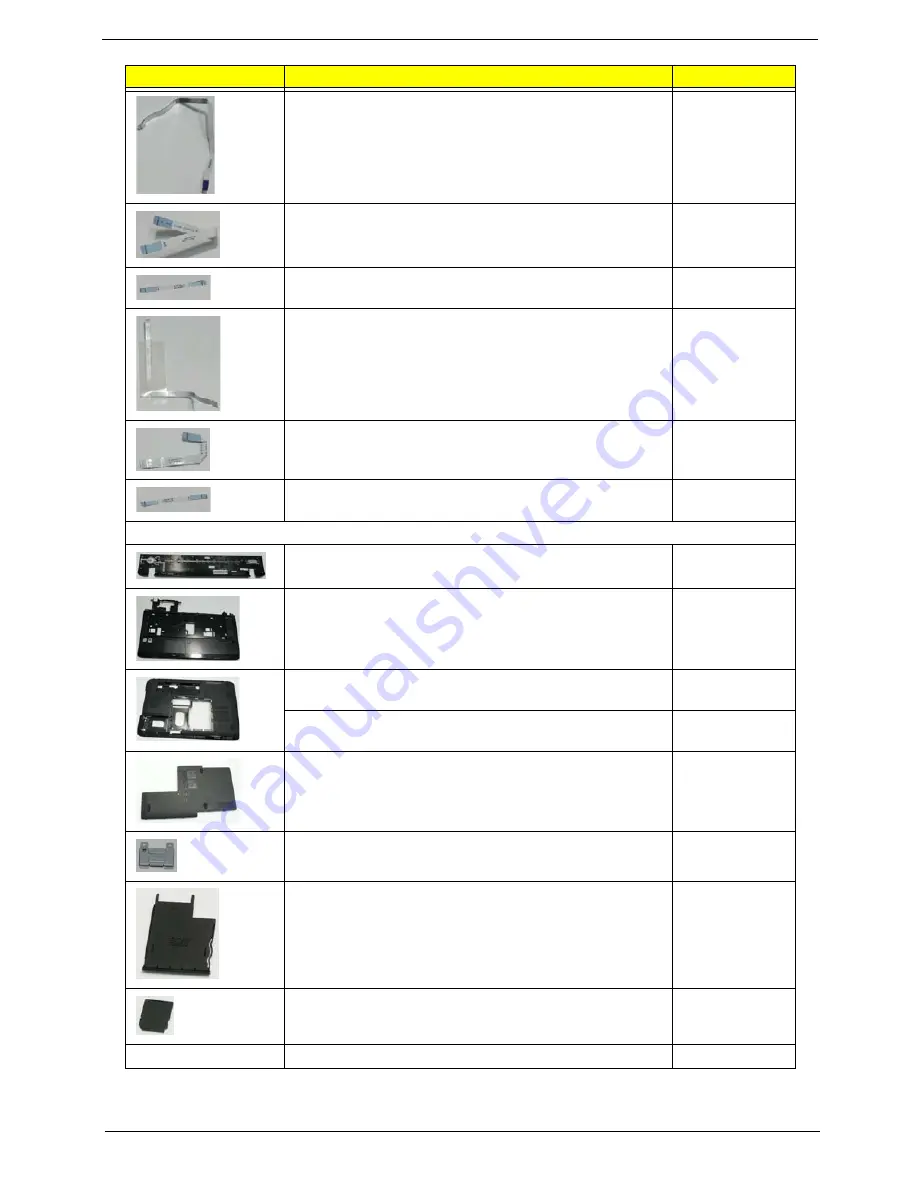
Chapter 6
221
FFC CABLE - TP/B TO MB
50.PDA07.005
FFC CABLE - MMB3 TO MB
50.PDA07.006
FFC CABLE - MMB3 TO VR/B
50.PDA07.007
FFC CABLE - MMB3 TO S/B
50.PDA07.008
FFC CABLE - MMB2 TO MB
50.PDA07.009
FFC CABLE - USB/B TO MB
50.PDA07.010
Case/Cover/Bracket Assembly
MIDDLE COVER
42.PDA07.001
UPPER CASE ASSY W/TP, TP FFC, TP_LOCK FFC, TP/
B FFC, MMB3, MMB3 FFC, VR FFC, S/B FFC, MMB2,
MMB2 FFC
60.PDA07.001
LOWER CASE ASSY W/SPEAKER, SPEAKER FRONT,
USB/B FFC, TV-IN CABLE
60.PDA07.002
LOWER CASE ASSY W/SPEAKER, SPEAKER FRONT,
USB/B FFC W/O TV
60.PDA07.008
BASE COVER W/RUBBER
42.PDA07.002
TP BOARD HOLDER
33.PDA07.001
DUMMY NEW CARD
42.PDA07.003
DUMMY 4 IN 1 CARD
42.PDA07.004
VGA SUPPORT BRACKET
33.PDA07.002
Category
Description
Acer PN.
Summary of Contents for Aspire 8935G
Page 6: ...VI ...
Page 44: ...34 Chapter 1 ...
Page 62: ...52 Chapter 2 ...
Page 78: ...68 Chapter 3 4 Remove the TV Tuner as shown ...
Page 80: ...70 Chapter 3 4 Detach the WLAN Module from the WLAN socket ...
Page 97: ...Chapter 3 87 5 Lift the board clear of the Upper Cover ...
Page 100: ...90 Chapter 3 5 Lift the Media Board clear of the Upper Cover ...
Page 106: ...96 Chapter 3 8 Lift the board clear of the Upper Cover ...
Page 109: ...Chapter 3 99 5 Remove the Bluetooth Board from the Lower Cover ...
Page 118: ...108 Chapter 3 4 Using both hands lift the Subwoofer clear of the Lower Cover ...
Page 155: ...Chapter 3 145 3 Press down around the perimeter of the bezel to secure it in place ...
Page 173: ...Chapter 3 163 4 Connect the Bluetooth cable to the Mainboard ...
Page 184: ...174 Chapter 3 4 Connect the Volume Control FFC to the Media Board and close the locking latch ...
Page 202: ...192 Chapter 3 2 Tighten the seven captive screws in the Lower Door ...
Page 204: ...194 Chapter 3 ...
Page 239: ...Chapter 6 229 ...
Page 316: ...306 Appendix C ...
Page 320: ...310 ...






























