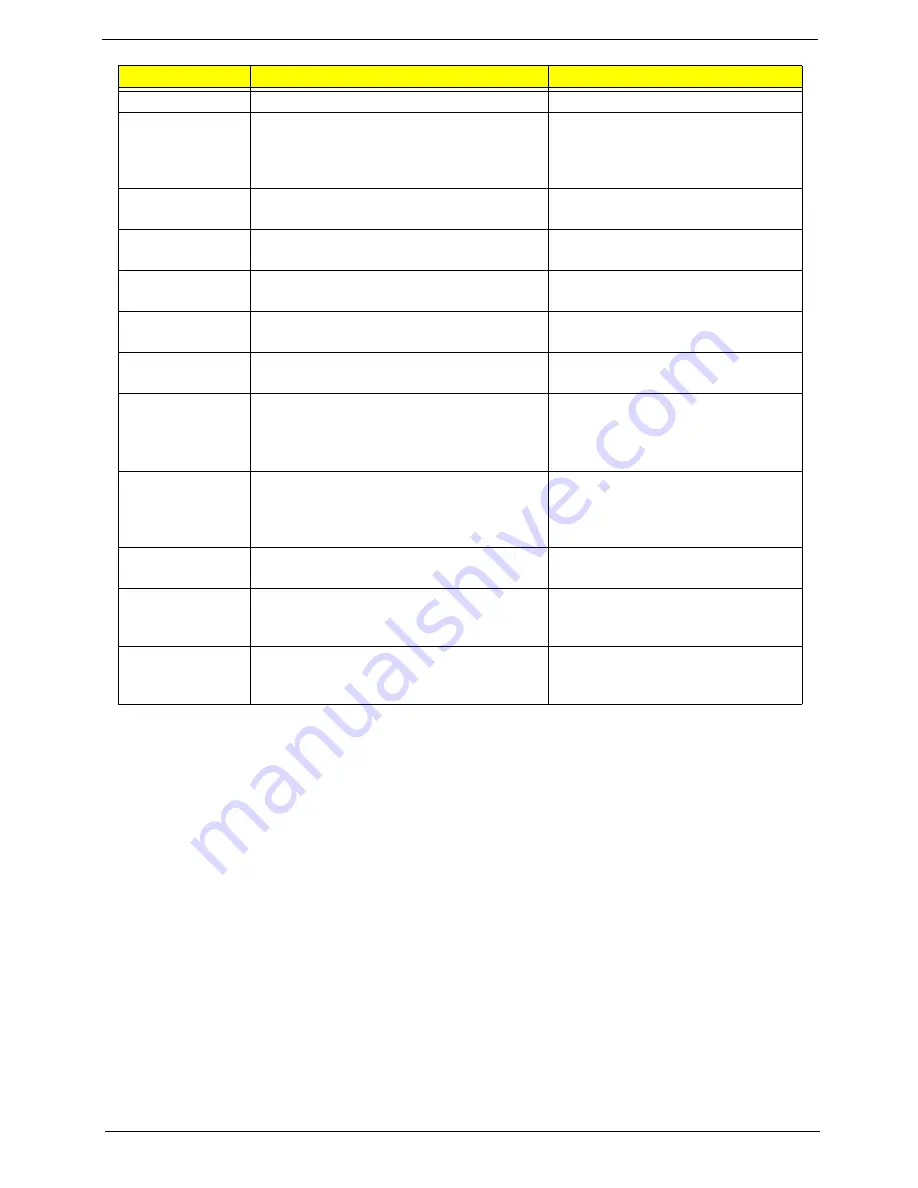
Chapter 2
31
On chip SATA
Enable On chip SATA.
Option:
Enabled
or Disabled
SATA Class ID
Select the SATA Class ID.
Option:
IDE-ACHI Class
,
HyperFlash Class, IDE-HyperFlash
Class, IDE Native Mode, Raid Class,
ACHI Class, or IDE Legacy Mode
SATA IDE
Combined mode
Set SATA IDE Combined mode.
Option:
Disabled
or Enabled
PATA Channel
Config
Set the SATA channel as Primary or
Secondary channel.
Option:
SATA as primary
or SATA
as secondary
ACHI ROM
POST delay
Select SATA option ROM POST delay.
Option:
Disabled
, 7, 6, 5, 4, 3, 2, or
1 second(s) delay
USB Host
Controller
Enable or disable USB hardware.
Option:
Enabled
or Disabled
Legacy USB
Support
Enable support for Legacy Universal Serial
Bus.
Option:
Enabled
or Disabled
Option ROM
Placement
Determines which peripheral devices can
be booted.
NOTE:
Changes to this setting can cause
the system to halt during boot.
Option:
Disabled
, Temporary, or
E000 Extend
Large Disk
Access Mode
Set the Large Disk Access mode. Different
O/S require different drive geometry
representations. Select
Other
for UNIX,
Novell NetWare, or other O/S.
Option:
DOS
or Other
Installed O/S
Set the most commonly used O/S on the
system.
Option:
Other
, Win2000, WinMe,
Win98, or Win95
Reset
Configuration
Data
Clear Extended System Configuration Data
(ESCD) area.
Option:
No
or Yes
Processor
Assisted
Virtualization
Enable the hardware visualization support.
Option:
Enabled
or Disabled.
Parameter
Description
Submenu Items
Summary of Contents for Aspire 5530 Series
Page 6: ...VI ...
Page 14: ...4 Chapter 1 System Block Diagram ...
Page 36: ...26 Chapter 1 ...
Page 62: ...52 Chapter 3 6 Remove the HDD cover as shown 7 Remove the WLAN cover as shown ...
Page 83: ...Chapter 3 73 6 Turn the upper cover over The upper cover appears as follows ...
Page 104: ...94 Chapter 3 7 Lift the Thermal Module clear of the Mainboard ...
Page 110: ...100 Chapter 3 6 Disconnect the left and right Inverter board cables as shown ...
Page 124: ...114 Chapter 3 3 Replace the RJ 11 cable in its housing ...
Page 135: ...Chapter 3 125 2 Replace the bracket as shown 3 Replace the single securing screw ...
Page 138: ...128 Chapter 3 2 Connect the seven cables on the mainboard as shown B C D E F G A ...
Page 150: ...140 Chapter 3 ...
Page 178: ...168 Chapter 5 ...
Page 193: ...Chapter 6 183 ...
Page 196: ...Appendix A 186 ...
Page 202: ...192 Appendix B ...
Page 204: ...194 Appendix C ...
Page 207: ...197 Windows 2000 Environment Test 188 Wireless Function Failure 154 WLAN Board 54 ...
Page 208: ...198 ...
















































