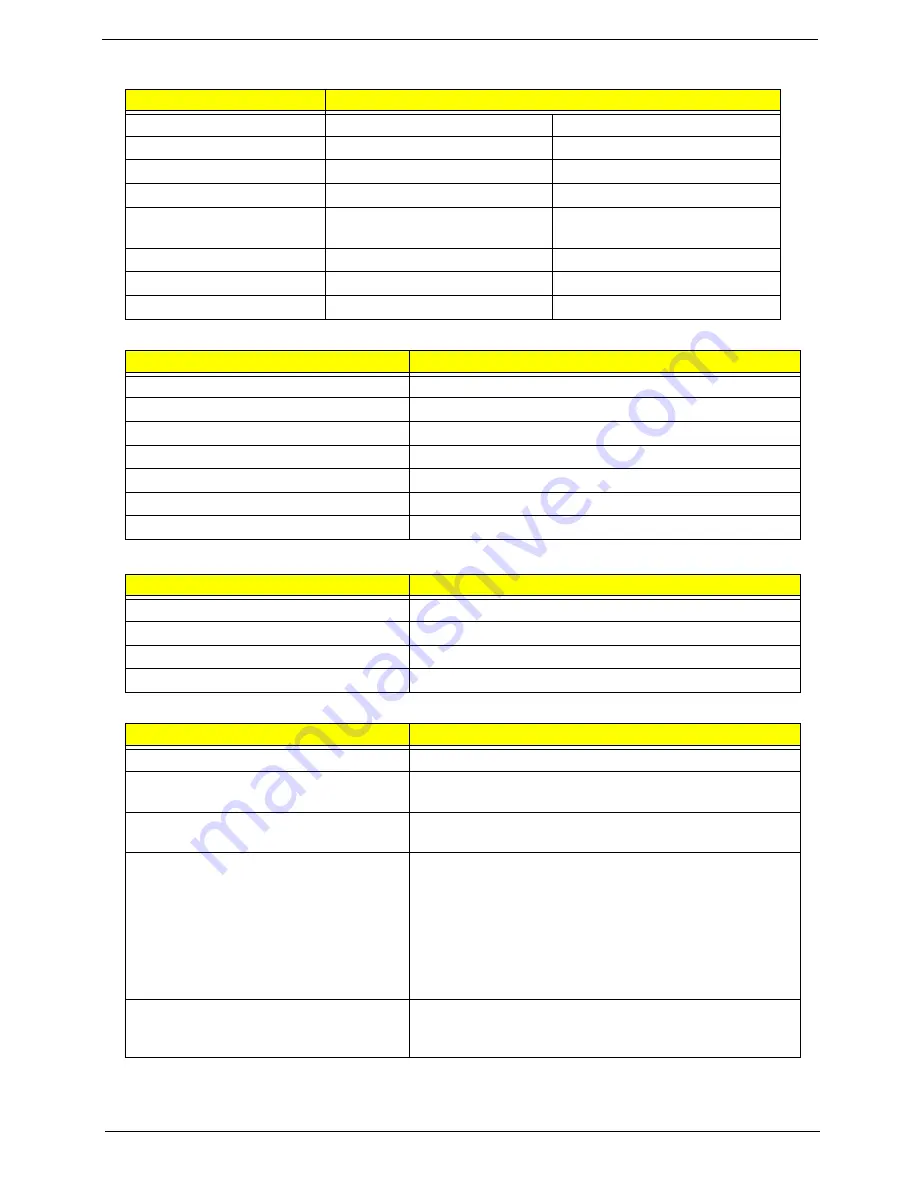
Chapter 1
25
LCD Camera
LCD Inverter
AC Adapter
System Power Management
Item
Specification
Vendor
Bison Electronics
Suyin
Model Name
BN30V4O7-010
CN0314-SN30-OV03-1
Type
Fixed
Fixed
Dimension (L x W x H mm)
W 9 * L 65 * H 5.3 mm
65* 9.0 * 5.30+/-0.20 mm
Sensor
Up to SXGA(1280x1024) size
CMOS sensor
OV7725 CMOS Sensor 350K
Pixel
Optical Size
1/4 inch
F/2.0
Pixel Resolution
640(H) X 480(V) VGA
640 x 480
Pixel Size
6.0µm X 6.0µm
6.0µm x 6.0µm
Item
Specification
Vendor & model name
YEC YNV-C02G
Brightness conditions
N/A
Input voltage (V)
9~20(V)
Input current (mA)
0.08~0.6
Output voltage (V, rms)
Typical 680Vrms
Output current (mA, rms)
2.0~6.8
Output voltage frequency (k Hz)
45~70
Item
Specification
Input rating
100~240Vac, 50~60Hz
Maximum input AC current
1.7A
Inrush current
No damage
Efficiency
Meet EPA Energy Star level-4 requirement
ACPI mode
Power Management
Mech. Off (G3)
All devices in the system are turned off completely.
Soft Off (G2/S5)
OS initiated shutdown. All devices in the system are turned
off completely.
Working (G0/S0)
Individual devices such as the CPU and hard disc may be
power managed in this state.
Suspend to RAM (S3)
CPU set power down
VGA Suspend
PCMCIA Suspend
Audio Power Down
Hard Disk Power Down
CD-ROM Power Down
Super I/O Low Power mode
Save to Disk (S4)
Also called Hibernation Mode. System saves all system
states and data onto the disc prior to power off the whole
system.
Summary of Contents for Aspire 5530 Series
Page 6: ...VI ...
Page 14: ...4 Chapter 1 System Block Diagram ...
Page 36: ...26 Chapter 1 ...
Page 62: ...52 Chapter 3 6 Remove the HDD cover as shown 7 Remove the WLAN cover as shown ...
Page 83: ...Chapter 3 73 6 Turn the upper cover over The upper cover appears as follows ...
Page 104: ...94 Chapter 3 7 Lift the Thermal Module clear of the Mainboard ...
Page 110: ...100 Chapter 3 6 Disconnect the left and right Inverter board cables as shown ...
Page 124: ...114 Chapter 3 3 Replace the RJ 11 cable in its housing ...
Page 135: ...Chapter 3 125 2 Replace the bracket as shown 3 Replace the single securing screw ...
Page 138: ...128 Chapter 3 2 Connect the seven cables on the mainboard as shown B C D E F G A ...
Page 150: ...140 Chapter 3 ...
Page 178: ...168 Chapter 5 ...
Page 193: ...Chapter 6 183 ...
Page 196: ...Appendix A 186 ...
Page 202: ...192 Appendix B ...
Page 204: ...194 Appendix C ...
Page 207: ...197 Windows 2000 Environment Test 188 Wireless Function Failure 154 WLAN Board 54 ...
Page 208: ...198 ...
















































