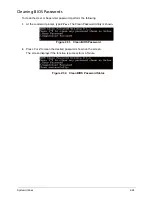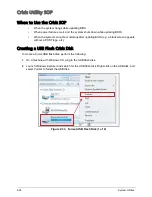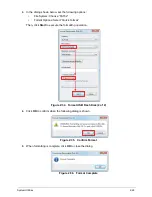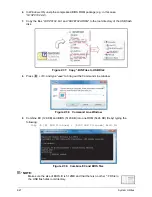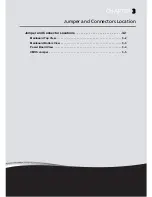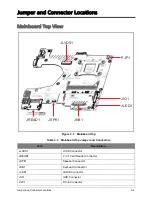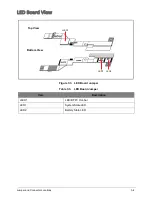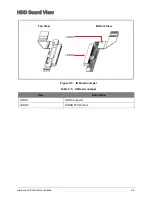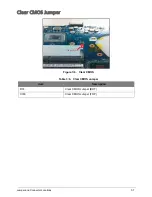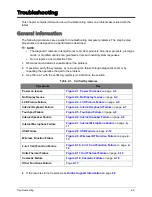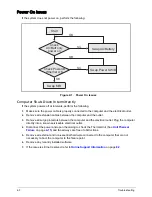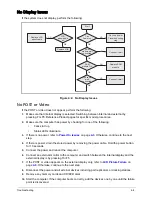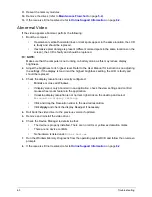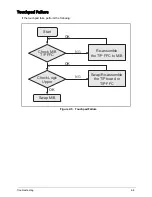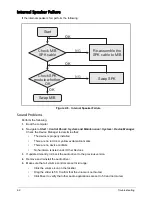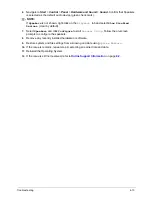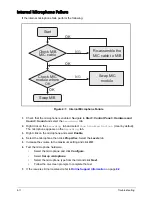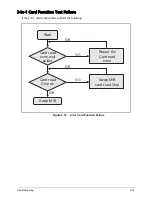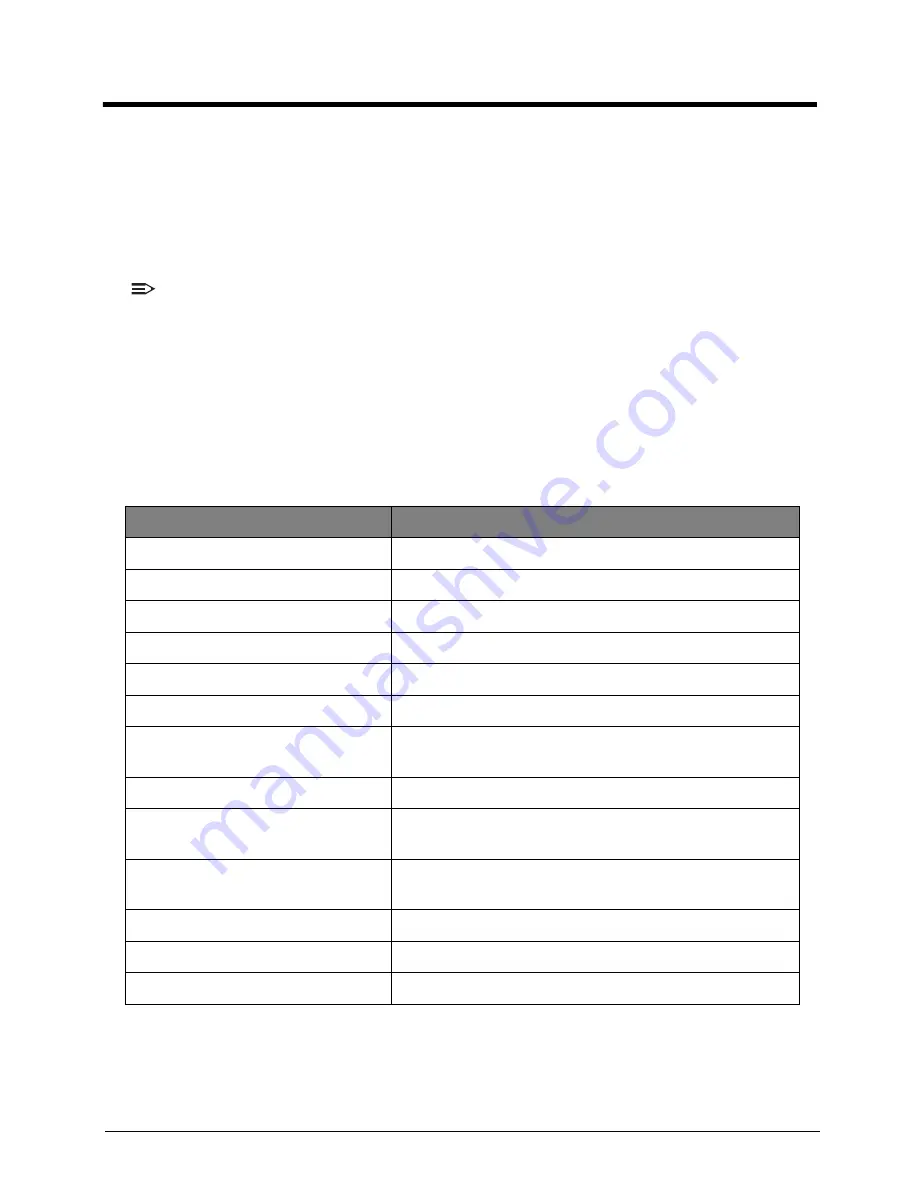
Troubleshooting
4-2
Troubleshooting
This chapter contains information about troubleshooting common problems associated with the
tablet.
General Information
The following procedures are a guide for troubleshooting computer problems. The step by step
procedures are designed to be performed as described.
NOTE:
•
The diagnostic tests are intended to test only Acer products. Non-Acer products, prototype
cards, or modified options can give false errors and invalid system responses.
•
Do not replace a non-defective FRU.
1.
Obtain as much detail as possible about the problem.
2.
If possible, verify the symptoms by re-creating the failure through diagnostic tests or by
repeating the operation that led to the problem.
3.
Use Table 4-1 with the verified symptom(s) to determine the solution.
4.
If the issue is still not resolved, see
Online Support Information
on page
8-2
.
Table 4:1. Verified Symptoms
Symptoms
See
Power on Issues
Figure 4:1. Power On Issues
on page
4-3
No Display Issues
Figure 4:2. No Display Issues
on page
4-4
LCD Picture Failure
Figure 4:3. LCD Picture Failure
on page
4-6
Internal Keyboard Failure
Figure 4:4. Internal Keyboard Failure
on page
4-7
Touchpad Failure
Figure 4:5. Touchpad Failure
on page
4-8
Internal Speaker Failure
Figure 4:6. Internal Speaker Failure
on page
4-9
Internal Microphone Failure
Figure 4:7. Internal Microphone Failure
on page
4-
11
USB Failure
Figure 4:8. USB Failure
on page
4-12
Wireless Function Failure
Figure 4:9. Wireless/BT Function Failure
on page
4-
13
2-in-1 Card Function Failure
Figure 4:10. 2-in-1 Card Function Failure
on page
4-
14
Units Thermal Failure
Figure 4:11. Unit Thermal Failure
on page
4-15
Cosmetic Failure
Figure 4:12. Cosmetic Failure
on page
4-16
Other Functions Failure
Page
4-17