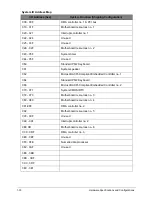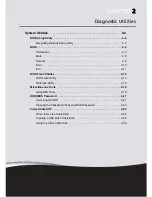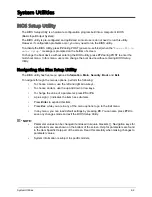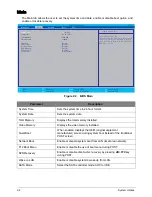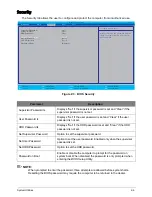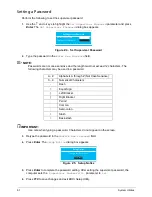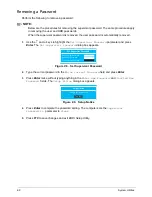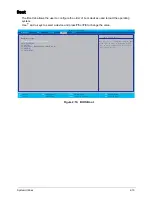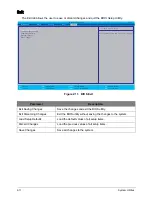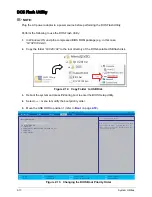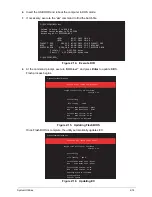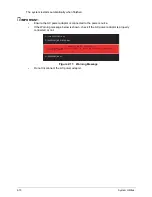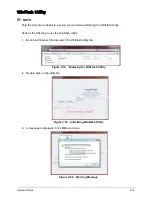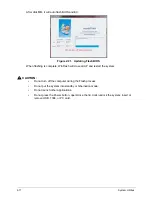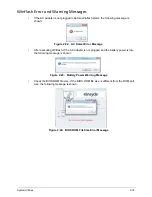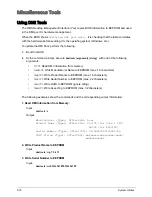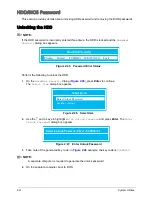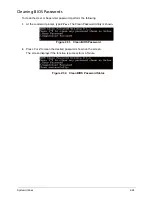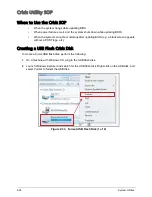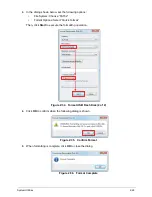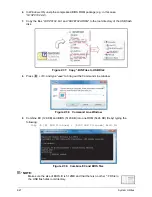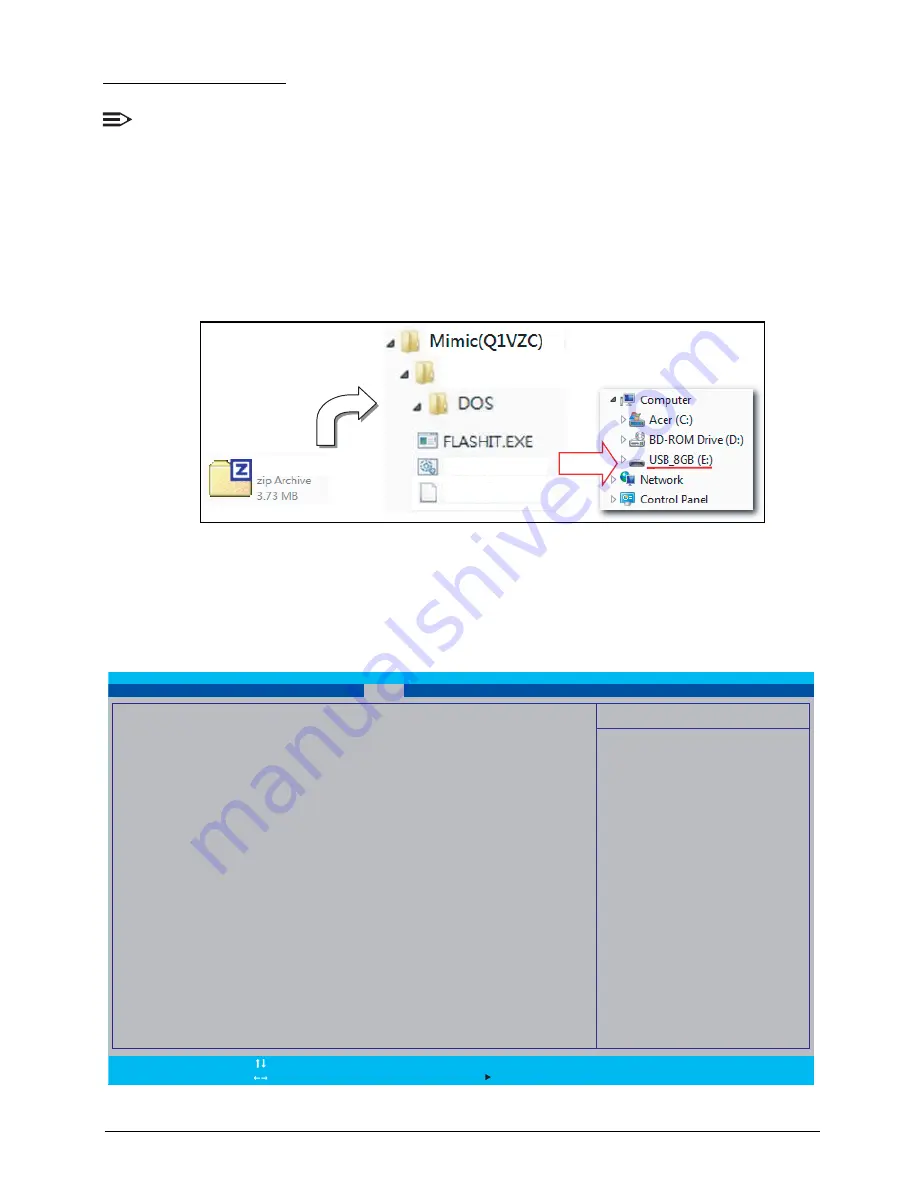
2-13
System Utilities
DOS Flash Utility
NOTE:
Plug the AC power adaptor to a power source before performing the DOS Flash Utility.
Perform the following to use the DOS Flash Utility:
1.
In Windows OS, unzip the compressed BIOS ROM package (e.g. in this case,
“Q1VZC102.zip”).
2.
Copy the folder “Q1VZC102” to the root directory of the DOS-bootable USB flash disk.
Figure 2:12. Copy Folder to USB Disk
3.
Reboot the system and press F2 during boot to enter the BIOS Setup Utility.
4.
Select
Boot
menu to modify the boot priority order.
5.
Move the USB HDD to position 1 (refer to
Boot
on page
2-10
).
Figure 2:13. Changing the BIOS Boot Priority Order
Dpqz
BIOS.bat
Q1VZC102.bin
Q1VZC102
Q1VZC102.zip
F9
Setup Defaults
F10
Save and Exit
F1
Esc
Help
Exit
Select Item
Select Menu
Enter
F5/F6
Select Sub-Menu
Change Values
InsydeH20 Setup Utility
Rev. 3.7
Main
Information
Security
Exit
Boot
I t e m S p e c i f i c H e l p
U s e <
ʅ
> o r <
ʆ
> t o s e l e c t a d e v i c e , t h e n
p r e s s < F 5 > t o m o v e i t d o w n t h e l i s t , o r
< F 6 > t o m o v e i t u p t h e l i s t . P r e s s < E s c >
t o e s c a p e t h e m e n u
Boot priority order:
1. HDD0 : Hitachi HTS543232A7A3B4
2. ATAPI CDROM :
3. USB FDD :
4. Network Boot : BRCM MBA Slot 0400 v15.0.11
5. USB HDD :
6. USB CDROM :