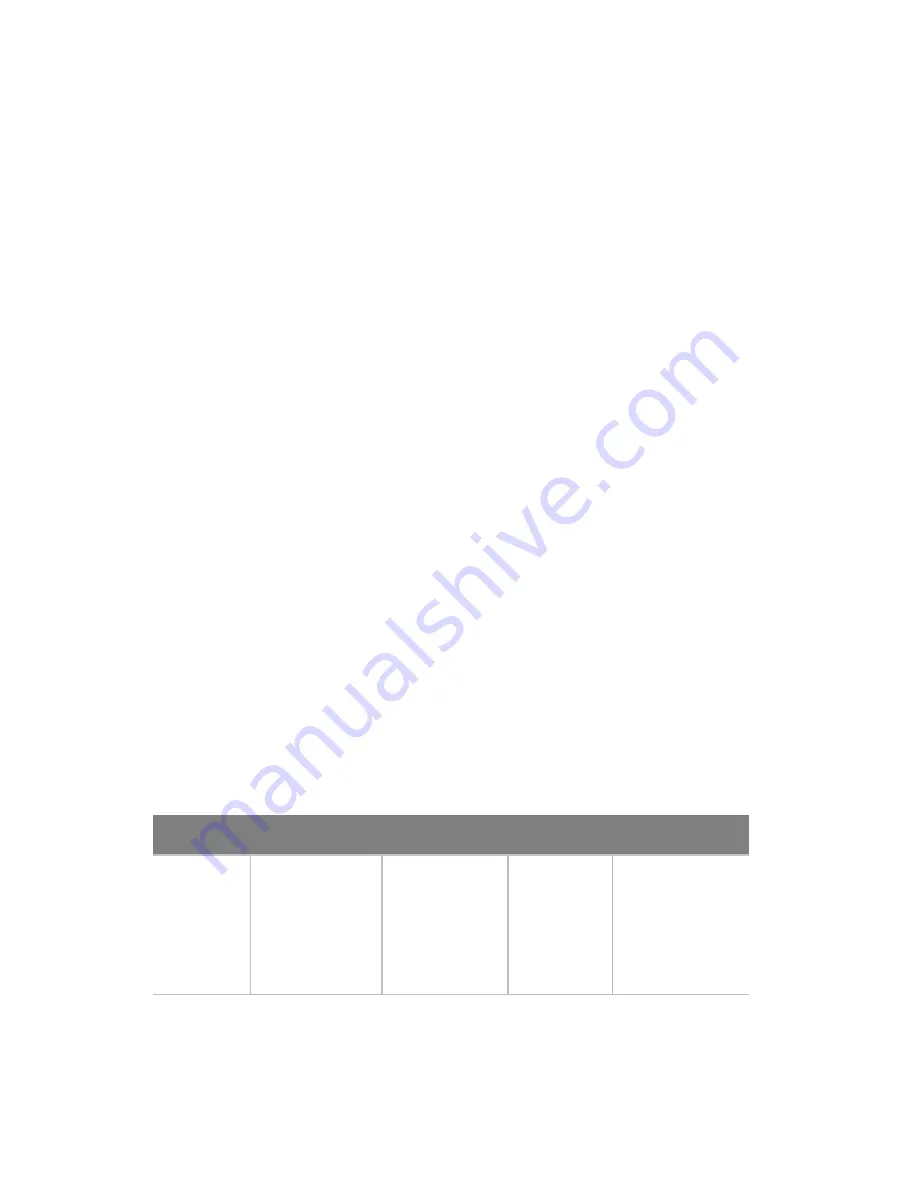
6 Troubleshooting
154
Hard Drive(s) are not recognized
Check the following:
•
Make sure the drive is not disabled in BIOS Setup.
•
Make sure the drive is connected correctly and that is plugged into the
power supply.
•
Make sure the drive is compatible.
•
Make sure you have not exceeded the power budget for the server.
•
If using SCSI drives, verify that each SCSI ID number is unique on the SCSI
bus. See your drive documentation for details on setting the SCSI ID for
your drives.
•
If using ATA drives, verify that the master/slave settings are set correctly.
See your drive documentation for details on setting the master/slave
settings.
•
If using a RAID configuration with SCSI or SATA drives, make sure the RAID
card is installed correctly.
Bootable CD-ROM Is Not Detected
Check the following:
•
Make sure the BIOS are configured to allow the CD-ROM to be the first
bootable device.
LED Information
The Acer Altos R710 includes LEDs that can aid in troubleshooting your
system. A table of these LEDs with a description of their use is listed
below.
Name
Function
Location
Color
Notes
ID
Aid in server
identification
from the back
panel
Control panel
and board
rear left cor-
ner
Blue
Press ID LED
button or user
Server Man-
agement soft-
ware to turn
on the LED.
Summary of Contents for Altos R710
Page 1: ...Acer Altos R710 User s Guide ...
Page 12: ......
Page 13: ...1 System information ...
Page 21: ...2 System tour ...
Page 37: ...3 Getting Started ...
Page 38: ...This chapter gives information on setting up and starting to use your system ...
Page 42: ...3 Getting Started 30 ...
Page 43: ...4 Configuring the system ...
Page 94: ...4 Configuring the system 82 ...
Page 95: ...5 BIOS setup ...
Page 155: ...6 Troubleshooting ...
Page 170: ...6 Troubleshooting 158 ...
Page 171: ...Appendix A Management software installation ...
Page 172: ...This appendix shows you how to install the ASM software packages ...
Page 176: ...Appendix A Management software installation 164 ...
Page 177: ...Appendix B Tool less rail kit installation ...
Page 189: ...Appendix C RAID Configuration ...
Page 190: ...This appendix shows you how to create RAID ...
Page 195: ...Appendix D BIOS POST Checkpoint Codes ...
Page 211: ...199 F7h Boot to Full DOS Checkpoint Code Beep Code Description ...
Page 212: ...Appendix D BIOS POST Checkpoint Codes 200 ...
Page 214: ...202 U Upgrading the CPU 45 62 80 Upgrading the system 33 ...
















































