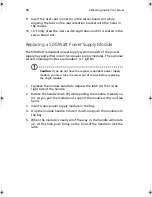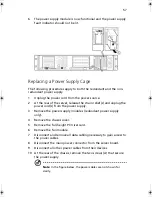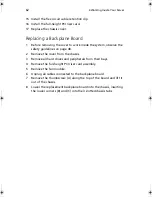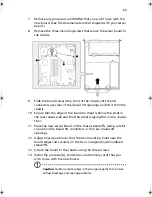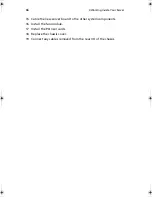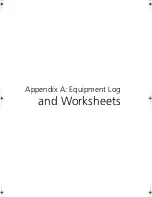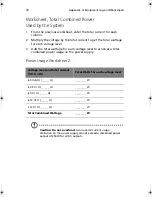Appendix A: Equipment Log and Worksheets
70
Current Usage
Calculating Power Usage
The total combined power consumption for your configuration must
be less than 500W, with any combination of loads not to exceed
maximum current on any one channel as defined in Power Usage
Worksheet 1. The combined power consumption on 5 V and 3.3 V
should not be more then 150W. Use the two worksheets in this section
to calculate the total used by your configuration. For current and
voltage requirements of add-in boards and peripherals, see your
vendor documents.
Worksheet, Calculating DC Power Usage
1
List the current for each board and device in the appropriate
voltage level column.
2
Add the current in each column, then go to the next worksheet.
AR700-e.book Page 70 Tuesday, September 10, 2002 2:31 PM
Summary of Contents for Altos R700 Series
Page 1: ...Altos R700 Chassis Subassembly Product guide...
Page 9: ...1 Chassis Description...
Page 22: ...1 Chassis Description 14...
Page 23: ...2 Assembling the System...
Page 51: ...3 Installing the System in a Rack...
Page 54: ...3 Installing the System in a Rack 46...
Page 55: ...4 Working Inside Your Server...
Page 75: ...Appendix A Equipment Log and Worksheets...
Page 77: ...69 DAT TApe Drive Item Manufacturer Name and Model Name Serial Number Date Installed...