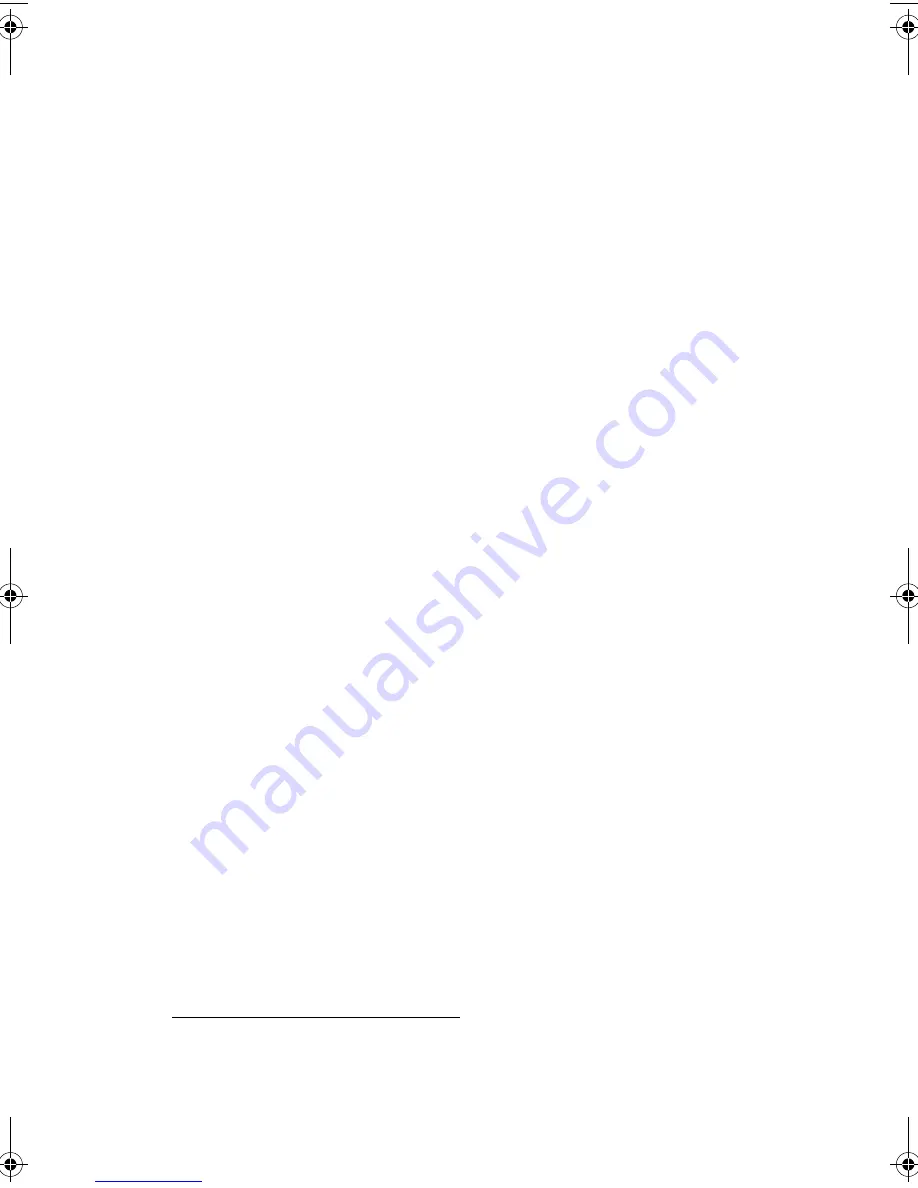
127
Installing ASM Pro
System requirements
ASM Pro Console
•
Intel Pentium or higher processor
•
64 MB of RAM (128 MB recommended)
•
20 MB free hard disk space
•
Microsoft Windows 98, Windows NT, or Windows 2000 operating
system
•
Ethernet card
•
Modem
ASM Pro Server Agent
•
Intel Pentium or higher processor
•
64 MB of RAM (128 MB recommended)
•
20 MB free hard disk space
•
Novell NetWare, SCO OpenServer, SCO UnixWare, Linux RedHat,
Microsoft Windows NT, or Windows 2000 operating system
•
Ethernet card
•
Modem (optional for RAS/OOB
1
)
System setup
Make sure that your computer meets the system requirements before
proceeding. You may also want to change your screen to 800 x 600
resolution or higher for optimum viewing.
1
RAS (Remote Access Services) and OOB (Out-of-Band)
AA G610.book Page 127 Monday, October 22, 2001 9:46 AM
Summary of Contents for Altos G610
Page 1: ...Acer Altos G610 User s guide ...
Page 10: ......
Page 11: ...1 System overview ...
Page 18: ...1 System overview 8 ...
Page 19: ...2 System tour ...
Page 51: ...41 e Place the server on the tray and secure it with the four screws removed from the stands ...
Page 56: ...2 System tour 46 ...
Page 57: ...3 Upgrading your system ...
Page 90: ...3 Upgrading your system 80 ...
Page 91: ...4 BIOS Setup utility ...
Page 134: ...4 BIOS Setup utility 124 ...
Page 135: ...Appendix A ASM Pro quick installation guide ...
Page 136: ...This appendix shows you how to set up ASM Pro and its agent software ...
Page 154: ...Appendix A ASM Pro quick installation guide 144 ...
















































