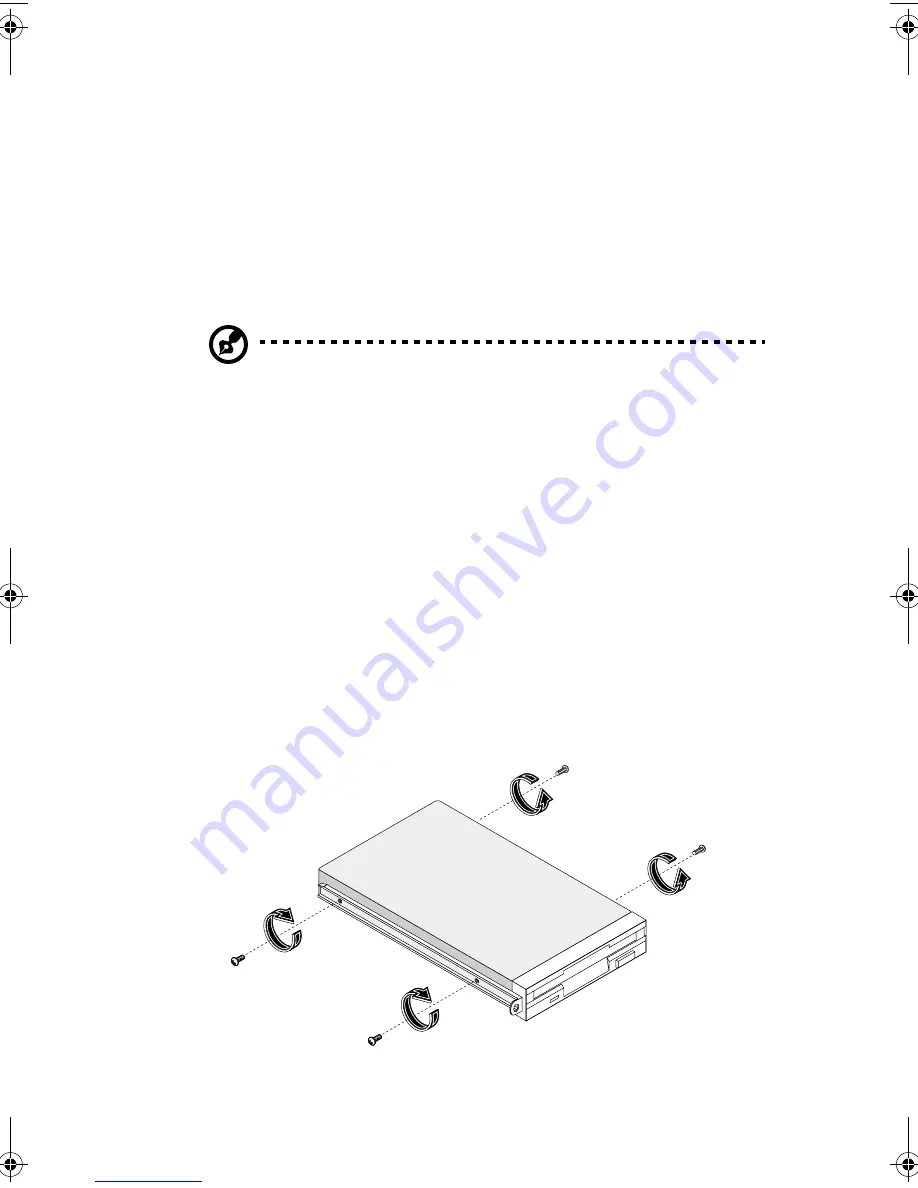
65
Installing and removing storage
devices
Your system supports one 3.5-inch and five 5.25-inch internal storage
devices. The empty drive bays allow you to install additional drives
such as a CD-ROM drive, a digital audio tape (DAT) drive or another
hard disk drive. These would provide your system additional storage
capacity.
Note:
Your basic system already comes pre-installed with a
CD-ROM drive and a 3.5-inch floppy drive.
Replacing the 3.5-inch floppy drive
1
Remove the housing panels. Refer to page 51 for more detailed
instructions.
2
Disconnect the power and signal cables from the old drive.
3
Detach the old 3.5-inch drive with the drive frame from the
housing by removing the two chassis screws. Keep the screws for
later use.
4
Remove the four frame screws that hold the old drive to the drive
frame then pull out the drive.
5
Install a new 3.5-inch drive to the drive frame and secure it with
the four frame screws you have previously removed.
AA G610.book Page 65 Monday, October 22, 2001 9:46 AM
Summary of Contents for Altos G610
Page 1: ...Acer Altos G610 User s guide ...
Page 10: ......
Page 11: ...1 System overview ...
Page 18: ...1 System overview 8 ...
Page 19: ...2 System tour ...
Page 51: ...41 e Place the server on the tray and secure it with the four screws removed from the stands ...
Page 56: ...2 System tour 46 ...
Page 57: ...3 Upgrading your system ...
Page 90: ...3 Upgrading your system 80 ...
Page 91: ...4 BIOS Setup utility ...
Page 134: ...4 BIOS Setup utility 124 ...
Page 135: ...Appendix A ASM Pro quick installation guide ...
Page 136: ...This appendix shows you how to set up ASM Pro and its agent software ...
Page 154: ...Appendix A ASM Pro quick installation guide 144 ...
















































