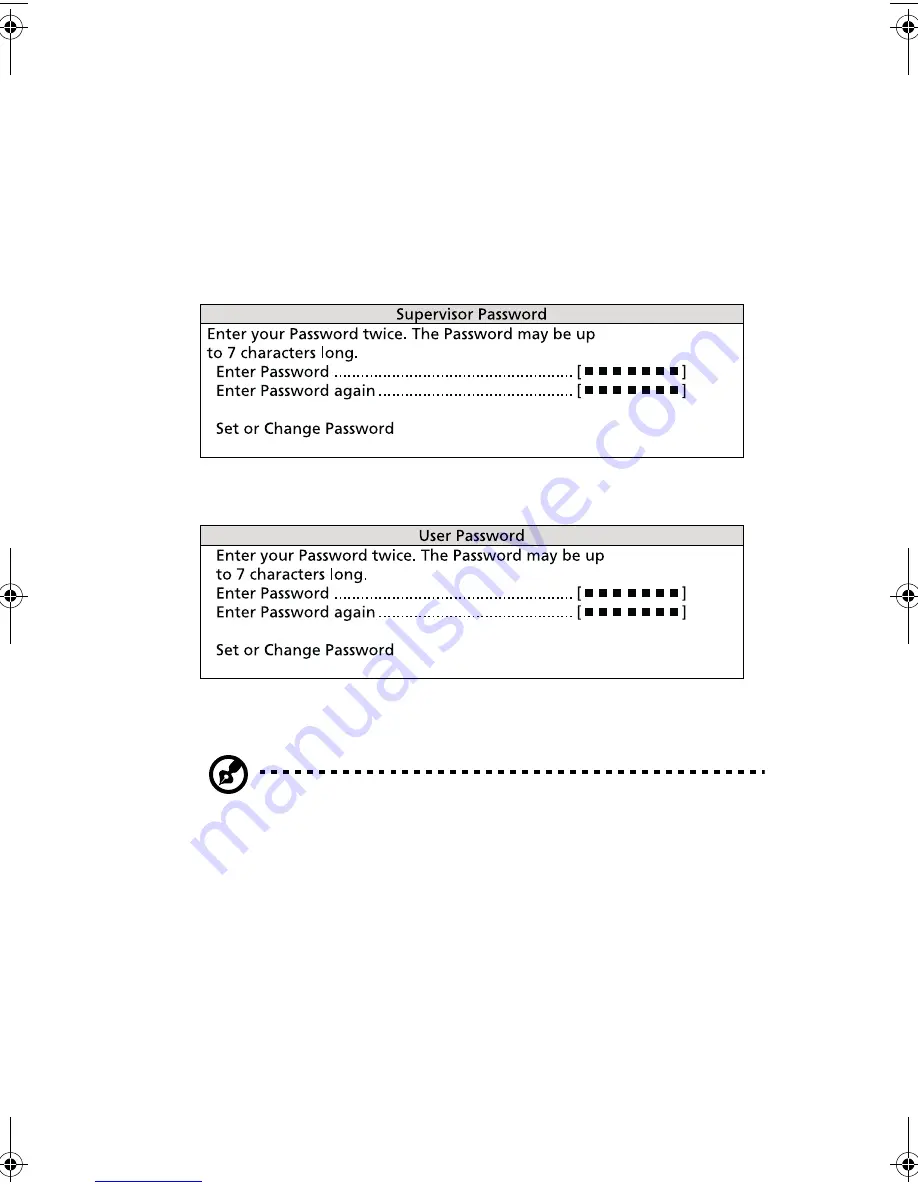
105
Setting and changing the password
To set or change a Supervisor/User password:
1
Enable the Supervisor Password or User Password parameter in the
System Security menu by pressing the
Up
or
Down
arrow key to
select
Present
. The corresponding password window appears:
Supervisor Password window
User Password window
2
Type a password then press
Enter
. The password may consist of up
to seven alphanumeric characters.
Note:
Be careful when typing your password because the actual
characters do not appear on the screen; password characters
appear as asterisks (*).
3
Retype the password to verify your first entry then press
Enter
.
4
Highlight the “
Set or Change Password
” option then press
Enter
.
5
Press
Esc
to return to the System Security screen.
6
Press
Esc
to exit Setup. The Exit Setup screen appears.
7
Choose “
Yes
” to save your settings and exit Setup. Your password
will be saved to CMOS.
AA G610.book Page 105 Monday, October 22, 2001 9:46 AM
Summary of Contents for Altos G610
Page 1: ...Acer Altos G610 User s guide ...
Page 10: ......
Page 11: ...1 System overview ...
Page 18: ...1 System overview 8 ...
Page 19: ...2 System tour ...
Page 51: ...41 e Place the server on the tray and secure it with the four screws removed from the stands ...
Page 56: ...2 System tour 46 ...
Page 57: ...3 Upgrading your system ...
Page 90: ...3 Upgrading your system 80 ...
Page 91: ...4 BIOS Setup utility ...
Page 134: ...4 BIOS Setup utility 124 ...
Page 135: ...Appendix A ASM Pro quick installation guide ...
Page 136: ...This appendix shows you how to set up ASM Pro and its agent software ...
Page 154: ...Appendix A ASM Pro quick installation guide 144 ...
















































