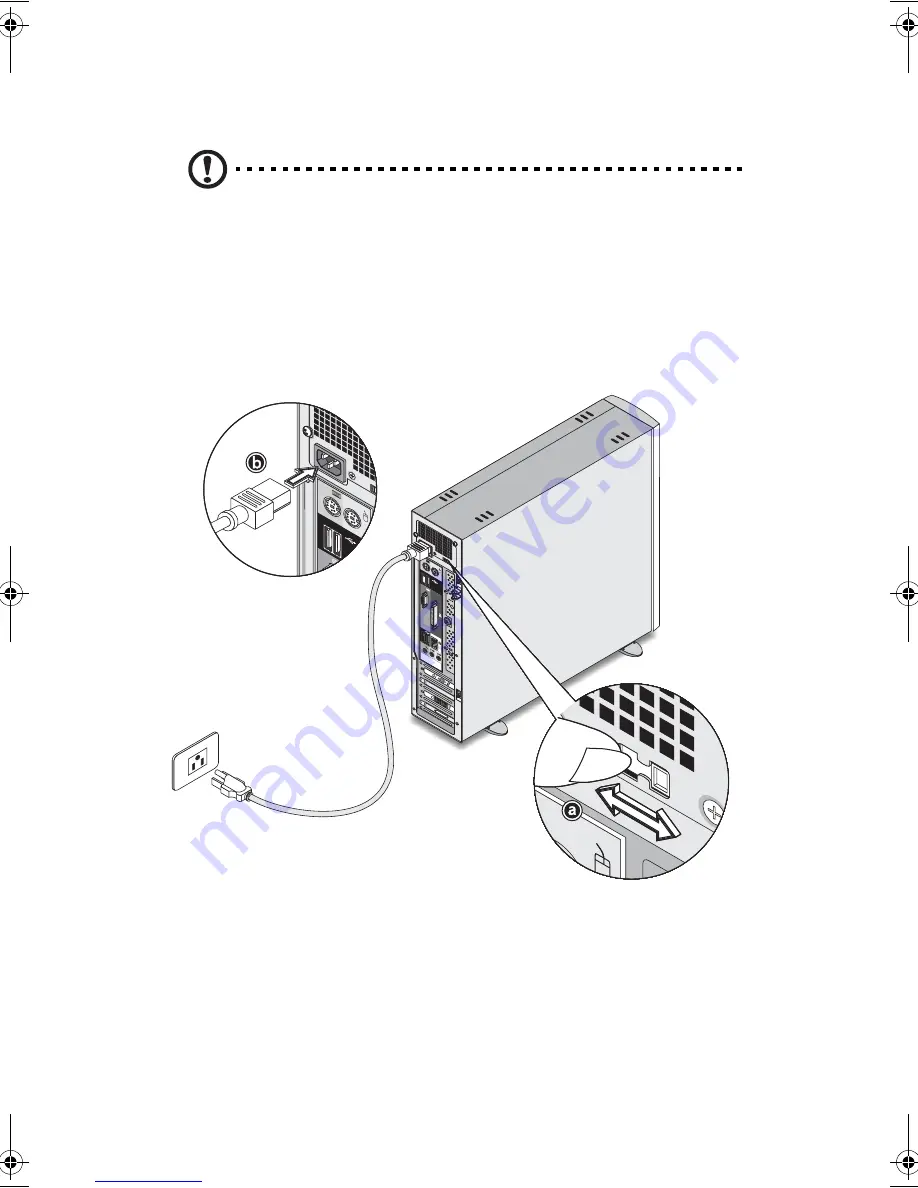
3 Setting up your computer
46
Connecting the power cable
Caution!
Before you proceed, check the voltage range in your
area. Make sure that it matches your computer’s voltage setting .
If they don’t match, set your computer’s voltage selector switch to
the voltage range applicable to your area.
Set the voltage selector switch to the voltage range applicable to your
area (a). Plug the power cable into the power cable socket located on
the rear panel of your computer (b). Then plug the other end of the
power cable into a power outlet.
WU4711tfsjft`FO/cppl!!Qbhf!57!!Uivstebz-!Bqsjm!4-!3114!!5;28!QN
Summary of Contents for 3600 Series
Page 1: ...Veriton 3600 series User s guide ...
Page 6: ...vi ...
Page 7: ...1 First things first ...
Page 8: ......
Page 9: ...This chapter describes the system specifications and the contents of your computer package ...
Page 14: ...1 First things first 8 ...
Page 15: ...2 System tour ...
Page 16: ......
Page 17: ...This chapter discusses the features and components of your computer ...
Page 38: ...2 System tour 32 ...
Page 39: ...3 Setting up your computer ...
Page 40: ...3 Setting up your computer 34 ...
Page 43: ...37 2 Attach the foot stands to the slots on the housing frame b as shown in the figure below ...
Page 63: ...4 Upgrading your computer ...
Page 64: ......
Page 72: ...4 Upgrading your computer 66 Veriton 3600G mainboard layout ...
Page 85: ...5 System utilities ...
Page 86: ......
Page 87: ...This chapter describes the applications that are preinstalled on your computer ...
Page 104: ...5 System utilities 98 ...
Page 105: ...6 Frequently asked questions ...
Page 106: ...6 Frequently asked questions 100 ...
Page 111: ...105 Appendix A Notices ...
Page 116: ...Appendix A Notices 110 ...
Page 117: ...111 Appendix B Taking care of your computer ...
Page 120: ...Appendix B Taking care of your computer 114 ...
















































