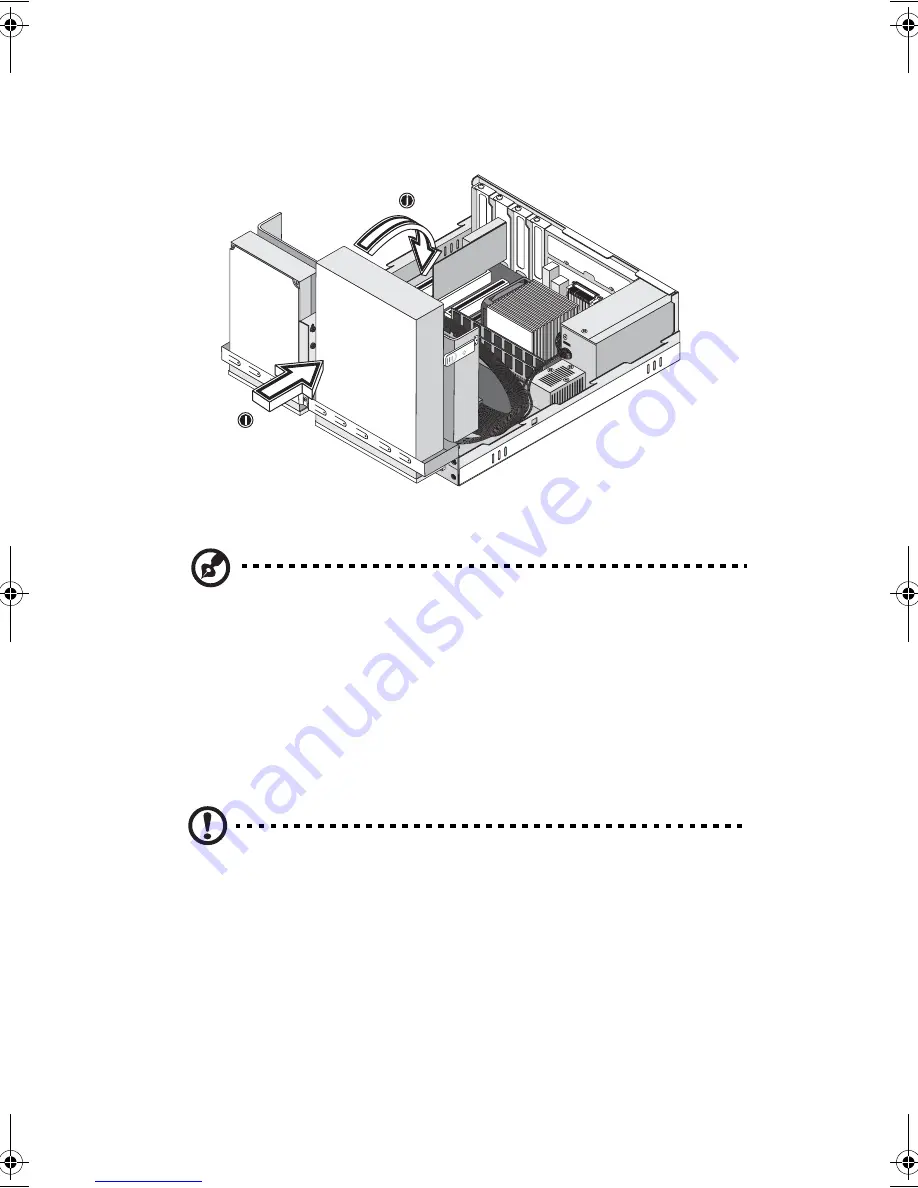
4 Upgrading your computer
76
7
Reinstall the drive frame into the housing (i,j). Make sure the tabs
on both sides snap into place.
8
Reattach the CD or DVD drive and the floppy drive cables.
Note:
Make sure that the other ends of the disk drive cables are
securely connected to their corresponding connectors on the
mainboard.
9
Replace the computer cover (see page 63).
Installing an expansion card
To install an expansion card:
Caution:
Your system accepts low profile PCI cards only.
1
Remove the computer cover (see page 62).
2
Locate an empty PCI slot on the mainboard.
3
Remove the screw that holds the bracket to the computer. Save
the screw.
WU4711tfsjft`FO/cppl!!Qbhf!87!!Uivstebz-!Bqsjm!4-!3114!!5;28!QN
Summary of Contents for 3600 Series
Page 1: ...Veriton 3600 series User s guide ...
Page 6: ...vi ...
Page 7: ...1 First things first ...
Page 8: ......
Page 9: ...This chapter describes the system specifications and the contents of your computer package ...
Page 14: ...1 First things first 8 ...
Page 15: ...2 System tour ...
Page 16: ......
Page 17: ...This chapter discusses the features and components of your computer ...
Page 38: ...2 System tour 32 ...
Page 39: ...3 Setting up your computer ...
Page 40: ...3 Setting up your computer 34 ...
Page 43: ...37 2 Attach the foot stands to the slots on the housing frame b as shown in the figure below ...
Page 63: ...4 Upgrading your computer ...
Page 64: ......
Page 72: ...4 Upgrading your computer 66 Veriton 3600G mainboard layout ...
Page 85: ...5 System utilities ...
Page 86: ......
Page 87: ...This chapter describes the applications that are preinstalled on your computer ...
Page 104: ...5 System utilities 98 ...
Page 105: ...6 Frequently asked questions ...
Page 106: ...6 Frequently asked questions 100 ...
Page 111: ...105 Appendix A Notices ...
Page 116: ...Appendix A Notices 110 ...
Page 117: ...111 Appendix B Taking care of your computer ...
Page 120: ...Appendix B Taking care of your computer 114 ...






























