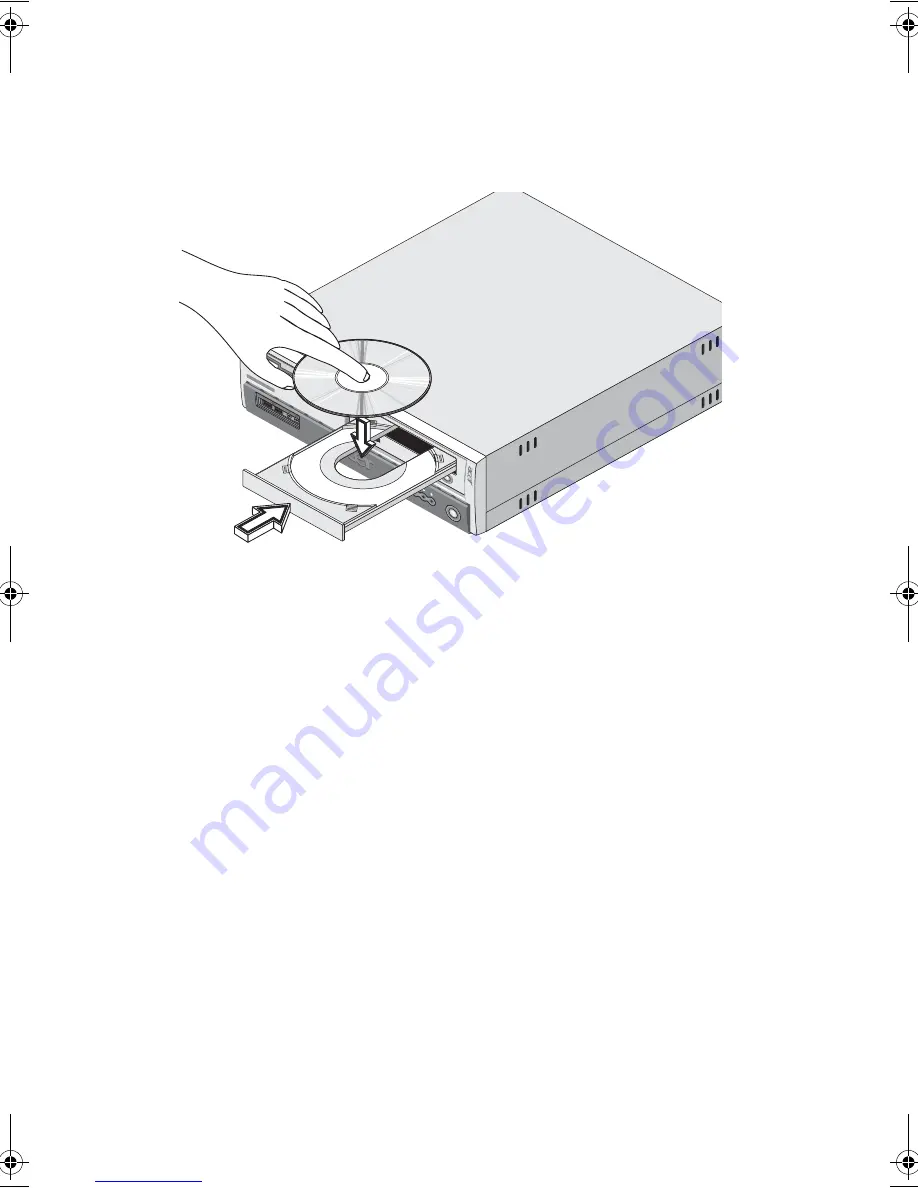
2 System tour
30
2
When the disc tray slides open, place the CD or DVD gently on the
tray. Make sure that the label or title side of the disc is facing
upward. When holding a disc, hold it by the edges to avoid
leaving smudges or fingerprints.
3
Push the Eject button again to close the tray.
To take care of your CDs and DVDs:
•
Keep your discs in a disk case when not in use to avoid scratches or
other damage. Any kind of dirt or damage can affect the data on
the disc, impair the disc lens reader on the CD or DVD drive, or
stop the computer from successfully reading the disc.
•
When handling discs, always hold them by the edges to avoid
smudges or fingerprints.
•
When cleaning discs, use a clean, dust-free cloth and wipe in a
straight line from the center to the edge. Do not wipe in a circular
motion.
•
Clean your CD or DVD drive periodically. You may refer to the
Cleaning kit for instructions. Cleaning kits can be purchased in any
computer or electronics shop.
WU4711tfsjft`FO/cppl!!Qbhf!41!!Uivstebz-!Bqsjm!4-!3114!!5;28!QN
Summary of Contents for 3600 Series
Page 1: ...Veriton 3600 series User s guide ...
Page 6: ...vi ...
Page 7: ...1 First things first ...
Page 8: ......
Page 9: ...This chapter describes the system specifications and the contents of your computer package ...
Page 14: ...1 First things first 8 ...
Page 15: ...2 System tour ...
Page 16: ......
Page 17: ...This chapter discusses the features and components of your computer ...
Page 38: ...2 System tour 32 ...
Page 39: ...3 Setting up your computer ...
Page 40: ...3 Setting up your computer 34 ...
Page 43: ...37 2 Attach the foot stands to the slots on the housing frame b as shown in the figure below ...
Page 63: ...4 Upgrading your computer ...
Page 64: ......
Page 72: ...4 Upgrading your computer 66 Veriton 3600G mainboard layout ...
Page 85: ...5 System utilities ...
Page 86: ......
Page 87: ...This chapter describes the applications that are preinstalled on your computer ...
Page 104: ...5 System utilities 98 ...
Page 105: ...6 Frequently asked questions ...
Page 106: ...6 Frequently asked questions 100 ...
Page 111: ...105 Appendix A Notices ...
Page 116: ...Appendix A Notices 110 ...
Page 117: ...111 Appendix B Taking care of your computer ...
Page 120: ...Appendix B Taking care of your computer 114 ...
















































