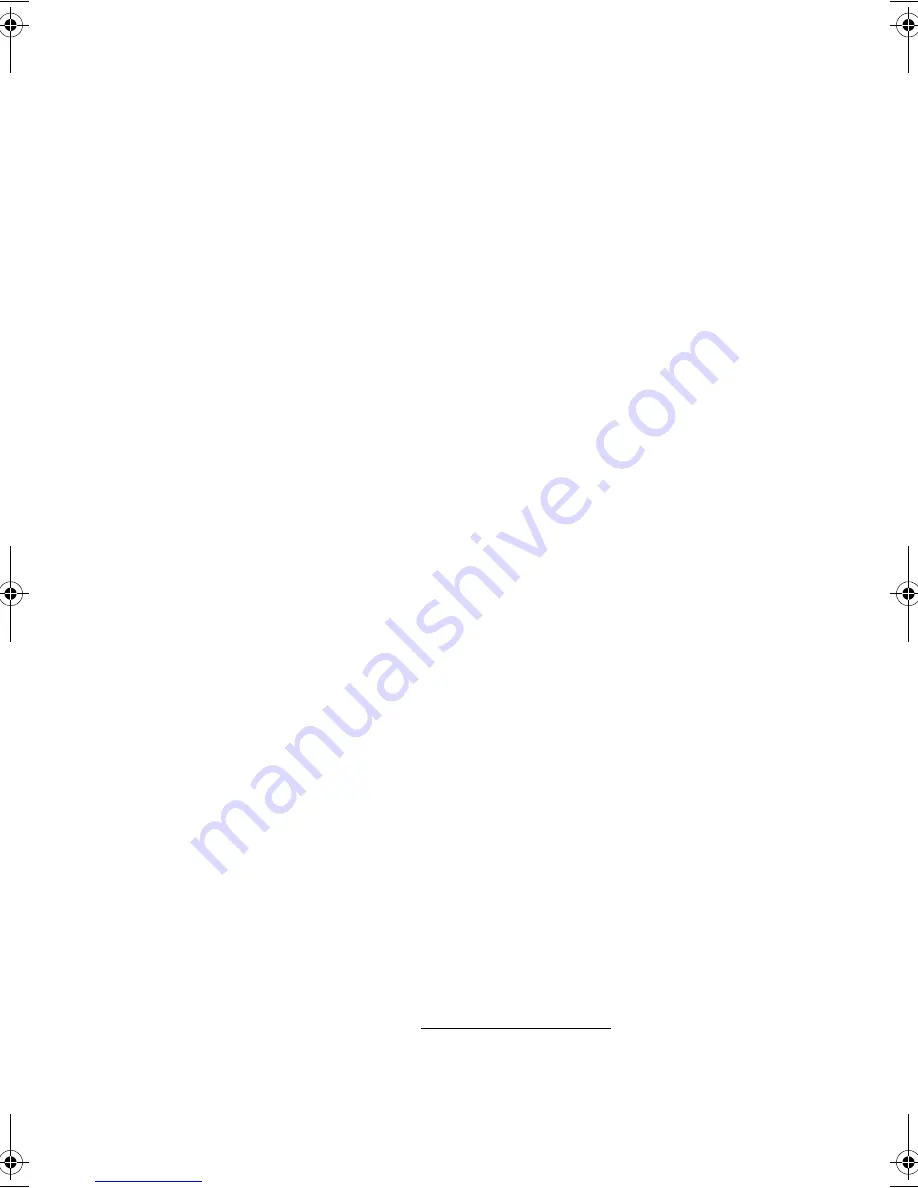
113
2
Use a soft cloth moistened with water and gently wipe the exterior
of the computer and the keyboard. Do not use liquid or aerosol
cleaners.
To clean your pointing device
To clean a regular mouse (with rubber ball)
1
Open the circular cover underneath the mouse.
2
Take out the rubber ball and wipe it with a soft, damp cloth.
3
Put the ball back and close the cover.
To clean an optical mouse
For users of an optical mouse, refer to the documentation that came
with your mouse for maintenance instructions.
To clean your monitor
Make sure that you keep your screen clean. For cleaning instructions,
refer to the documentation that came with your monitor.
When to contact a service technician
•
If you dropped and damaged the computer
•
If liquid has been spilled into the computer
•
If the computer is not operating normally
•
If a computer problem persists even after you have checked and
done the troubleshooting tips discussed in the “Frequently-asked
questions” section on page 99.
•
If your problem is not listed in the “Frequently-asked questions”
section on page 99.
•
If you want to replace or upgrade any of your computer’s internal
components
Asking for technical assistance
For technical assistance, contact your local dealer or distributor. You
may also access the Web site (www.acersupport.com) for information
on how and where to contact the service centers available in your area.
WU4711tfsjft`FO/cppl!!Qbhf!224!!Uivstebz-!Bqsjm!4-!3114!!5;28!QN
Summary of Contents for 3600 Series
Page 1: ...Veriton 3600 series User s guide ...
Page 6: ...vi ...
Page 7: ...1 First things first ...
Page 8: ......
Page 9: ...This chapter describes the system specifications and the contents of your computer package ...
Page 14: ...1 First things first 8 ...
Page 15: ...2 System tour ...
Page 16: ......
Page 17: ...This chapter discusses the features and components of your computer ...
Page 38: ...2 System tour 32 ...
Page 39: ...3 Setting up your computer ...
Page 40: ...3 Setting up your computer 34 ...
Page 43: ...37 2 Attach the foot stands to the slots on the housing frame b as shown in the figure below ...
Page 63: ...4 Upgrading your computer ...
Page 64: ......
Page 72: ...4 Upgrading your computer 66 Veriton 3600G mainboard layout ...
Page 85: ...5 System utilities ...
Page 86: ......
Page 87: ...This chapter describes the applications that are preinstalled on your computer ...
Page 104: ...5 System utilities 98 ...
Page 105: ...6 Frequently asked questions ...
Page 106: ...6 Frequently asked questions 100 ...
Page 111: ...105 Appendix A Notices ...
Page 116: ...Appendix A Notices 110 ...
Page 117: ...111 Appendix B Taking care of your computer ...
Page 120: ...Appendix B Taking care of your computer 114 ...




































