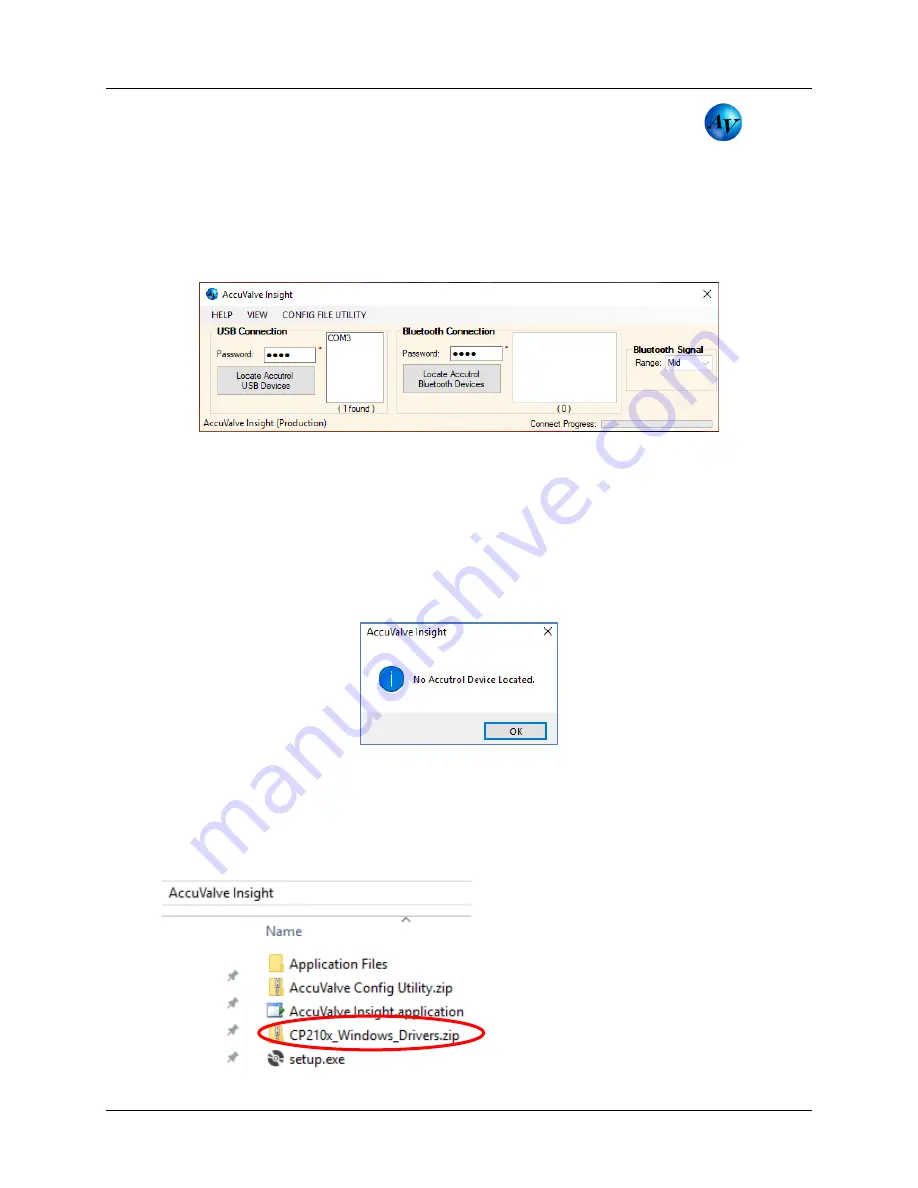
Installation & Operation Manual
- Model AVT6000
Contents of this Manual are Subject to Change Without Notification
Page 19
6.5
AccuValve Insight Software
To open the AccuValve Insight application double click on the desktop shortcut
or go
to the Start Menu and select Programs > AccuValve Insight.
To communicate to the AVT6000 via USB connection, double click on the Com Port that appears
in the USB connection window. To communicate to the AVT6000-W (with optional Wireless
Bluetooth Module) select “Locate BT Devices” then select the discovered device TAG Name
associated with the AVT6000 that you would like to communicate with. Reference Appendix B
for details on the Bluetooth connection.
6.5.1
Configuring USB Driver
In some instances, the Windows 10 machine being used to run Insight may not be equipped
with the appropriate USB driver package needed to connect. This is a possible occurrence with
new machines which have never downloaded this driver package. This can be fixed by now
downloading the driver package which Accutrol has provided.
If the correct driver is missing, insight will likely display “No Accutrol Device Located” after
clicking Locate Accutrol USB Devices despite the PC being connected to the transmitter board.
Should troubleshooting indicate that a missing driver is the problem; follow the steps listed
below:
1.
Navigate to the unzipped Zip file
named “
Accuvalve Insight
”
that was already
downloaded to your pc.
2.
Within this folder is another Zip file called CP210x_Windows_Drivers.
3.
Extract the contents of this .zip file and enter the unzipped folder.
















































