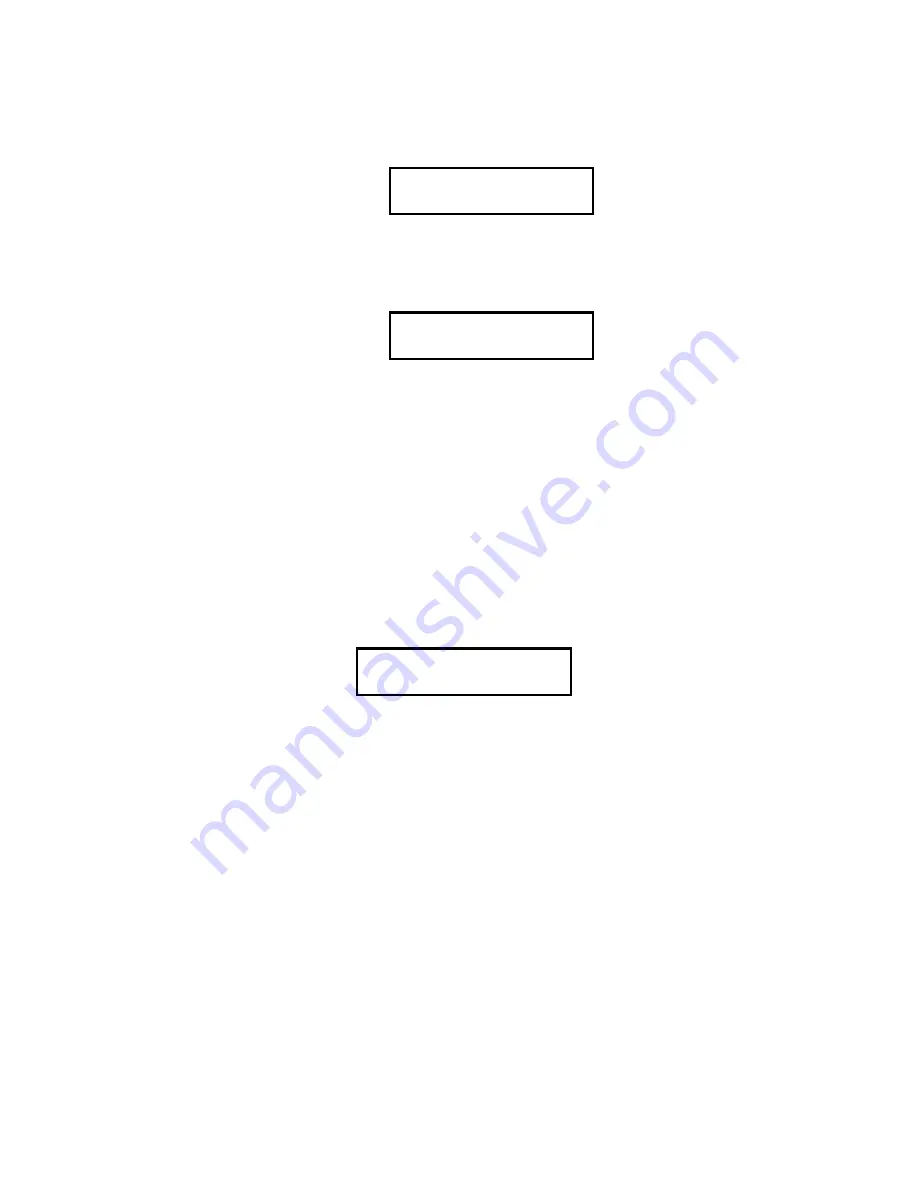
19
Finally, there are two initialization conditions which should not occur
and
The message “Unrecognized MCD” will be displayed if the unit detects a memory card
with invalid data. This could occur if a memory card was improperly installed or
damaged. The message “CMOS batt error” will be displayed if the battery for the
onboard user memory has failed. Both of these conditions should be reported to your
dealer for further diagnosis.
Measurement
With power on and the instrument “Ready to Measure”, you may place the measurement
port flat against the sample and depress the green
DO
key to start a measurement. As you
depress the key, the display will change to say:
If you are operating the unit from batteries, you may hear a distinct click at the beginning
and end of the measurement. Under some conditions you may hear two sets of clicks. It
will generally take five seconds to complete the measurement. Make sure that the sensor
is placed firmly and flatly against the surface of the sample before and during the
measurement. Note the two cross-lines with a dot in the middle on the pointed front of
the unit -- the dot corresponds to the center of the sensor. These markings should help
position the instrument unit accurately. Also make sure that the back feet of the
instrument are on the table or other flat and stable surface. Use the Landing Pad; it will
provide a flat surface with a consistent backing color that helps to avoid measurement
errors.
When the measurement is complete the instrument will display a specific result. The
measurement process generates a set of numbers. These numbers represent the
reflectance of the sample viewed by the sensor. The displayed measurement result is a
specific calculation made using the sample reflectance. The
AccuProbe
HH06
color
meter is capable of generating measurement results in a variety of formats. The
Unrecognized MCD
Press MODE if ok
CMOS batt error
Press MODE if ok
Measuring






























