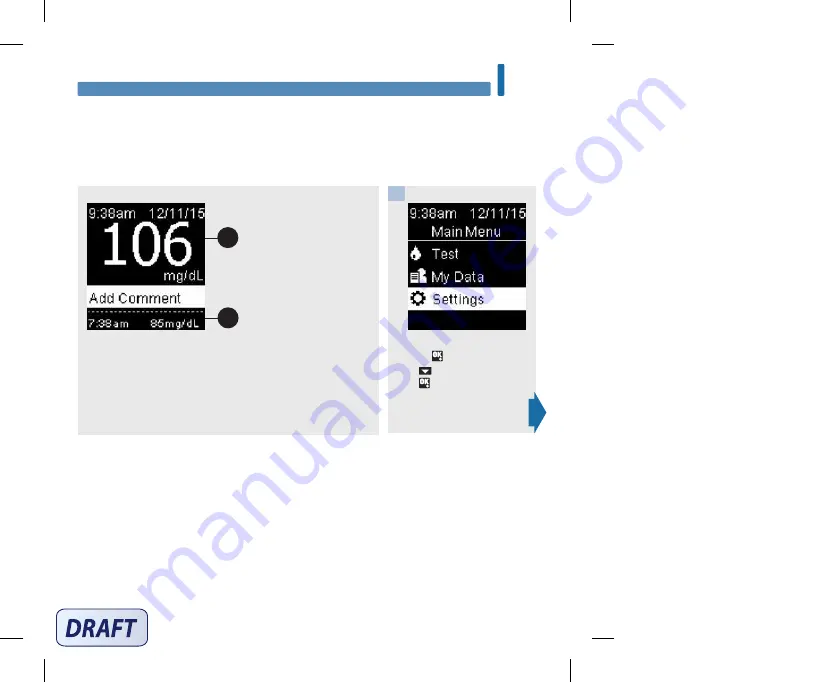
59
Meter Settings
5
Last Result
Last Result
Select whether the previous blood glucose result appears with the current blood glucose result.
Test results older than 24 hours do not appear.
Turn the meter on by briefly
pressing . From
Main Menu
,
press to highlight
Settings
.
Press .
Off – only the current blood glucose result
1
appears.
On – the previous blood glucose result
2
appears with the current
blood glucose result.
1
2
1
54988_08100918001_EN.indb 59
9/30/16 5:04 PM
Summary of Contents for Guide
Page 2: ...54988_08100918001_EN indb 2 9 30 16 5 04 PM ...
Page 4: ...54988_08100918001_EN indb 4 9 30 16 5 04 PM ...
Page 20: ...18 Your New System 1 54988_08100918001_EN indb 18 9 30 16 5 04 PM ...
Page 38: ...36 Blood Glucose Tests 3 54988_08100918001_EN indb 36 9 30 16 5 04 PM ...
Page 64: ...62 Meter Settings 5 54988_08100918001_EN indb 62 9 30 16 5 04 PM ...
Page 82: ...80 Review Your Data 6 54988_08100918001_EN indb 80 9 30 16 5 04 PM ...
Page 96: ...94 Wireless Communication and Meter Pairing 7 54988_08100918001_EN indb 94 9 30 16 5 04 PM ...
Page 122: ...120 Technical Information 10 54988_08100918001_EN indb 120 9 30 16 5 04 PM ...
Page 128: ...126 Notes 54988_08100918001_EN indb 126 9 30 16 5 04 PM ...
Page 129: ...127 Notes 54988_08100918001_EN indb 127 9 30 16 5 04 PM ...
Page 130: ...128 Notes 54988_08100918001_EN indb 128 9 30 16 5 04 PM ...
Page 131: ...54988_08100918001_EN indb 129 9 30 16 5 04 PM ...





































