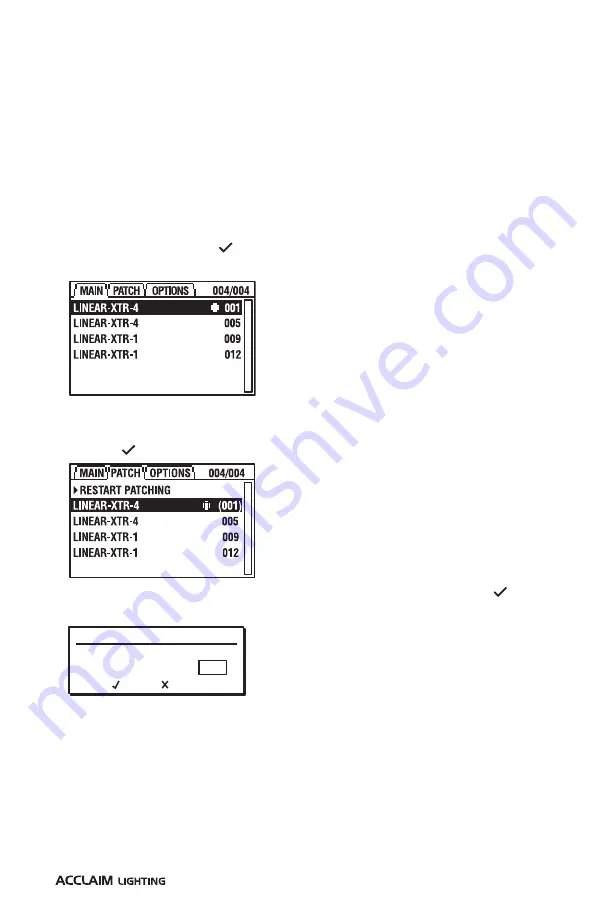
17
www.acclaimlighting.com
OPERATION
Linear XTR fixtures have no external controls and instead rely on RDM (Remote Device
Management) for all configuration via the DMX interface. This allows multiple devices to be
configured either before or after installation.
ADDRESSING FIXTURES
TO ADDRESS FIXTURES USING THE ACCLAIM LIGHTING XMT-350
1 Connect the XMT-350 to the DMX input line of either a single fixture or multiple fixtures in
a pre-arranged daisy chain configuration.
2 Power on the fixture(s) and the XMT-350.
3 On the XMT-350, press the
MODE
button, then use the arrow buttons to highlight the
RDM
function and press the button to select. The XMT-350 will search for RDM devices
and after a short while the XMT-350 will display a list of all located fixtures:
ACTUAL ADDRESS:
PATCH TO ADDRESS:
OK
CANCEL
001
001
4 On the XMT-350, press the right arrow button to change to the
PATCH
tab:
5 If necessary, use the up/down buttons to choose an alternative fixture.
6 Press the button to set the address for the currently highlighted fixture:
7 Use the up/down buttons to set the required DMX address and then press the button
to store it within the fixture.
8 The highlight will automatically move to the next fixture so that you can address it.
Repeat steps 5 to 7 until all fixtures are addressed.
Note: DMX addresses shown in brackets, e.g.
(001), have been temporarily assigned by the
XMT-350, but are not yet stored within the
fixture(s).
The fixture that is highlighted
within the list should begin
flashing its emitters to identify
itself.
DMX CHANNELS
The number of channels required per fixture depends on the model and, for 4’ models, also
the cell mode (personality) - see page 18:
Emitter options
1’
(or 4’ in 1 Group mode)
4’
(in 4 Group mode)
White
1
4
Dynamic white
2
8
RGBW/A
4
16
Summary of Contents for Linear XTR
Page 1: ...User guide Linear XTR...
Page 2: ......
Page 25: ...23 www acclaimlighting com DIMENSIONS...
Page 26: ...24 www acclaimlighting com OPTIONAL EXTENDER ARM...
Page 28: ...www acclaimlighting com...
























