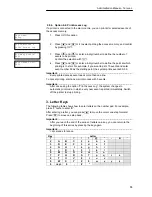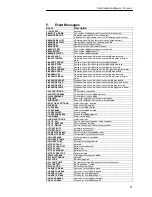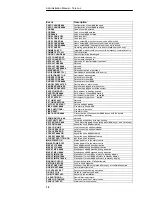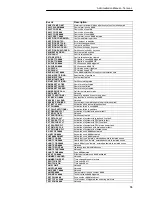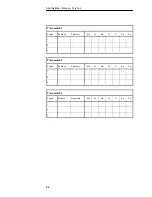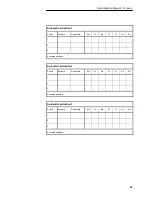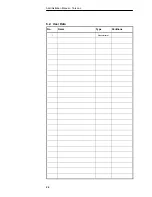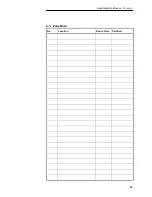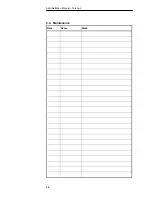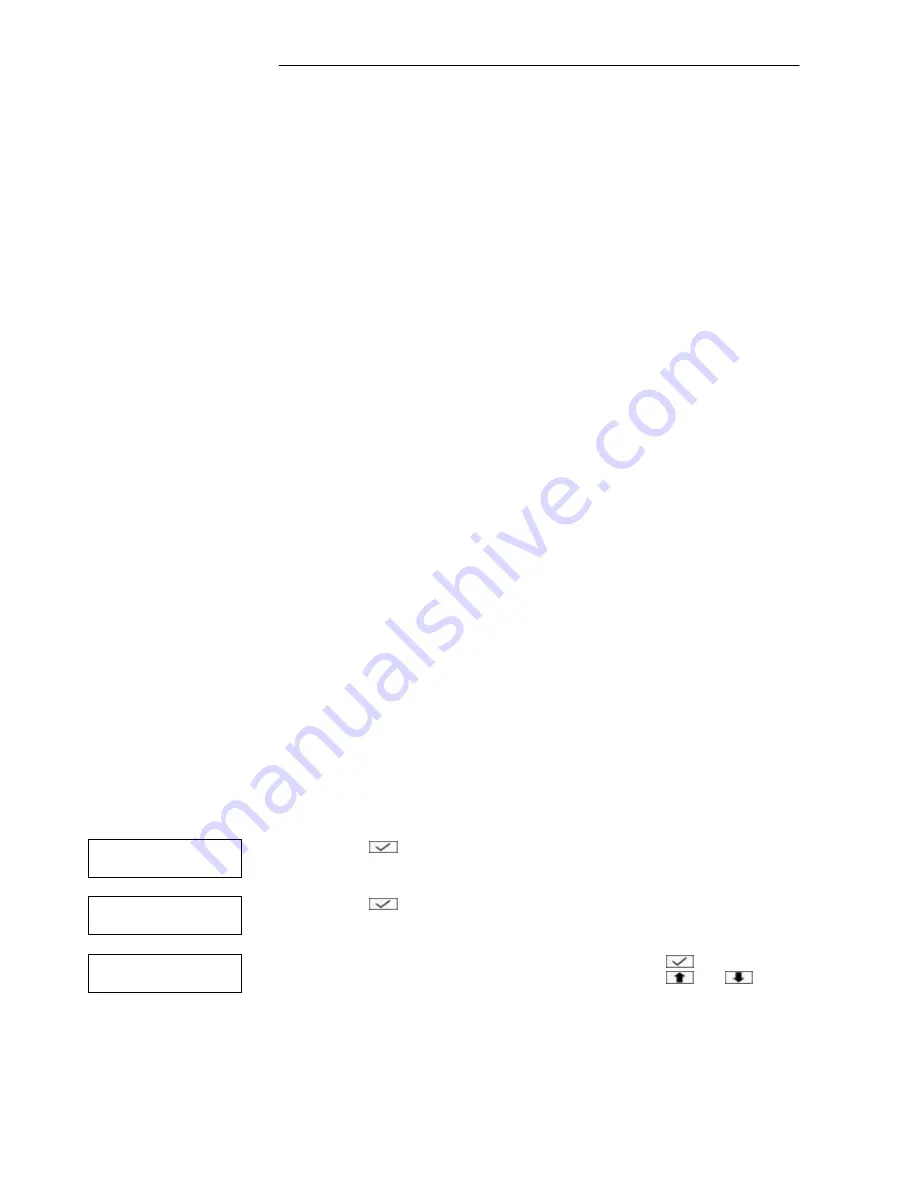
Administration Manual – Terxon L
11
Reset only
Users of this type have access to user options 1 and 2. They can reset 24-hour
alarms from any operating panel.
Panic Code
This user type has no access to the menu and cannot activate or deactivate.
When this code is entered, a panic alarm is triggered (the alarm sounders and
the bell sound and the strobe flashes).
Important: ..................................................................................................................
To enable a panic code, set “Duress Allow” to Yes (see Installation Instructions,
Option 45-24).
Duress Code
Users of this type have the same access rights as advanced users but can
trigger a silent alarm by entering the code. This alarm can for example be
transmitted to an emergency centre. In the event of a threat, the user can
operate the alarm system normally and at the same time send an alarm.
Important: ..................................................................................................................
To enable a duress code, set “Duress Code” to Yes (see Installation
Instructions, Option 45-24).
Access
This user type has no access to the menu and cannot activate/deactivate.
Entering this user code causes a temporary switching of the outputs of type
“Code accepted”, “Access”, or “Access code” (see Installation Instructions,
Option 30), which can be used to activate an electric door lock or similar.
Shunt
Users of this type have no access to the menu and cannot activate or
deactivate. When this code is entered, the corresponding zones are isolated
(see Installation Instructions, Option 13). The isolated zones can be reactivated
by entering the code again.
Set Only
Users of this type can activate specific partitions from any operating panel, but
they cannot deactivate.
Not in Use
This user has no rights. Use this type to deactivate an existing user.
2.8.2. Option 8-1: User Code
With this option, you define the user code, the user type and the partitions to which
the user has access.
1. Press
to select this option.
2. Press
to select “Code”.
3. The lowest available user number is displayed. Press
to select this
user if desired. You can also enter a number or press
and
to
select a different user.
User Menu
8:Set Up Users
User Codes 1
Code
Define new users
User no. 05
Summary of Contents for Terxon LX
Page 1: ...Perfect security for home and office Inv 11738099 Terxon LX ADMINISTRATION MANUAL ...
Page 2: ......
Page 26: ...Administration Manual Terxon L 24 6 2 User Data No Name Type Partitions 1 Administrator ...
Page 27: ...Administration Manual Terxon L 25 6 3 Zone Data No Location Door chime Partition ...
Page 28: ...Administration Manual Terxon L 26 6 4 Maintenance Date Name Work ...