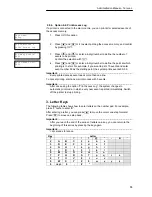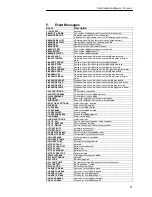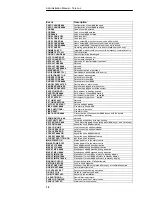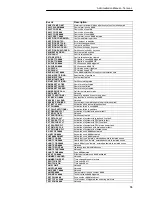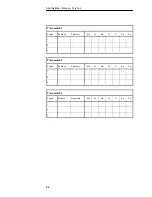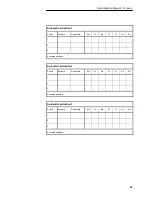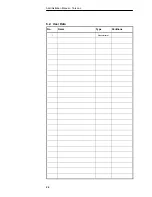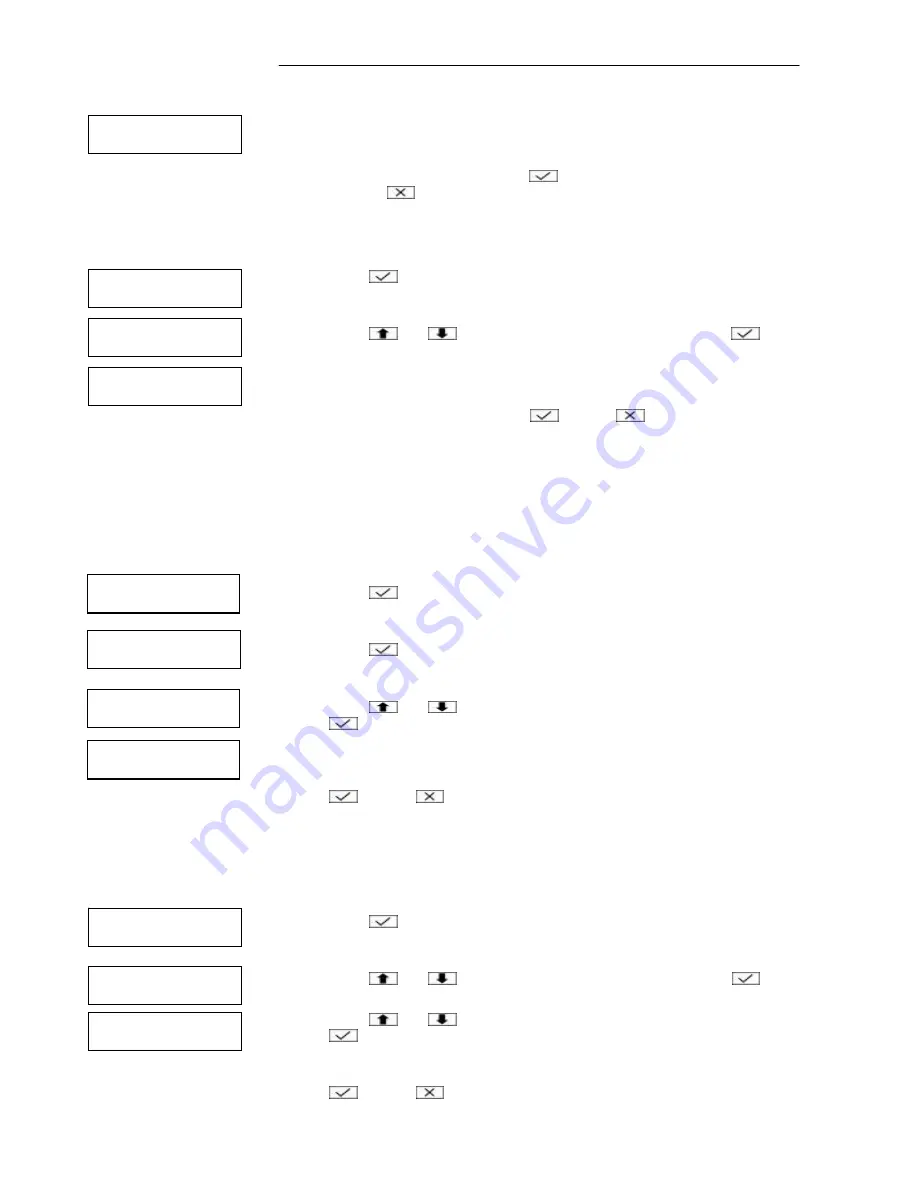
Administration Manual – Terxon L
9
3. To change the time, enter 4 digits (hhmm) for the current time.
4. Confirm the displayed time with
or exit the menu without changes by
pressing
.
2.6.2. Option 6-2: Set Date
Here you can set the system date.
1. Press
to select this option.
2. Press
and
or 2 to select system date and confirm with
.
3. To change the date, enter 6 digits (ddmmyy) for the current date.
4. Confirm the displayed date with
or press
to exit the menu without
changing the date.
2.7. Option 7: Custom Text
2.7.1. Option 7-1: Zone Text
Select this option to adapt the zone texts to the user’s wishes. In this way, zones
can be better identified by the user.
1. Press
to select this option.
2. Press
to select a zone text.
3. Press
and
or a number key to select a zone and confirm with
.
4. Enter a text by pressing the number keys containing the letters you want
(see chapter 3 “Letter Keys“ on page 15). Confirm the displayed value with
or press
to exit the menu without changing the text.
2.7.2. Option 7-2: Partiton Text
Select this option to adapt the partition texts to the user’s wishes. In this way,
partitions can be better identified by the user.
1. Press
to select this option.
2. Press
and
or 2 to select partition text and confirm with
.
3. Press
and
or a number key to select a partition and confirm with
.
4. Enter a text by pressing the number keys containing the letters you want
(see chapter 3 “Letter Keys“ on page 15). Confirm the displayed value with
or press
to exit the menu without changing the text.
Enter new time:-
11:44
User Menu
6:Time And Date
Current Date:-
01/01/06
Custom Text 1
Zone Text
User Menu
7:Custom Text
User Menu
7:Custom Text
Time And Date 2
Set Date
Zone 0001
^one 0001
Custom Text 1
Prtn Text
Viewing Prtn 1
Summary of Contents for Terxon LX
Page 1: ...Perfect security for home and office Inv 11738099 Terxon LX ADMINISTRATION MANUAL ...
Page 2: ......
Page 26: ...Administration Manual Terxon L 24 6 2 User Data No Name Type Partitions 1 Administrator ...
Page 27: ...Administration Manual Terxon L 25 6 3 Zone Data No Location Door chime Partition ...
Page 28: ...Administration Manual Terxon L 26 6 4 Maintenance Date Name Work ...