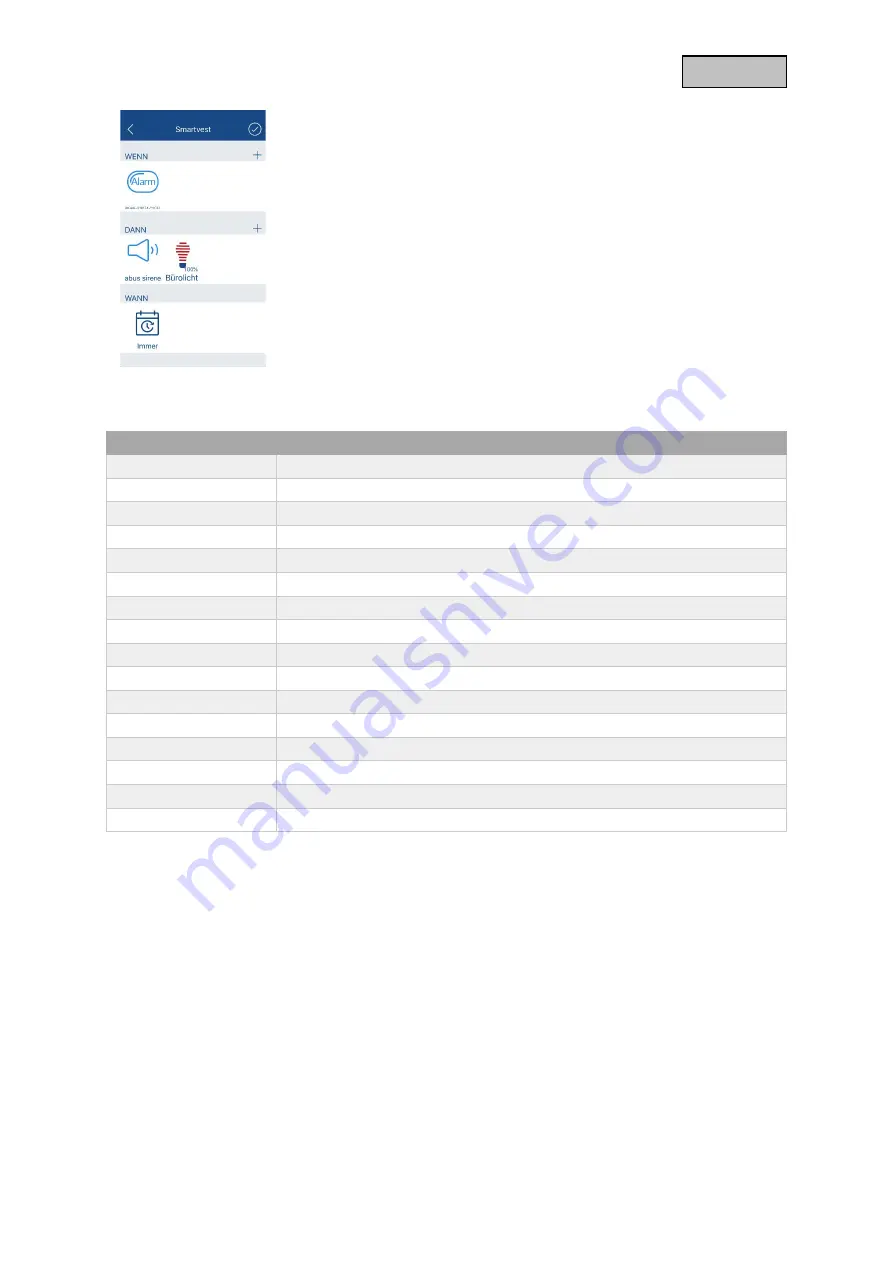
30
German
You can link a Smartvest alarm to actions as a condition in the What-If
part. You can select the following alarm types:
•
Alarm (triggering of a Smartvest device in active state)
•
Panic alarm (manual triggering of an alarm by e.g. the Smartvest
remote control)
•
24H alarm (triggered by a 24H device, such as the water detector)
•
Sabotage alarm (triggering sabotage of a Smartvest device)
You can send a panic alarm to Smartvest as an action in the THEN-part.
9. Technical data
SHGW10000
Number of devices
120
Number of rooms / groups
40
Number of scenes
60
Wireless modulation
Z-Wave Plus / FSK (BFSK / GFSK)
S2 safety standard
Yes
Radio frequency
868.42 MHz
Transmitting power
2 dBm
Radio range
(depending on installation) 20 - 100m
Software
App: ABUS Z-Wave One (Android / iOS)
Dimensions (mm)
(W x L x H) 96 x 21 x 96
Material
Plastic
Power supply
5V DC
Current consumption
280mA
Network connection
RJ45 socket (10 / 100Mbits)
Loudspeakers
Yes
Operating temperature
0° - 50° Celsius

































