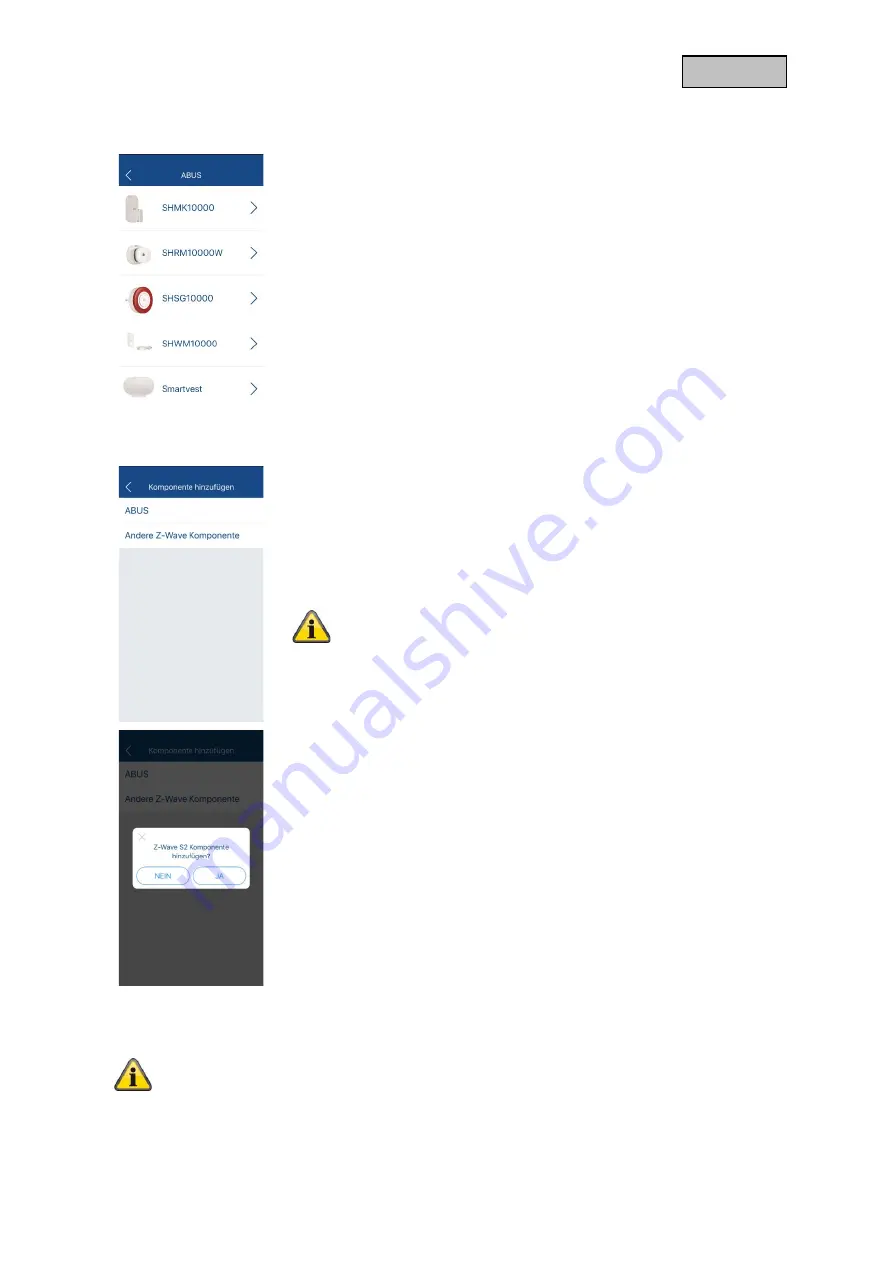
14
German
6.4.2. Add / Remove ABUS Smartvest
After you have clicked on "+", select the "Smartvest" under "ABUS".
To add:
•
Search your Smartvest either automatically in the network or enter
the DID of the Smartvest manually.
•
Enter the security code of your Smartvest.
All available devices and the Smartvest itself are now displayed in the
device list. A detailed description of which functionalities are possible can
be found below. (8. Smartvest compatibility)
6.4.3. Add / Remove device from other manufacturers
After clicking "+", select "Other Z-Wave Device" to add or remove third-
party devices.
You can also add or remove ABUS devices with this selection.
The preselection of the S2 standard and the illustration for
triggering the device are missing here.
Then select whether the third-party device supports the S2 security
standard or not. This information can be found in the manufacturer
specifications of the third-party device.
Now follow the instructions in the app to add the device.
If the setup fails, you will be shown potential error sources in the app.
Reference
According to the Z-Wave certification an integration of any devices is possible. However, it
can happen that some functionalities of the third-party device are not correctly supported.
ABUS only guarantees the complete functionality of ABUS devices. If a malfunction should
occur, contact our customer service with the manufacturer and model number of the device.
We will consider this for a next release version.





























