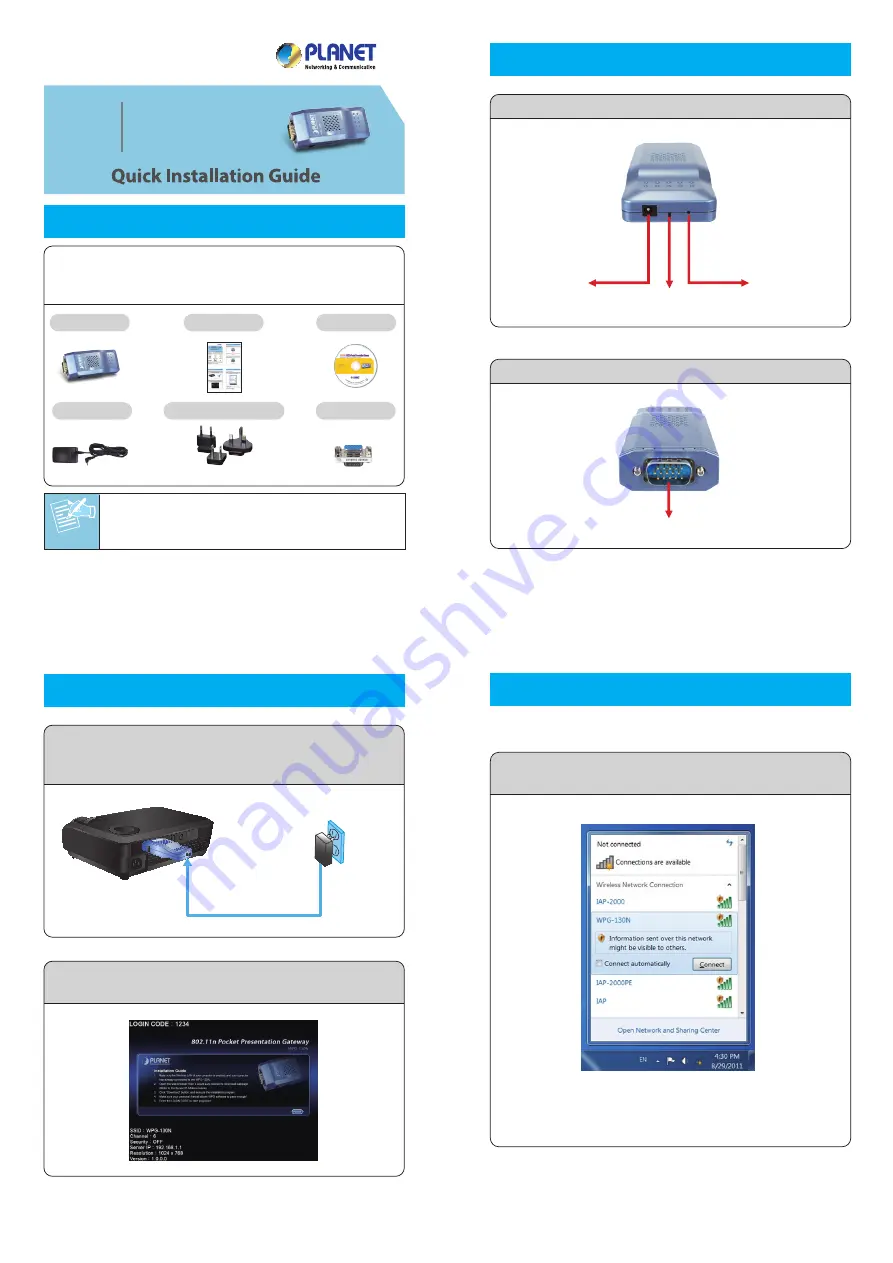
Note
– 1 –
– 2 –
– 3 –
– 4 –
1. Package Contents
2. Physical Installation
3. Hardware Installation
– 7 –
– 8 –
– 5 –
– 6 –
Front Panel Description
Rear Panel Description
WPG-130N
Quick Guide
CD-ROM
World-Wide Adapter Set
VGA Adapter
Power Adapter
30FPS
802.11n Pocket
Presentation Gateway
WPG-130N
FURTHER INFORMATION :
The above steps introduce simple installations and
configurations for WPG-130N. For further configurations
of the utility (WPG), Virtual Extended Screen, and Wi-Fi
AP-Client etc, please refer to the user’s manual in the CD.
If you have further questions, please contact the local
dealer or distributor where you purchased this product.
2011-E60050-000
Thank you for choosing PLANET WPG-130N. Before
installing the device, please verify the contents inside the
package box.
If there is any item missed or damaged, please
contact the seller immediately.
Step 1:
Please turn on your projector first, and connect
the WPG-130N to the projector via VGA port.
Now you can power on WPG-130N.
Step 2:
When the projector shows the default screen as
below, it indicates WPG-130N is ready now.
1) First, make sure Wi-Fi function of your smartphone or
PDA is enabled, and connect the Smartphone or PDA
with WPG-130N.
2) Open the browser of the smartphone or PDA, and it
would redirect to the WPG-130N web page (or you can
enter the default IP address
192.168.1.1
to access
it.). Download the MobiShow client software, and
execute the installation program.
3) Open
“Programs”
on your smartphone or PDA, and
select
“MobiShow”
icon to launch the client
software.
4) The SSID of available access points will be listed on
your smartphone or PDA. Select WPG-130N.
Power LED
(US/EU/UK)
Power Connector
(5V DC Input)
Reset Button
VGA Connector
5) Input the login code displayed on the projector screen,
and the following main menu will be shown on your
phone.
6) Select which feature to use. To project the screen of
your phone, click on the
“Screen”
icon. To make a
presentation, select the
“PtG”
icon. To project the
photos from your phone, select the “Photo” icon.
Step 2:
Open the web browser and it will redirect to
WPG-130N home page automatically, or you can
enter the default IP address 192.168.1.1 to
access it.
Step 3:
Download the client utility (WPG) of Windows
7/Vista/XP and execute it. After installing the
program, you’ll see WPG shortcut on your PC
desktop.
Step 4:
Launch WPG on the desktop, and then input the
login code. The login code can be found from the
projector screen.
Step 5:
Click the button to start projection, or choose
one of the numbers 1~4 to project to the split
screen.
4. Software Installation – Windows
Step 1:
Site survey the wireless signal of WPG-130N,
and connect your PC with it wirelessly.
Default IP Address:
192.168.1.1
Default SSID:
WPG-130N
* The connection information can be found from the
projector screen.
Note
Please make sure the firewall in Windows will
allow the WPG software to pass through.
Power
Adapter
Power
Control panel for Screen Projection
Login Code
Menu
Status Indicator
Addendum : Software Installation –
Windows Mobile 5/6


