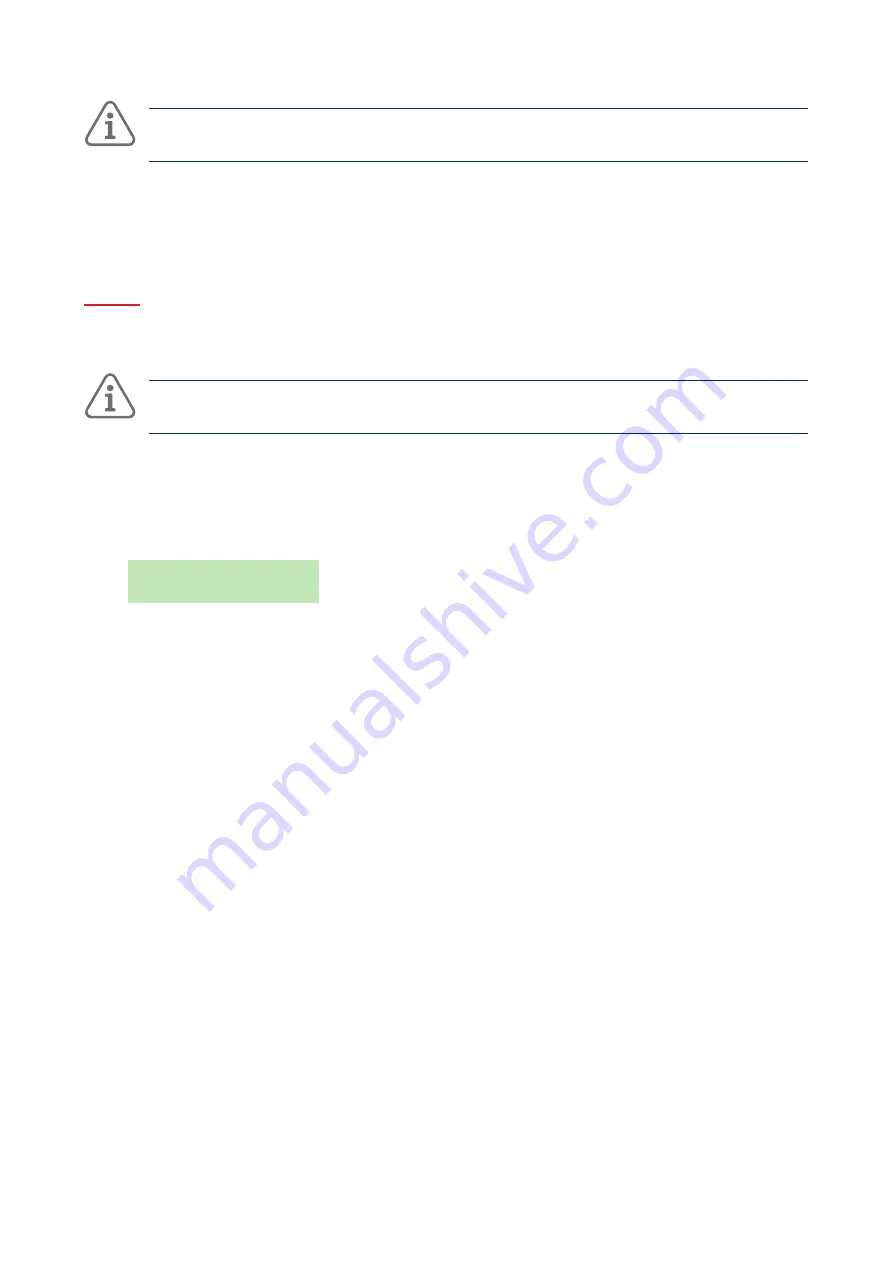
30
Using the system
Note:
The Email and IP Address settings are not used, as email addresses (for emailed alarms) and IP
addresses (for ARC reporting over the internet) are configured and used by ABUS Cloud.
Press
4
when you have finished editing the setting, and if required, select another setting to edit.
4. Press
✘
several times to exit.
4.13.5 Editing Outputs
You can use System Config – Edit Outputs to edit the on and off times of any output the installer has
configured as "User Defined".
Note:
User-defined outputs can be activated or deactivated at any time using Outputs On/Off (see
page 33).
To edit an output:
1. Select System Config – Edit Outputs.
The first output you are able to edit is displayed:
EDIT 0/P PAN>01 W
PORCH LIGHT >
The top line shows the address and type of the output. In the above example, the address is PAN>01
and the type is W (wired). The output type is displayed for control units that have built-in radio and
wired outputs. The bottom line shows the name of the output.
2. Press
▲
or
▼
followed by
4
to select the output you want to edit.
3. Press
▲
or
▼
followed by
4
to select the setting to change:
Name
You can edit the name of the output. See
Appendix C, page 43 for details of how to enter text.
Latched
Use
▲
or
▼
followed by
4
to select Yes or No. When set to No, the output changes state when
activated, but then returns to the normal state again after the period specified by On Time (see
below). When set to Yes, the output changes state every time a user operates the output, or
according to a schedule if you specify On Time, Off Time and Days (see below).
On Time/Off Time/Days
If Latched is set to No, use On Time to specify the number of seconds you want the output to
remain active. If you specify zero seconds, the output will not operate.
You can use On Time, Off Time and Days to specify a schedule for the output to activate and
deactivate automatically. Use On Time and Off Time to specify the time you want the output to
activate and deactivate. Use Days to specify the days of the week you want the output to operate
(Use
▲
or
▼
to display each day, then
▶
or
◀
to choose Yes or No).






























