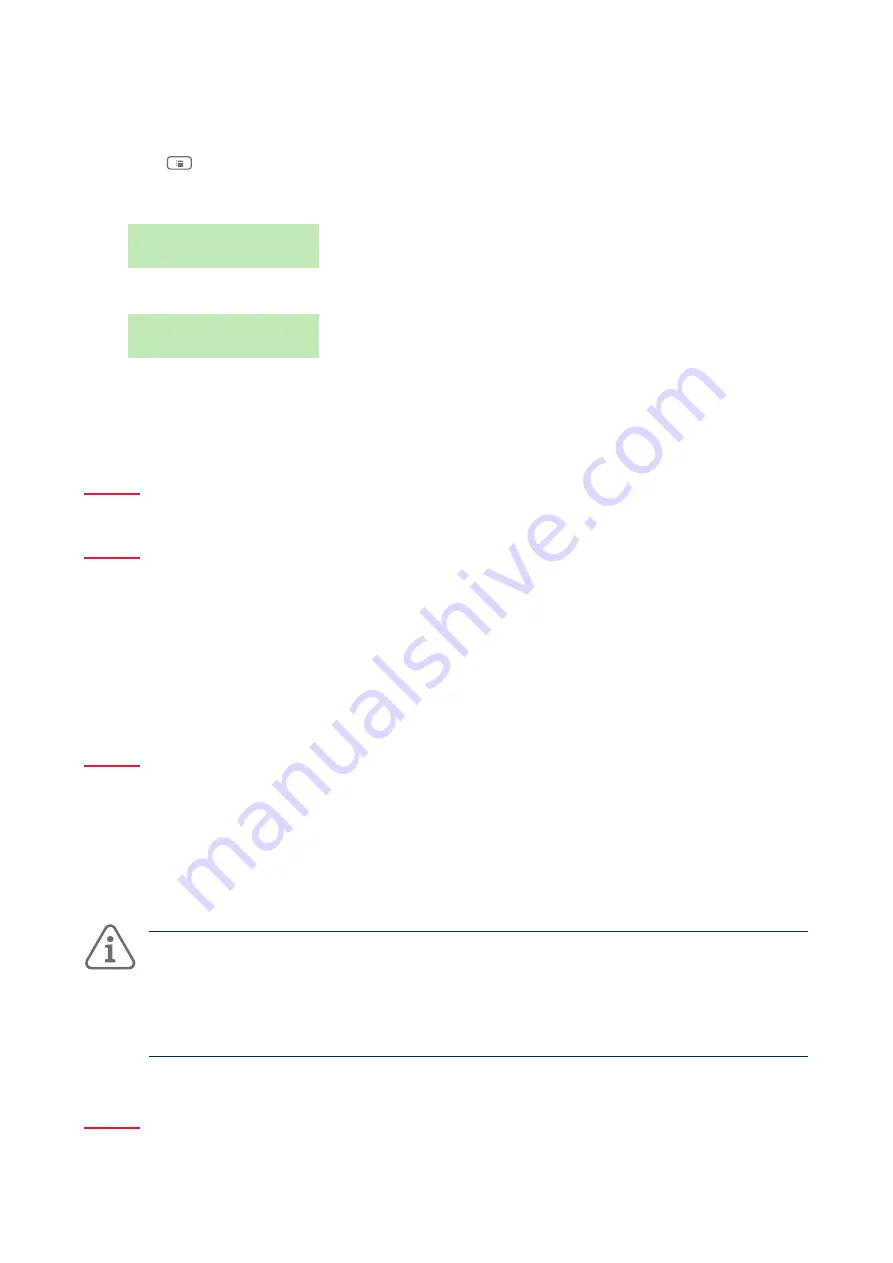
14
Using the system
To access the User menu:
1.
Make sure the display shows the standby screen.
2.
Press
.
3.
Enter your user code:
E n t e r A c c e s s C o d e :
( * )
The first option is displayed:
M E N U
O m i t Z o n e s
Press
s
or
t
to scroll through the options, followed by
✓
to select the option you require.
4.
To leave the menu and return to the standby screen, press
✘
(if necessary, everal times).
4.8 Managing users
4.8.1 About users
A user is a person who is able to enter an access code at a keypad to perform an action such as to set or
unset the system, raise a duress alarm or gain access to the user options.
When the system is new, there is only one user: the default master user, who has full access to perform any
action that a user is able to do and access all user options. The master user can add new users, and while
doing so, specify the user's type (Appendix A, page 39), which determines the actions the user can carry
out.
4.8.2 About the Users menu
If you are a master or admin user, you can use the Users option in the main menu to:
•
Add new users to the system, including the remote control and HUA transmitter allocated to each
user (Users – Add User).
•
Edit user details (Users – Edit User).
•
Delete users (Users – Delete User).
Note:
If you are not a master or admin user, the Users menu does not contain Add User, Edit User
and Delete User options. Instead, depending on your user type, it may include options from the Edit
User menu that allow you to change your own details, such as your access code. For some user types,
the Users menu is not available at all. The menu map (Appendix B, page 41) shows the user types
that have access to Users menu, and the options available. See page 17 for a description of each
option.
4.8.3 Adding Users
If you are a master or admin user, you can use Users – Add User to add new users. When adding a new
user, you can:





























