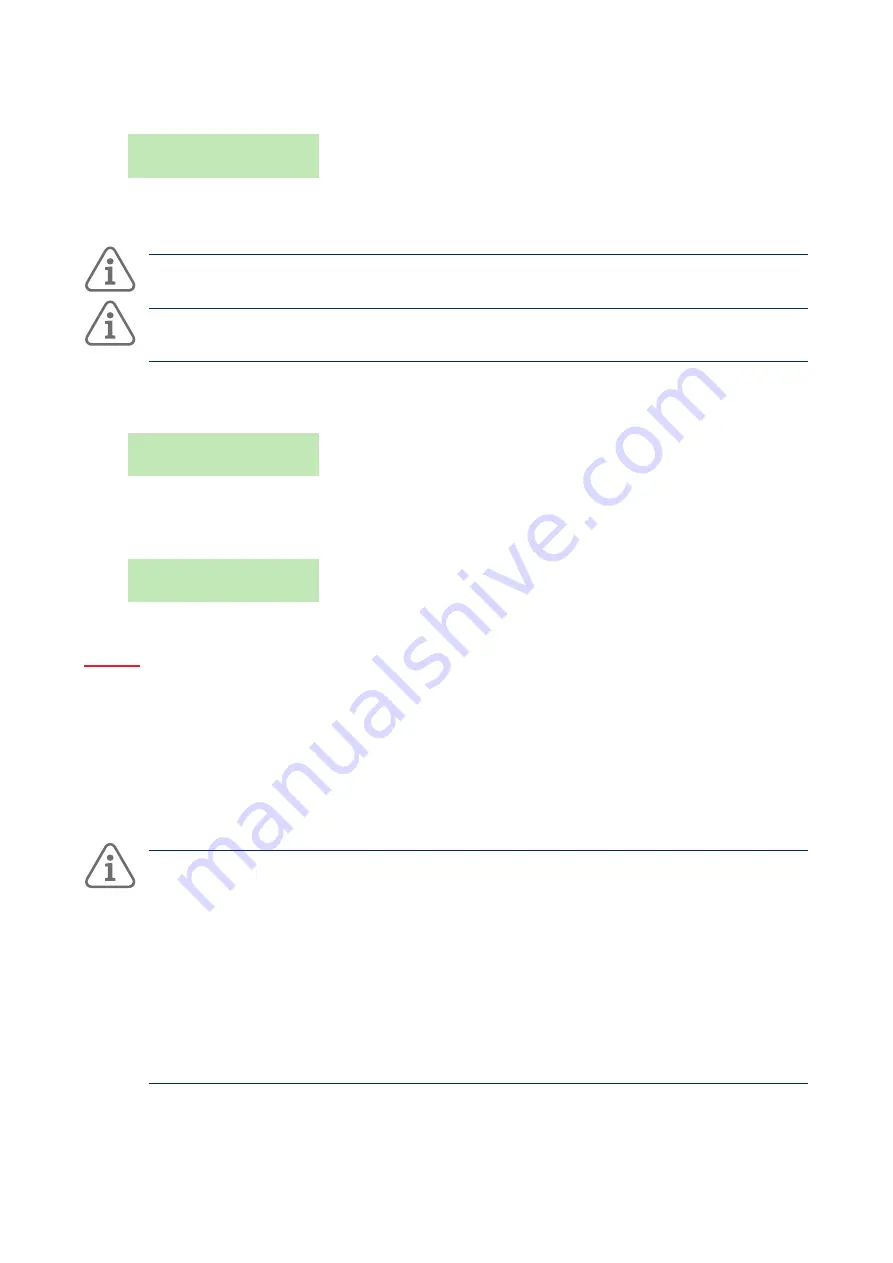
16
Using the system
7.
You are prompted to assign a radio HUA (Hold-Up Alarm) device (except for shunt, duress and BMS
users):
Press both buttons
to identify HUA
Press a button on an unallocated HUA transmitter until you see "HUA added", or
✓
if you do not want
to assign one.
Note:
If you have an HUA transmitter that is already allocated, you can find out who it belongs to by
using Test – Hold Up Alarms (reference page 24).
Note:
While you are registering a new HUA transmitter, the control unit will not respond to an alarm
signal from any radio HUA it has already learnt.
8.
If you are adding a shunt code user, press
s
or
t
followed by
✓
to select the shunt group to assign
to the user:
User 005
*Shunt Group 1
The * indicates the currently-selected shunt group.
9.
The control unit confirms that the user has been added:
New User Added
4.8.4 Editing Users
Editing another user's details
To edit another user's details (such as the user's name or type), you must log in as a master or admin user
and select Edit User from the Users menu. Edit User is available only if you have logged in as a master or
admin user.
You can use Edit User to change a user's name, user type, allocated partitions (if applicable) and access to
the Secoris App.
Note:
•
Only master users can edit the details of other master users, and even then, only the name
and app access settings can be changed.
•
If you are an admin user, you can edit only those users who belong to the same partitions as
you.
•
If a user forgets their code, a master or admin user must delete that user and recreate a new
user with a new code.
•
You cannot edit a user when the partition they belong to is set.
•
If you want to delete another user's remote control, see "Deleting remote controls" on page
32.






























