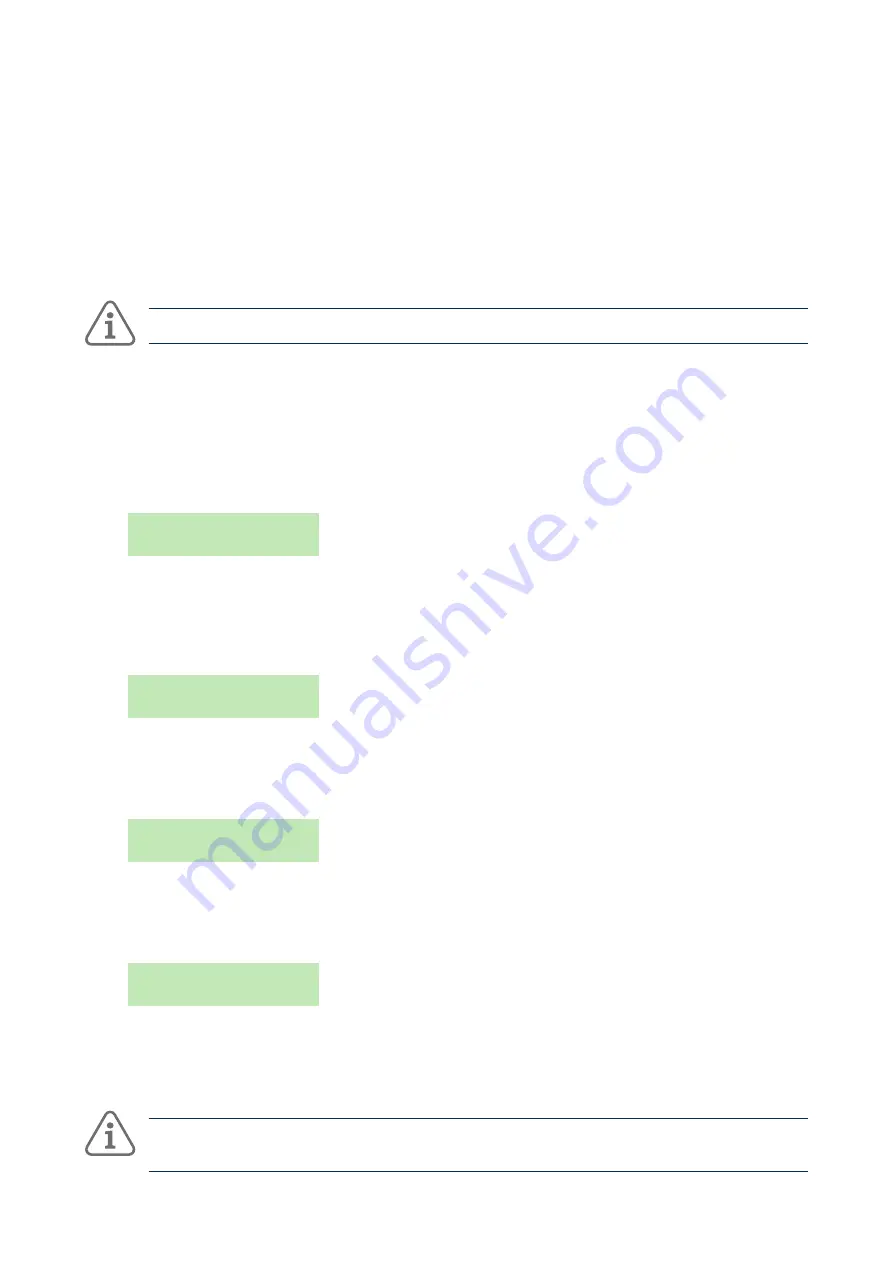
Using the system
15
Specify the user's name, type, partitions (if applicable) and access code. Each user must have a unique
access code.
•
Assign a remote control and radio Hold Up Alarm (HUA) transmitter (depending on user type − a shunt
code user, duress and BMS users can have none of these devices).
If you do not wish to assign these devices, most user types can assign the devices to themselves at a
later date using the Users option (depending on user type – see the menu map on Appendix B, page
41).
A user can have only one remote control or HUA transmitter. No two users can have the same device.
Note:
The level-4 user can be created only by the installer. There can be only one level-4 user.
To add a new user:
1.
Select Users – Add User
2.
The next available default user name is displayed If you wish, edit this default name of the user (12
characters maximum). Press
✓
to continue.
3.
The default user type is displayed (normal user):
User 004
Normal User
Press
s
or
t
to select the user type (see Appendix A, page 39 for a description of each user type).
Press
✓
to continue.
4.
If you are adding a user other than a master, shunt code or BMS user, you are prompted to specify
the user's partitions:
USER 004
Partition 1 Yes
By default, a new user belongs to all partitions. Press
s
or
t
to scroll through the partitions and
▶
to
change the setting to Yes or No. Press
✓
to continue.
5.
You are prompted to specify an access code for the user:
Assign Access Code
( )
Enter an access code, or
✓
if you do not want to assign one. When prompted, enter the code a
second time.
6.
You are prompted to assign a remote control to the user (except for shunt, duress and BMS users):
Press button to
identify Remote
To assign a remote control, press any button on the remote control, then choose one partition to
assign to the remote control. The remote control must not be already assigned to another user.
If you do not want to assign a remote control, press
✓
at the above prompt.
Note:
If you have a remote control that is already allocated, you can find out who it belongs to by
using Test – Remotes (reference page 23)






























