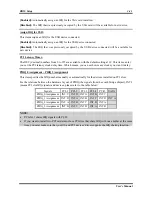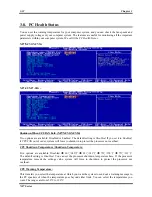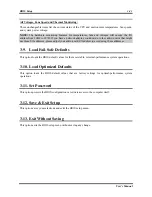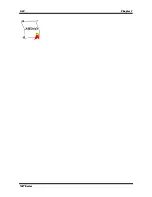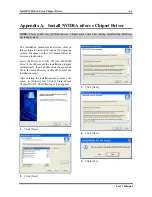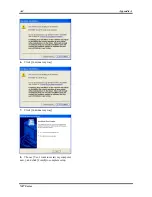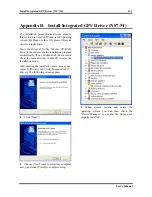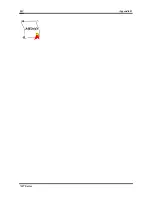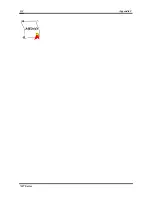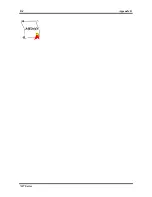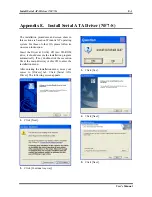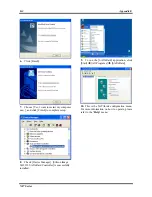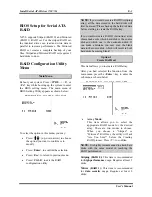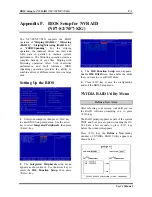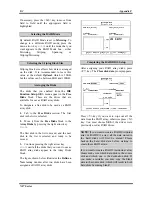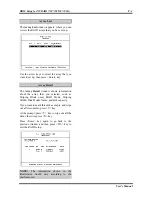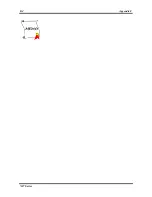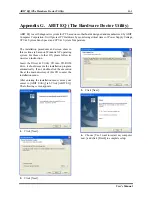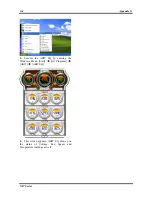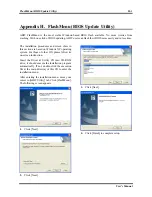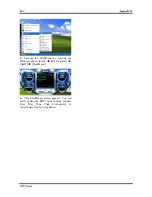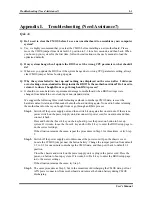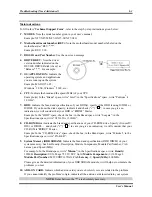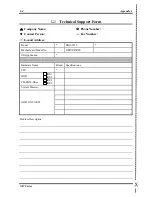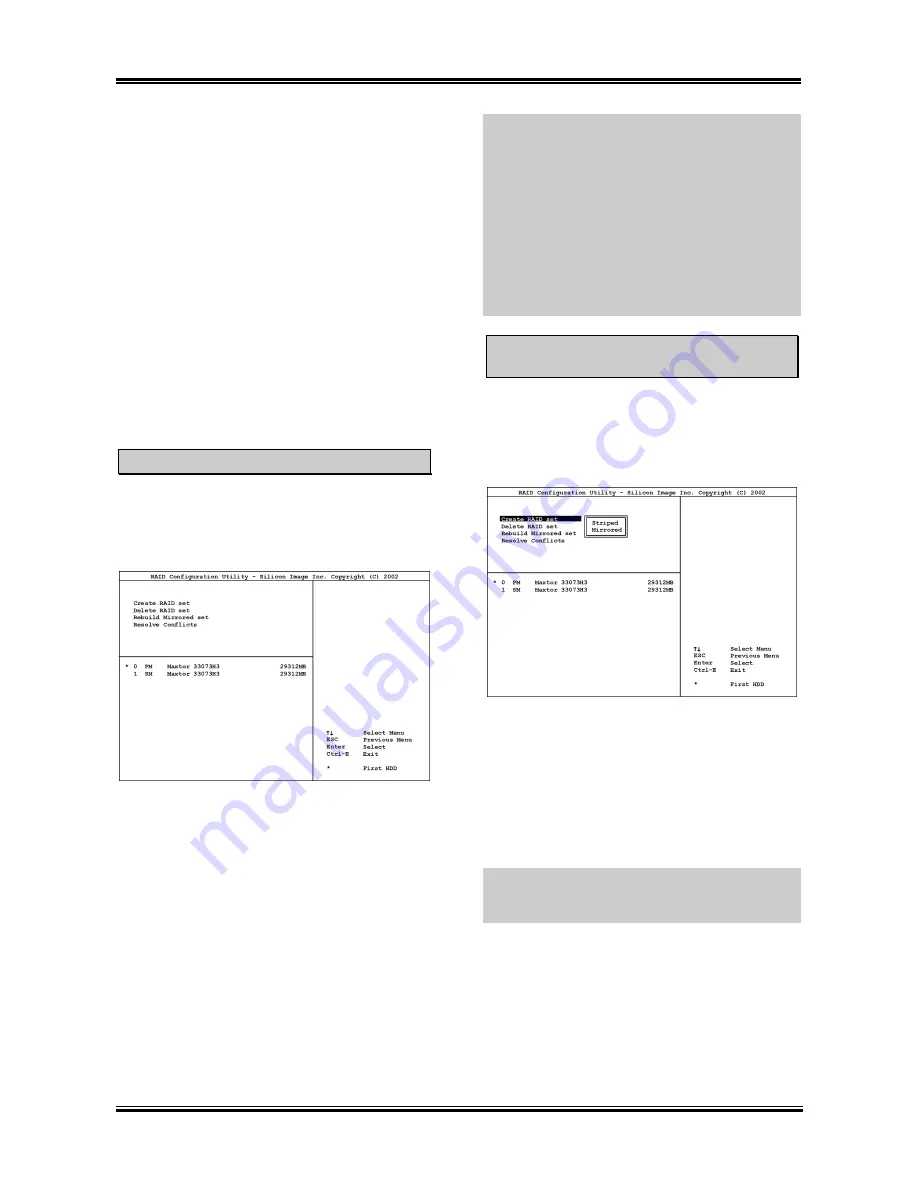
Install Serial ATA Driver (NF7-S)
E-3
BIOS Setup for Serial ATA
RAID
NF7-S supports Striped (RAID 0) and Mirrored
(RAID 1) RAID set. For the striped RAID set,
the identical drives can read and write data in
parallel to increase performance. The Mirrored
RAID set creates a complete backup of your
files. Striped and Mirrored RAID set requires 2
hard disks to do so.
RAID Configuration Utility
Menu
Main Menu
Reboot your system. Press <
CTRL
> + <
S
> or
<
F4
> key while booting up the system to enter
the BIOS setting menu. The main menu of
BIOS Setting Utility appears as shown below:
To select the option in this menu, you may:
•
Press <
↑↓
> (up, down arrow) to choose
the option you want to confirm or to
modify.
•
Press <
Enter
> to confirm the selection.
•
Press <
Esc
> to return to previous menu.
•
Press <
Ctrl-E
> to exit the RAID
configuration utility.
NOTE:
If you want to create a RAID 0 (striping)
array, all the data stored in the hard disks will
first be erased! Please backup the hard disk data
before starting to create the RAID array.
If you want to create a RAID 1 (mirroring) array,
please make sure which hard disk is the source
disk and which one is the destination disk. If
you make a mistake, you may copy the blank
data to the source disk, which will result in both
hard disks becoming blank!
Option 1
Create RAID set
This item allows you to create a RAID array.
After you had selected the function from the
main menu, press the <
Enter
> key to enter the
sub menu as shown below:
•
Array Mode:
This item allows you to select the
appropriate RAID mode for the desired
array. There are two modes to choose.
When you choose a “Striped” or
“Mirrored” RAID set, the utility will ask
“Are You Sure?” before the Creating
RAID process. Press <Y> to confirm.
NOTE:
It is highly recommended to attach hard
disks with the same model in reaching the
RAID performance.
Striping (RAID 0):
This item is recommended
for
high performance
usage. Requires at least 2
disks.
Mirror (RAID 1):
This item is recommended
for
data security
usage. Requires at least 2
disks.
User’s Manual
Summary of Contents for NF7
Page 8: ...1 4 Chapter 1 1 2 Layout Diagram NF7 NF7 S NF7 Series ...
Page 9: ...Introduction 1 5 1 3 Layout Diagram NF7 M User s Manual ...
Page 10: ...1 6 Chapter 1 1 4 Layout Diagram NF7 S2 NF7 S2G Ver 0 22 NF7 Series ...
Page 29: ...Hardware Setup 2 19 NF7 S2 NF7 S2G User s Manual ...
Page 68: ...3 34 Chapter 3 3 34 Chapter 3 NF7 Series NF7 Series ...
Page 72: ...Appendix B B 2 NF7 Series ...
Page 74: ...Appendix C C 2 NF7 Series ...
Page 76: ...D 2 Appendix D NF7 Series ...
Page 84: ...F 4 Appendix F NF7 Series ...