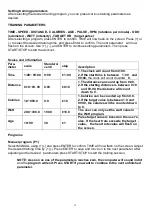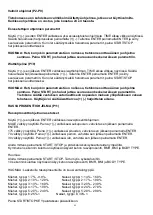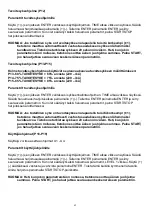32
Setting training parameters
After selecting the desired training program, you can preset various training parameters as
desired.
TRAINING PARAMETERS:
TIME - SPEED
-
DISTANCE
- CALORIES
- AGE - PULSE - RPM (rotations per minute) - ODO
(odometer) - WATT (intensity) - TARGET HR
(target pulse)
After selecting a program, press ENTER to confirm. TIME will now flash on the screen. Press (+) or
(-) to select the desired training time, and press Enter to confirm. The next parameter will now
flash on the screen. Use (+), (-), and ENTER to continue setting parameters. Then press
START/STOP to start the workout.
Scales and information
Para-
meter
scale
Standard-
verdi
step
description
Time
1:00~ 99:00
0:00
± 1:00
1.The clock will count from 0:00.
2.If the start time is between
1:00
and
99:00,
the clock will count down
to
0.
Distance
0.10~99.
90
0.00
±0.10
1.The distance can count up from 0.00.
2.If the starting distance is between 0.10
and 99.90, the distance will count
down to 0.
Calories
1.0~999.0
0.0
±1.0
1.Calories can be counted up from 0.0.
2.If the target value is between 1.0 and
999.0, the calories will be counted down
to 0.
Watt
20.0~300.0
100.0
±10.0
The user can only set the watt value in
the Watt program.
Age
10~99
30
±1
Pulse target value is based on the user's
ales. If the heart rate exceeds the target
value,
the heart rate value will flash on
the screen.
Programs
Manuel program (P1)
Select MANUAL using (+)(-) and press ENTER to confirm. TIME will now flash on the screen. Adjust
the desired training time by (+)(-). Press ENTER to save and move on to the next parameter. After
adjusting all the desired parameters,press START/STOP to start the training session.
NOTE: As soon as one of the parameters reaches zero, the computer will sound indict
and the
program will exit. Press START if you want to continue to the next unfinished
parameter.
Summary of Contents for HT Bike 6.0
Page 1: ...HT Bike 6 0 ...
Page 9: ...8 STEP 1 STEP 2 4 16 16 18 18 38 1 34 33 34 33 ...
Page 10: ...9 STEP 3 32 4 5 21 22 25 37 20 1 6 33 ...
Page 11: ...10 STEP 4 1 11 7 8 12 17 40 STEP 5 9 10 48 ...
Page 12: ...11 STEP 6 ...