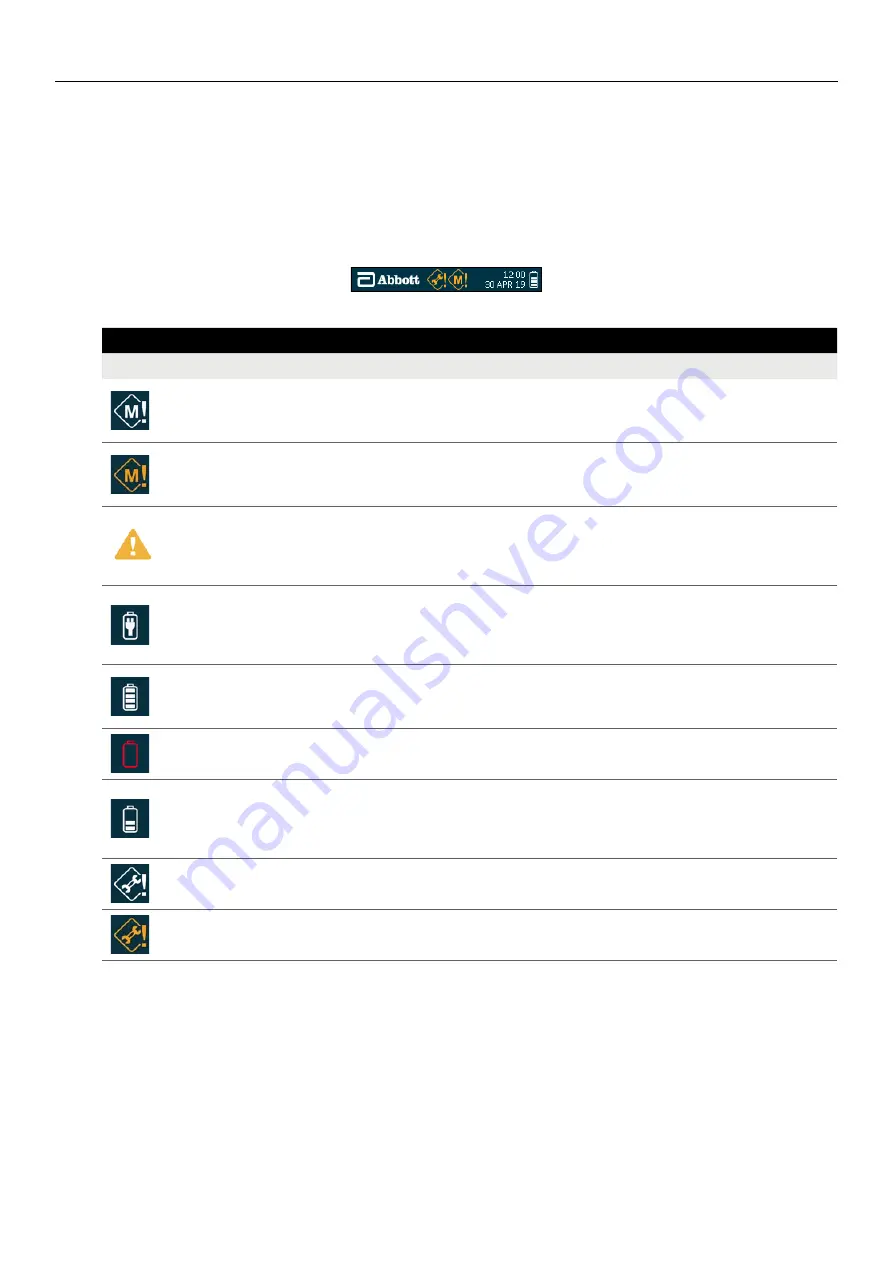
SOTOX A™ MOBILE ANALYSER | USER GUIDE
8 | EN
2. GET TING STARTED
2.2
User interface and symbols
The SoToxa Mobile Analyser has a colour screen which will display graphics and text to guide the user through the test process, give feedback on the status of
the test and the analyser and alert the user to any errors that may occur during use. The analyser also has a speaker and will produce various sounds as alerts or
to tell the user when a test is complete. See section
9 Analyser Settings
, for more information on how to alter the screen backlight and volume settings of the
analyser.
The Analyser screen displays date and time at all times. You will also see symbols appearing on the screen from time to time giving more information on the
status of the analyser. These symbols will be displayed in the status line at the top of the screen, alongside the date and time.
The symbols used by the analyser and their meaning, are shown below:
SOTOXA MOBILE ANALYSER SYMBOLS
Symbol
Meaning
Memory symbol (white): The appearance of this symbol indicates that the analyser is close to reaching maximum storage capacity for stored test
results. Refer to section
10.3 Exporting diagnostic data
for instructions on how to download test data to make more memory space available. To
view how much memory space is remaining, refer to section
8.4 Results storage capacity
.
Memory symbol (orange): When memory storage capacity is reached, the white memory symbol will turn orange. The oldest tests stored on
the analyser will be overwritten with new test results. To back up stored test data and make more space available, refer to section
10.3 Exporting
diagnostic data
. If the Software Application Suite is not being used, please contact Product Support for advice.
Tilt warning symbol: The appearance of this symbol means that the analyser has been tilted beyond the acceptable range for testing. This symbol is
accompanied by a beeping sound (if the analyser sound is switched on). The analyser must be returned to horizontal immediately and kept flat during
testing. If the analyser is tilted beyond the acceptable range for too long, this may result in a test error or damage to the analyser. Refer to section
2.8 Tilt
sensor
for more information.
Mains connected symbol: This symbol will appear when the analyser is connected to the mains power via the power cable. If this symbol does
not appear when connected to the mains, check that the power cable connections are secure and that the mains power is on. If the analyser
is charging from the mains power, the battery charging symbol will be displayed. When charging is complete, the mains connected symbol will
appear. Refer to section
2.5 Mains power
for more information.
Battery status symbol: This symbol is displayed to show that the analyser is operating from battery, rather than the mains power. If the analyser
is not connected to the mains, the battery status symbol will be displayed. The level of battery power remaining is indicated by the number of
shaded blocks. When all the blocks are shaded, the battery is full.
Critical battery level: The battery status symbol will change to a red outline with the last block shaded red when the battery reaches a critical
level. The analyser will need to be connected to the mains power and charged.
Battery charging symbol: This is the same symbol as the battery status symbol but the number of shaded blocks will increase and decrease to
indicate charging. This symbol will be displayed when the analyser is connected to the mains power and is charging. The analyser will automatically
begin to charge when connected to the mains power, if the battery is not full. Once the battery is charged, this symbol will be replaced by the
mains connected symbol. Refer to section
2.7 Charging the analyser
for more information.
Service symbol (white): This symbol will appear on the status line when the annual service date for the analyser is due in less than one month.
To view the service due date, refer to section
1.11 Servicing
. Contact Customer Service to arrange a service for the SoToxa Mobile Test System.
Service symbol (orange): When service is overdue, the service symbol will turn orange. Contact Customer Service to arrange a service for the
SoToxa Mobile Test System. Accuracy of test results may be reduced if a service is overdue.










































